What to do if my Ricoh P801 Printer paper has run out?
- KKimberly SilvaAug 18, 2025
If the Ricoh Printer displays a message indicating that the paper has run out, load paper into the paper tray.

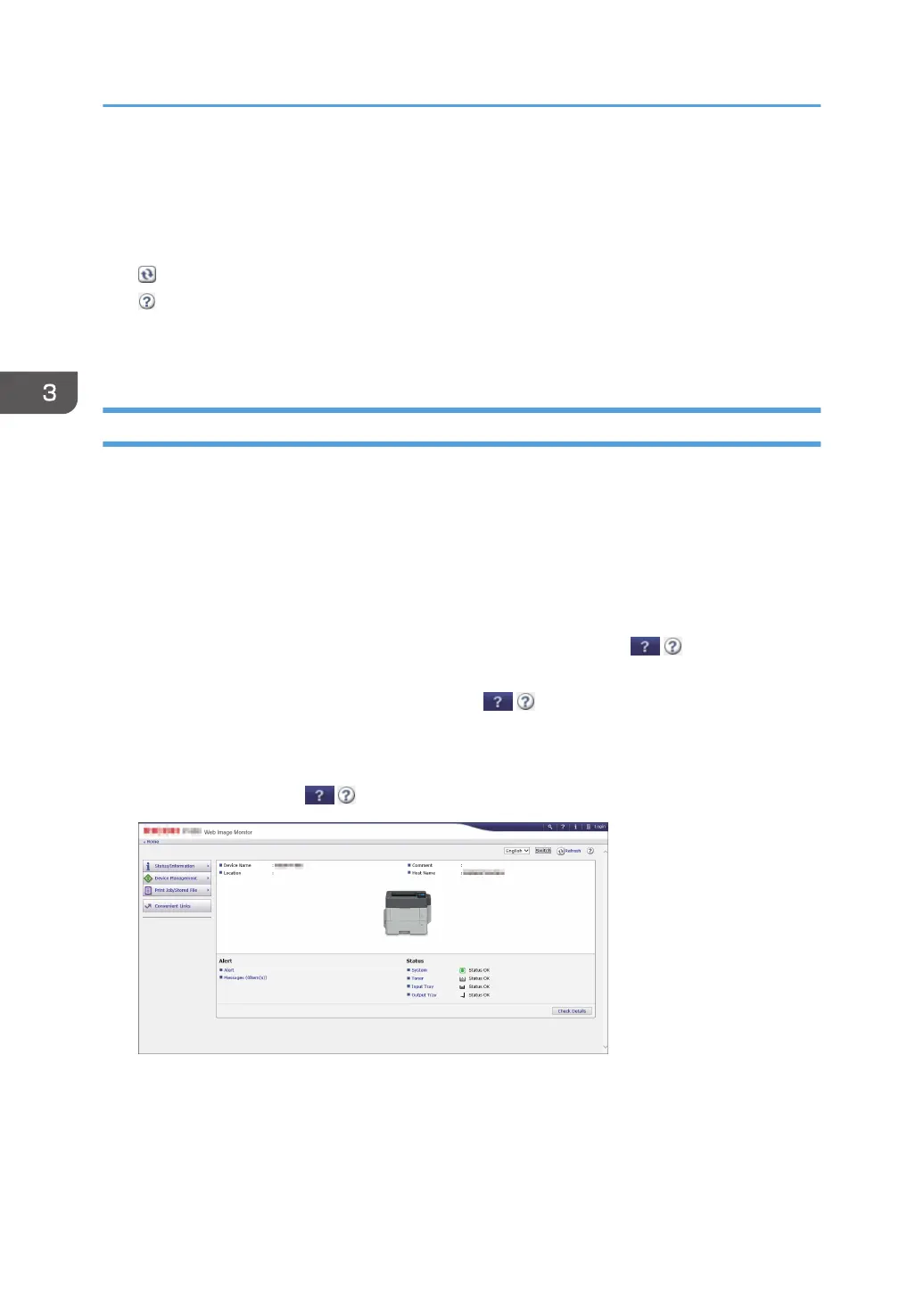 Loading...
Loading...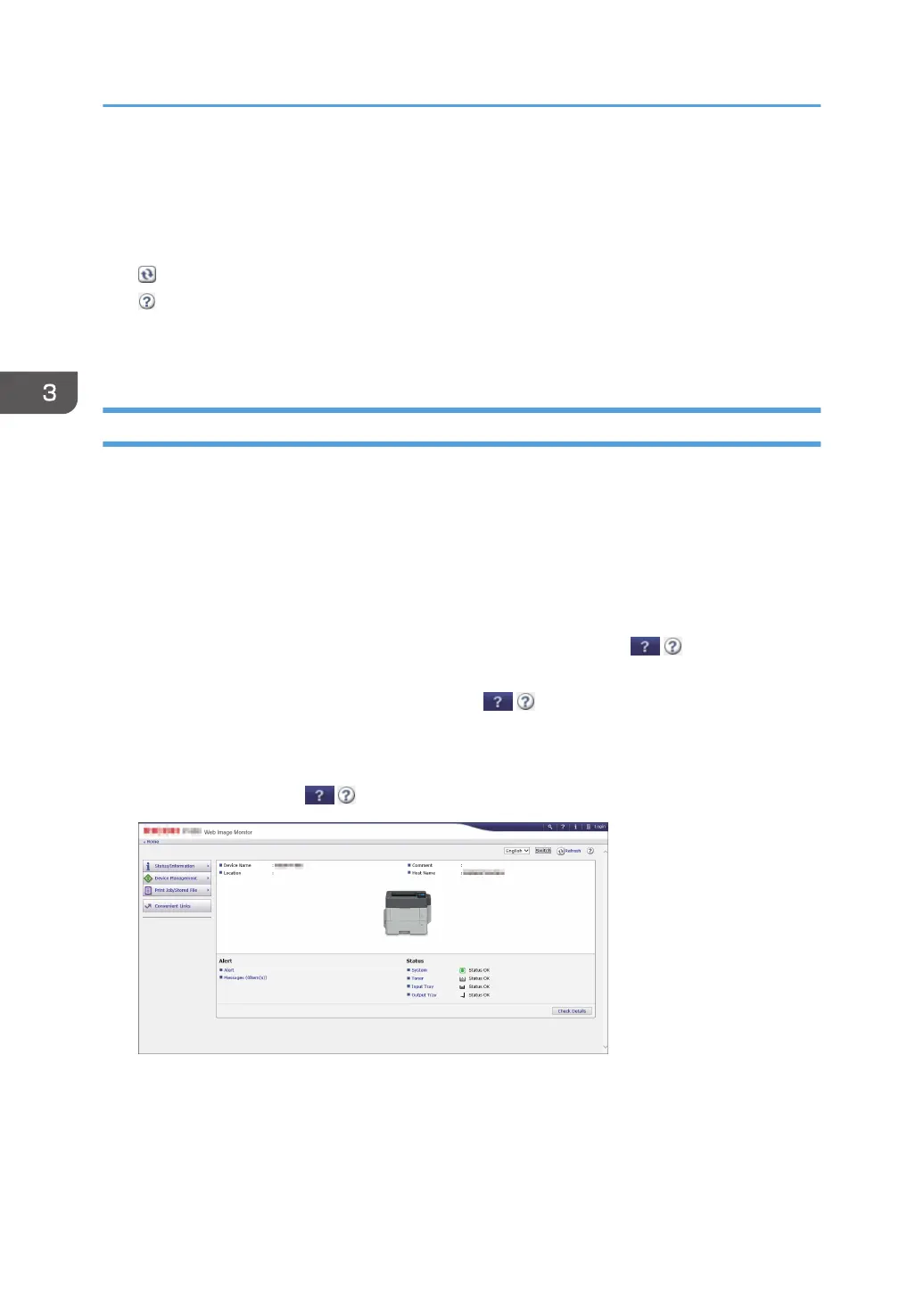
What to do if my Ricoh P801 Printer paper has run out?
If the Ricoh Printer displays a message indicating that the paper has run out, load paper into the paper tray.
What to do if my Ricoh Printer shows 'Cover Open'?
If your Ricoh Printer displays a 'Cover Open' message, close the cover as indicated on the control panel.
| Print Technology | Laser |
|---|---|
| Resolution | 1200 x 1200 dpi |
| Maximum Paper Size | A4 |
| Connectivity | USB 2.0 |
| Duplex Printing | Automatic |
| Supported Operating Systems | Windows, macOS, Linux |
Instructions for powering the machine on and off.
Identifies and explains the machine's external and internal parts.
Details the buttons and display elements of the control panel.
Recommended sequence for installing optional hardware components.
Procedures for authenticating and logging into the machine.
Guide to installing printer drivers for Windows and macOS.
General steps for printing documents from applications.
How to configure duplex (2-sided) printing.
How to print multiple pages onto one sheet (N-up printing).
Introduction to accessing and using the web-based management interface.
Overview of functions available when logged in or not logged in.
Instructions for loading paper into the machine's paper trays and bypass tray.
Lists supported paper sizes and types for different trays.
Lists paper types that should not be used due to potential faults or jams.
Step-by-step instructions for replacing the toner cartridge.
Step-by-step instructions for replacing the waste toner bottle.
How to interpret machine status via lights, icons, and messages.
Lists control panel error messages, causes, and solutions.
General guidance and specific error codes for paper jams.
Comprehensive list of technical specifications for the machine.
Technical details for the main printer unit.
Overview of available external and internal machine options.
Information regarding environmental compliance and regulations.
Explanation of the machine's power-saving features and modes.
Lists trademarks and registered product names used in the manual.