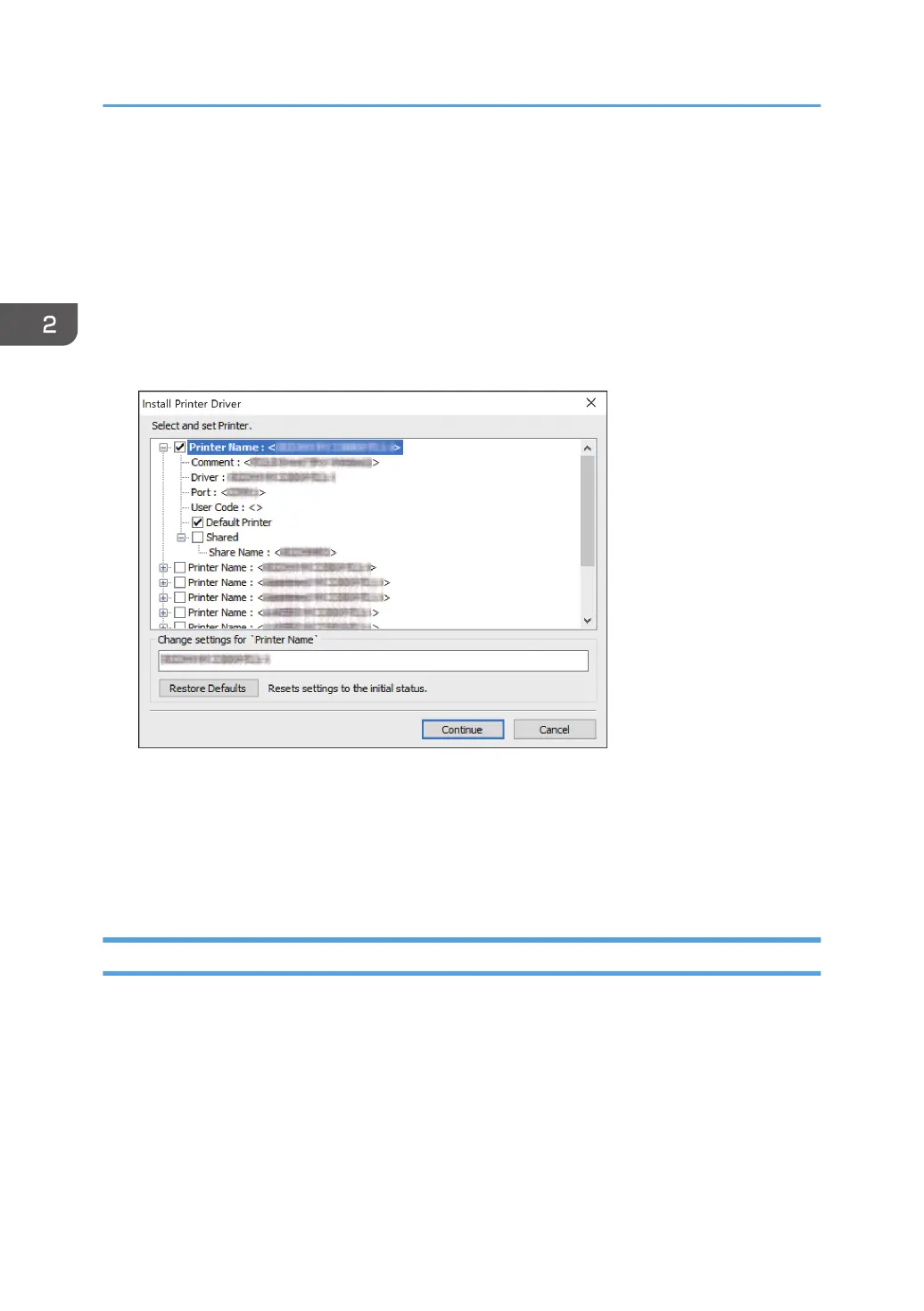4. On the "Add port" screen, enter the printer name or IP address of the machine, and then
click [Next].
The port name is automatically entered. You can change the port name.
5. When the "Additional port information required" screen is displayed, select [RICOH
Network Printer C model], and then click [Next].
6. Click [Finish].
7. Select the [Printer Name] of the machine to open the menu tree, and then specify the
setting items.
8. Click [Continue].
Printer driver installation starts.
9. Click [Finish].
When you are prompted to restart your computer, restart it by following the instructions that
appear.
Installing the PCL 6/PostScript 3 Printer Driver from the Downloaded File
1. Double-click the downloaded file.
2. Confirm where to install, and then click [Extract] or [Install].
• If the "Security Warning" screen is displayed, click [OK].
• If the "User Account Control" screen is displayed, click [Yes] or [Allow].
3. On the "End User License Agreement" screen, select [Agree], and then click [Next].
2. Print
46