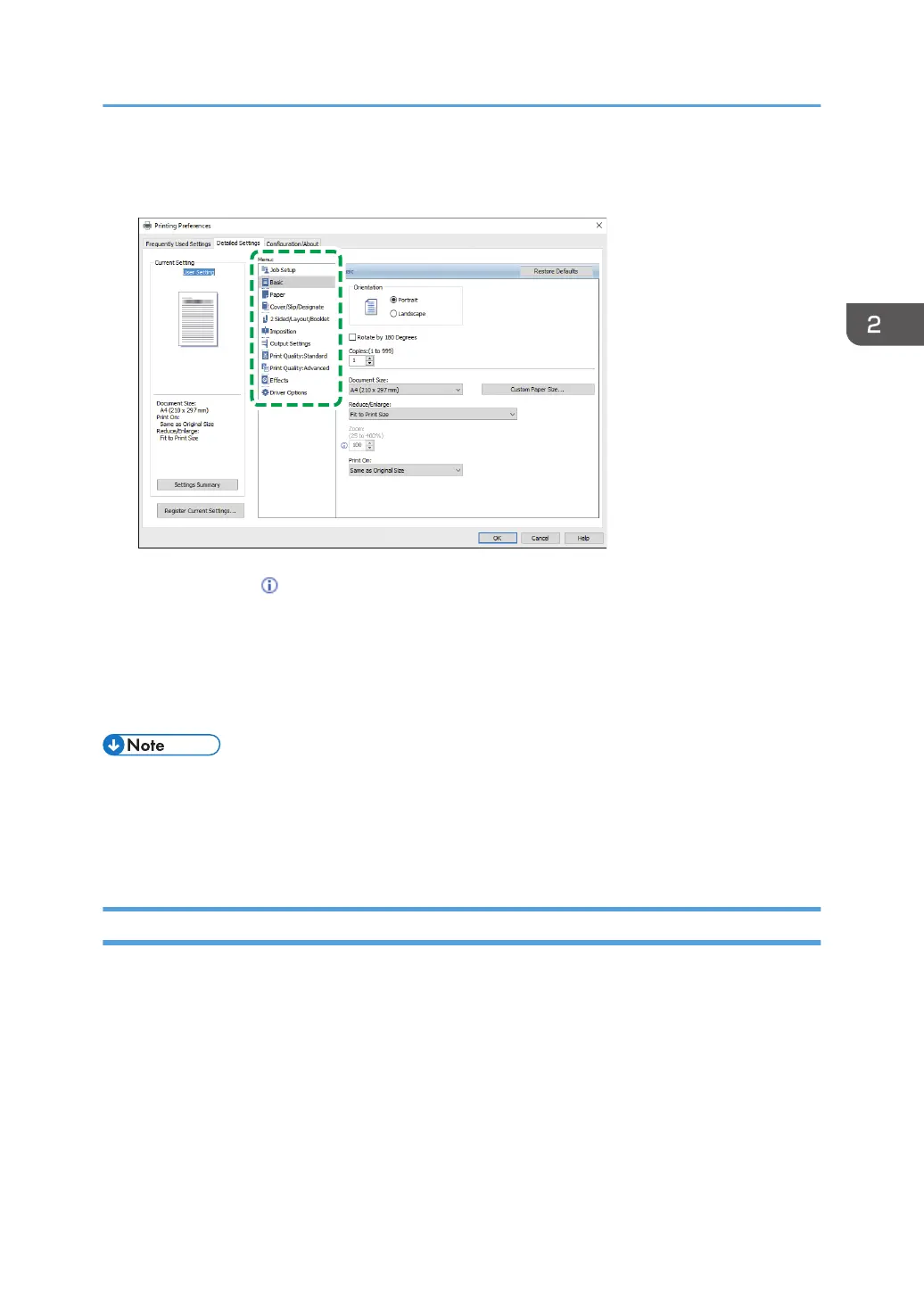On the [Detailed Settings] tab, you can configure the advanced settings. Change the menu and
specify the setting items.
The caution icon ( ) indicates that there are disabled items. Click the icon to check the cause.
3. After completing the configuration, click [OK].
4. On the application, click the button for printing.
The procedure to print varies depending on the applications.
For example in Microsoft Word/Excel, click [Print] on the screen shown in Step 1.
• On the [Devices and Printers] screen, right-click the printer icon of the machine, and then click [Print
Settings] to change the default values of the printer settings.
• When you use the driver distributed from the print server, [Standard settings] specified in the print
server are displayed as the default.
Printing a Document in OS X/macOS
In the following example procedure, OS X 10.13 is used. The procedure may vary for different versions.
1. Open a document to print on the computer, and click [Print] on the [File] menu.
2. Select the printer you use from "Printer:".
Basic Procedure for Printing Documents
59