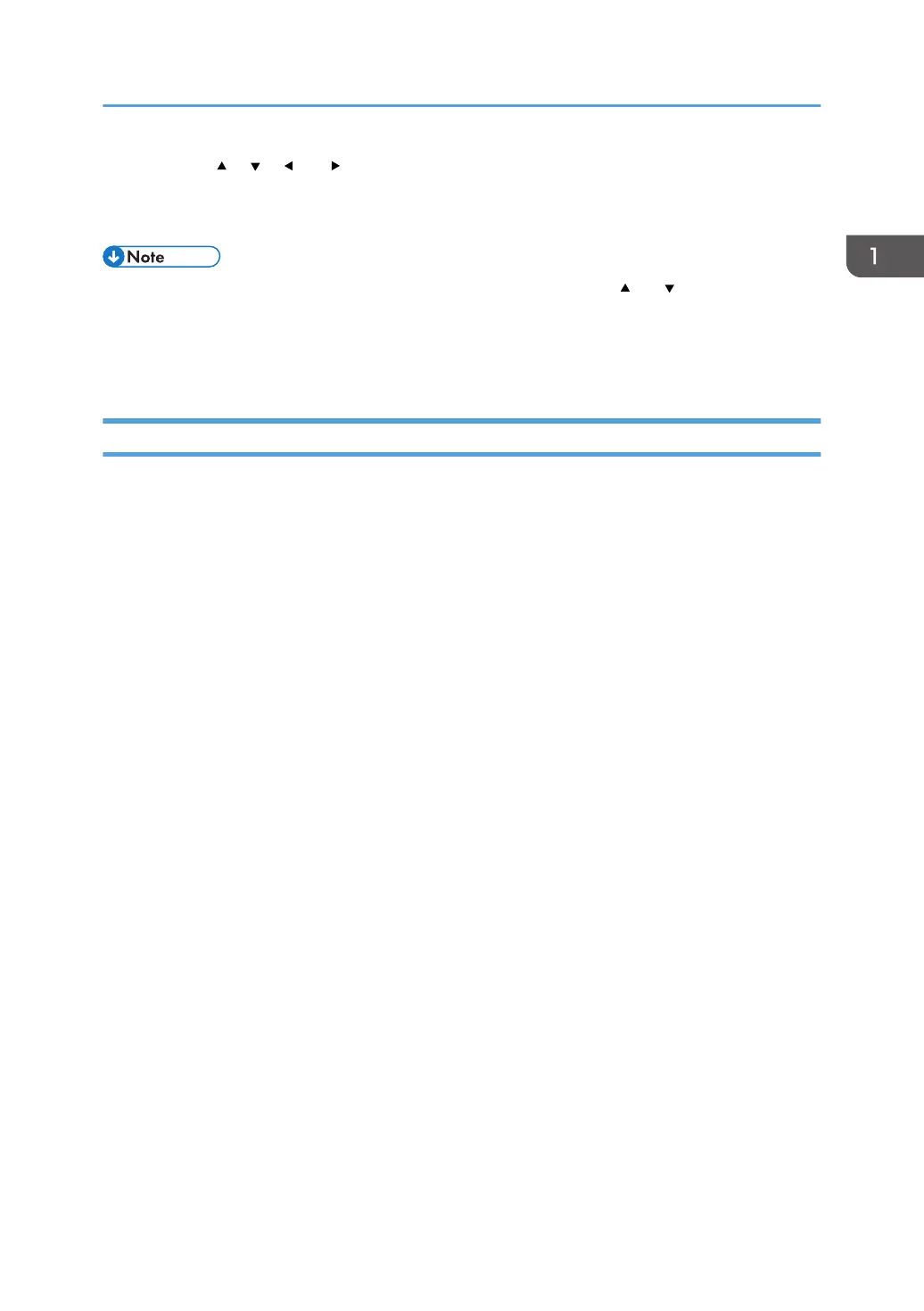6. Press the [ ], [ ], [ ] or [ ] key to select a password, and then press the [OK] key to
enter it.
7. Press the selection key beneath [Accept].
• If the item you want to select is not displayed on the screen, press the [ ] or [ ] key on the control
panel to change the screen.
• To log out from the machine, press the [Menu] key, press the selection key beneath [Logout], and
then press the selection key beneath [Yes].
Changing the Login Password
When Basic Authentication, Windows Authentication, or LDAP Authentication is configured on the
machine, change the password periodically to prevent use of the machine by an unauthorized person.
Passwords can contain the following characters. Make the password difficult to guess.
• Uppercase letters: A to Z (26 characters)
• Lowercase letters: a to z (26 characters)
• Numbers: 0 to 9 (10 characters)
• Symbols: (space) ! “ # $ % & ‘ ( ) * + , – . / : ; < = > ? @ [ \ ] ^ _ ` { | } ~ (33 characters)
You can change the login password in Web Image Monitor.
See "Changing the Login Password Using Web Image Monitor", User Guide (Full Version).
Logging In from the Control Panel
33