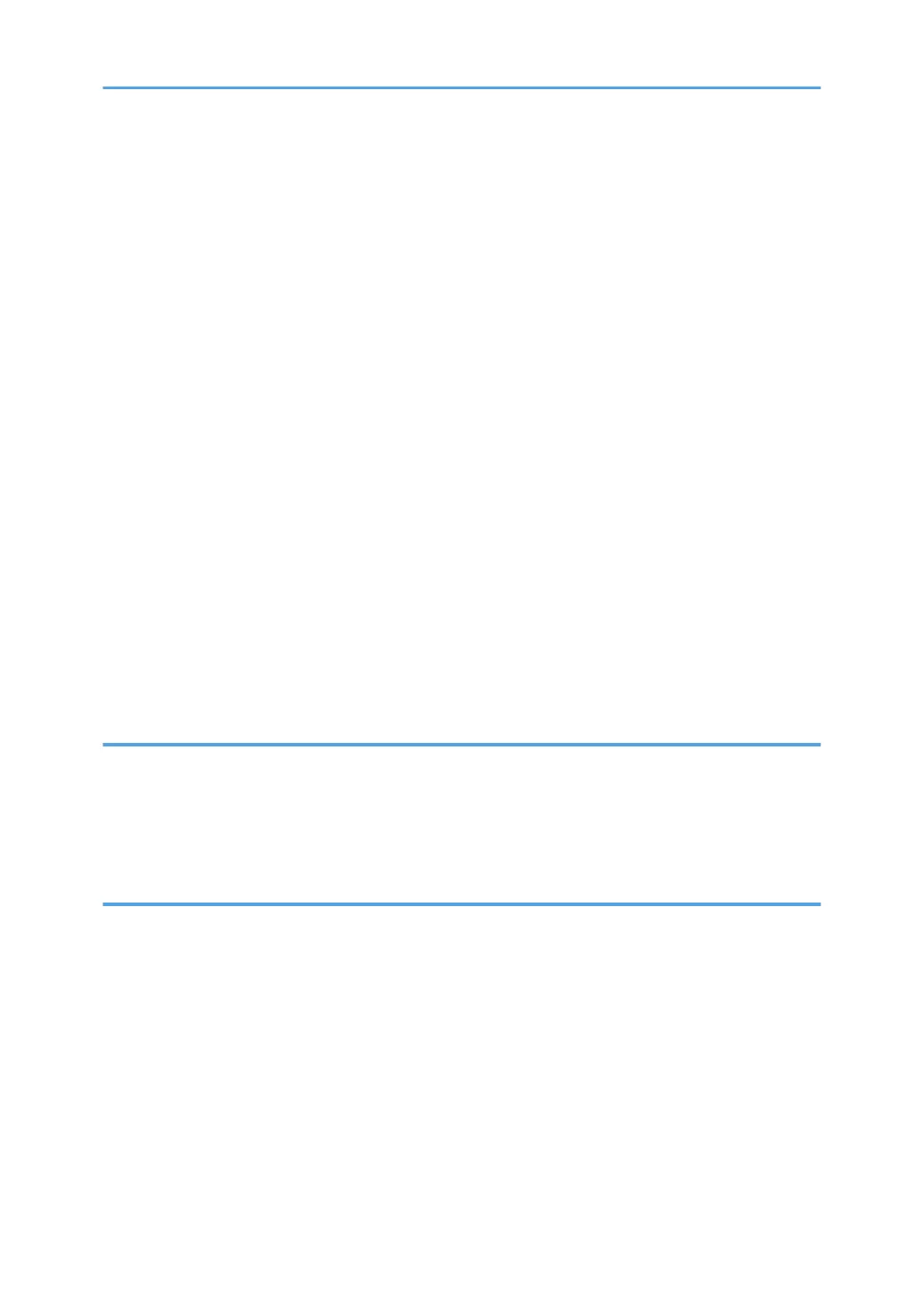Installing the Printer Driver for Network Connection (OS X/macOS).........................................................51
Installing the PPD file....................................................................................................................................51
Registering the Machine in [Print & Scan] or [Printers & Scanners].........................................................52
Specifying the Option Settings....................................................................................................................55
Basic Procedure for Printing Documents.........................................................................................................57
Printing a Document in Windows............................................................................................................... 57
Printing a Document in OS X/macOS....................................................................................................... 59
Printing on Both Sides of Paper.......................................................................................................................62
Specifying 2-sided Print (Windows)...........................................................................................................62
Specifying 2-sided Print (OS X/macOS).................................................................................................. 63
Combining and Printing Multiple Pages on a Single Sheet of Paper...........................................................64
Specifying the Combine 2 Originals Function (Windows).......................................................................64
Specifying the Combine 2 Originals Function (OS X/macOS)...............................................................65
Printing on Envelopes.......................................................................................................................................66
Printing Documents Stored in the Printer from the Control Panel..................................................................69
Printing a Locked Print File...........................................................................................................................69
Printing a Hold Print File.............................................................................................................................. 69
Printing a Stored Print File............................................................................................................................70
3. Web Image Monitor
Using Web Image Monitor............................................................................................................................. 71
What You Can Do on the Web Image Monitor........................................................................................72
Web Image Monitor Screen.......................................................................................................................73
Specifying Web Image Monitor Help....................................................................................................... 74
4. Adding Paper and Toner
Loading Paper into the Paper Tray................................................................................................................. 77
Loading Paper into Tray 1 to 5...................................................................................................................77
Loading Paper into the Bypass Tray...........................................................................................................81
Specifying Regular Sizes Using the Control Panel....................................................................................83
Specifying a Custom Size Paper Using the Control Panel........................................................................83
Specifying Paper Type and Thickness Settings..........................................................................................84
Recommended Paper Sizes and Types.......................................................................................................... 85
Tray 1............................................................................................................................................................85
Paper Feed Unit........................................................................................................................................... 86
3
