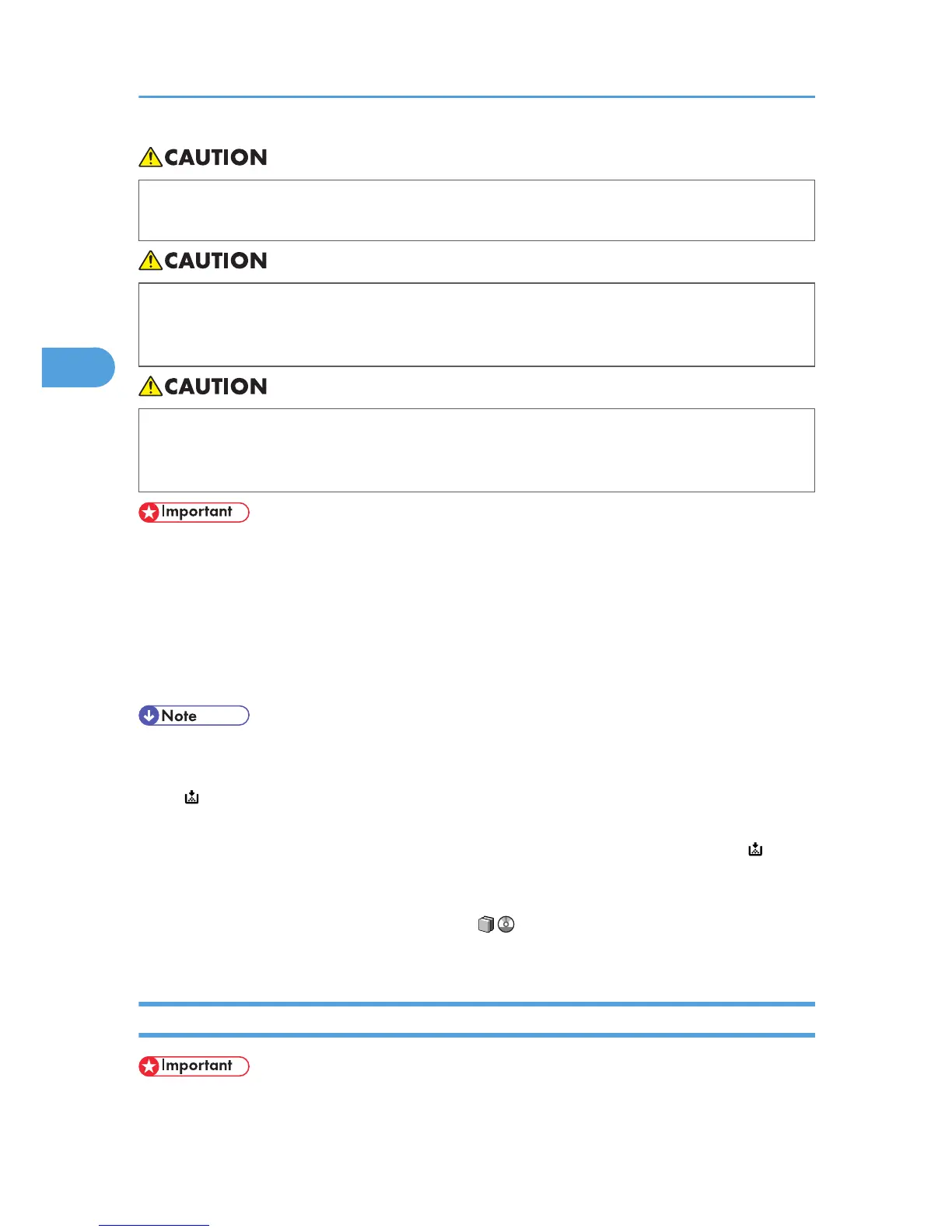• If toner or used toner is swallowed, dilute by drinking a large amount of water. Consult a doctor
if necessary.
• When removing jammed paper or replacing toner, avoid getting toner (new or used) on your
clothing. If toner comes into contact with your clothing, wash the stained area with cold water.
Hot water will set the toner into the fabric and make removing the stain impossible.
• When removing jammed paper or replacing toner, avoid getting toner (new or used) on your
skin. If toner comes into contact with your skin, wash the affected area thoroughly with soap and
water.
• Always add toner when the machine instructs you.
• Fault may occur if you use toner other than the recommended type.
• When adding toner, do not turn off the operation switch. If you do, settings will be lost.
• Store toner where it will not be exposed to direct sunlight, temperatures above 35 °C, or high
humidity.
• Store toner on a flat surface.
• If the messages "Toner Cartridge is almost empty." and "Check toner cartridge replacement(s)."
appear cyclically, the toner has almost run out. Have a replacement toner cartridge at hand.
• If appears when there is still toner in the cartridge, hold the cartridge with the opening upward,
shake it well, and then reinstall it.
• You can check the name of the required toner and the replacement procedure using the " Add
Toner" screen.
• Press [System Status] to check contact number where you can order supplies. See “Checking
Machine Status and Settings”, Troubleshooting .
• You can add all four color toners in the same way.
Replacing Toner
• Do not shake the toner cartridge with its mouth down after removing it. Residual toner may scatter.
3. Adding Toner and Staples
100
