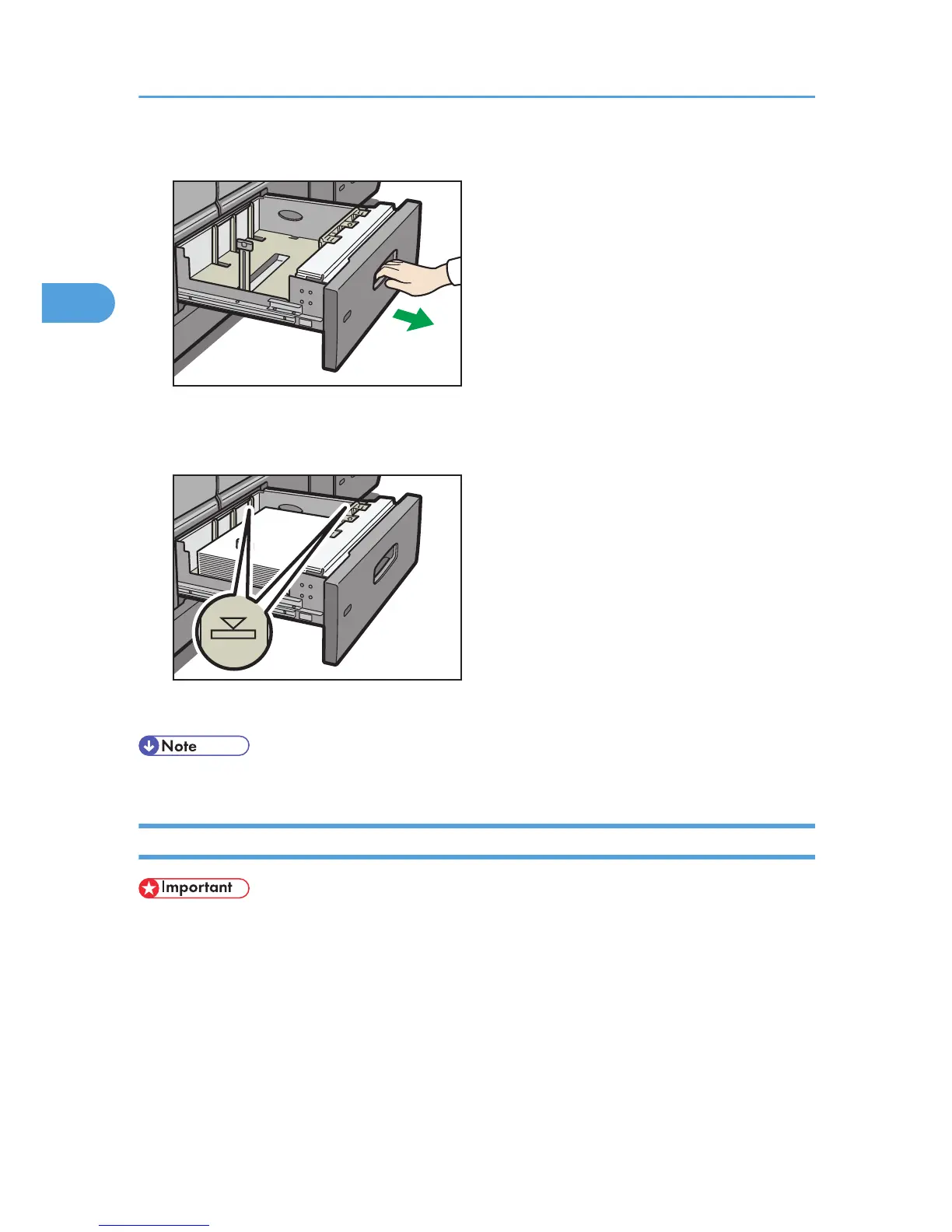3. Carefully push the paper tray fully in.
• The tray can hold up to 1,000 sheets of paper.
Loading Paper into Tray 2
• When loading a low number of sheets, be sure not to squeeze the side fences in too tightly. If the
paper bows, it might not feed in properly.
• If a paper tray is pushed vigorously when putting it back into place, the position of the tray's side
fences may slip out of place.
• If you load paper when only a few sheets of paper remain in the tray, multiple sheet feeding may
occur. Remove any remaining paper, stack them with the new sheets of paper, and then fan the
entire stack before loading it into the tray.
• Check the paper edges are aligned at the right side.
2. Adding Paper
64
