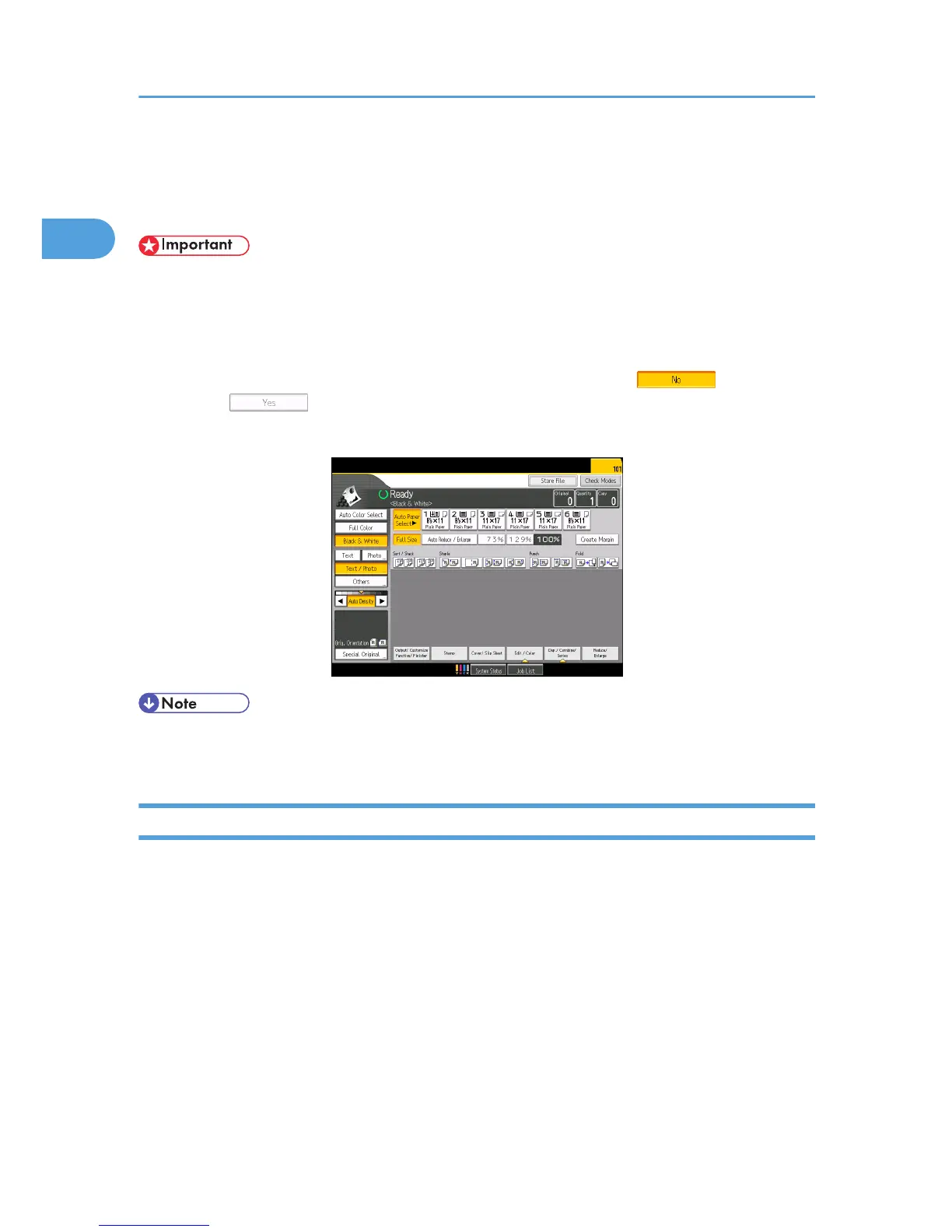Display Panel
The display panel shows machine status, error messages, and function menus.
• Don't apply strong impact or force to the screen. Or it may be damaged. Maximum force
allowable is approx. 30N (approx. 3 kgf). (N = Newton, kgf = Kilogram force. 1 kgf = 9.8N.)
The function items displayed serve as selector keys. You can select or specify an item by lightly pressing
them.
When you select or specify an item on the display panel, it is highlighted like . Keys
appearing as cannot be used.
The copy display is set as the default screen when the machine is turned on.
• The display panels shown in this manual's illustrations are taken from a machine on which the multi
bypass tray, Wide LCT, multi-folding unit, and Booklet Finisher SR5040 are installed.
Simple Screen
This section explains how to switch to the simple screen.
When you press the [Simple Screen] key, the screen changes from the initial display to the simple
screen.
Letters and keys are displayed at a larger size, making operations easier.
1. Getting Started
46
