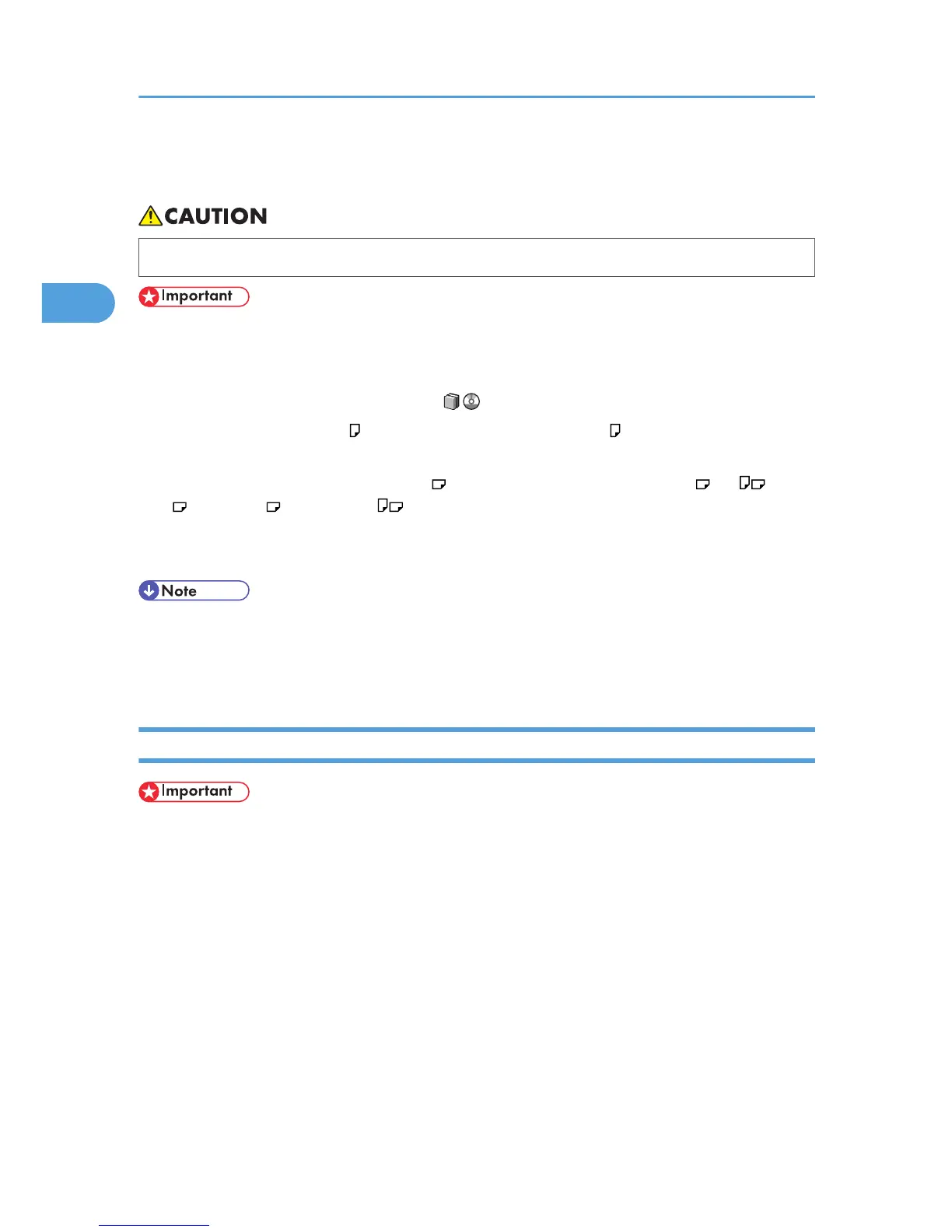Changing the Paper Size
• When loading paper, take care not to trap or injure your fingers.
• Do not stack paper over the limit mark.
• After changing the paper size, be sure to specify the appropriate paper size in Tray Paper Settings.
If you do not, misfeeds might occur. For details about Tray Paper Settings, see “Changing Tray
Paper Settings”, Paper Settings Reference .
• Tray 1 can hold 8
1
/
2
× 11 paper only. If you want to print on A4 from tray 1, contact your
service representative.
• A3/11 × 17 tray unit can hold 11 × 17 paper only. If you want to print on A3 , A4 , B4 JIS
, 8
1
/
2
× 14 , or 8
1
/
2
× 11 , contact your service representative.
• Procedures for changing the paper size differ depending on the tray. Make sure you are following
the appropriate procedure before you begin.
• Fan the paper before loading.
• Straighten curled or warped paper before loading.
• For details about paper sizes and types, see p.83 "Recommended Paper Sizes and Types".
Changing the Paper Size in Tray 2
• If a paper tray is pushed vigorously when putting it back into place, the position of the tray's side
fences may slip out of place.
• When loading a low number of sheets, be sure not to squeeze the side fences in too tightly. If the
paper bows, it might not feed in properly.
• Check the paper edges are aligned with the right side.
• Slide the side fences until they are aligned with the paper size, and then re-lock the side fences.
2. Adding Paper
74
