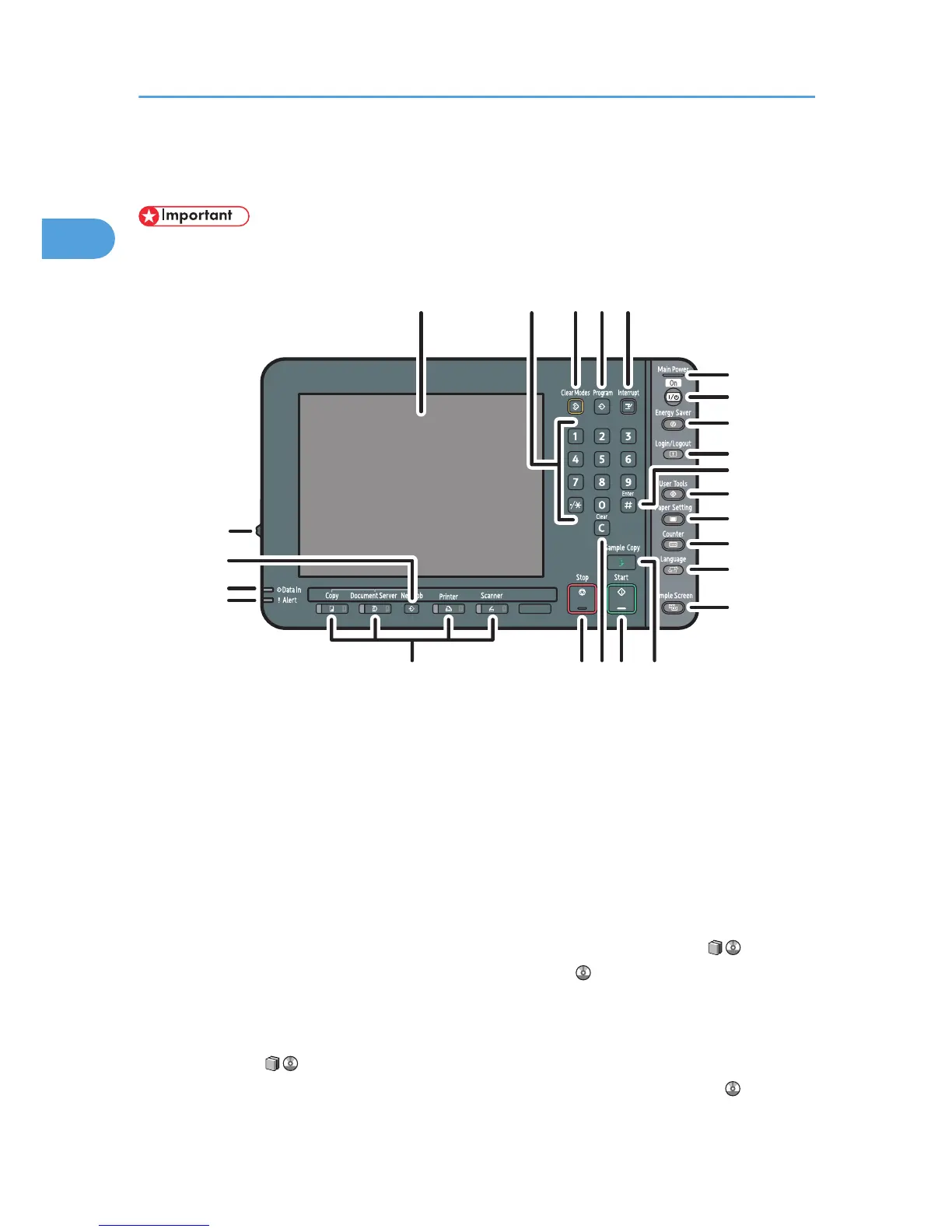Control Panel
• Do not turn off the main power switch while the operation switch indicator is lit or blinking. Doing so
may damage the hard disk.
1. Display panel
Displays keys for each function, operation status, or messages. See p.46 "Display Panel".
2. Number keys
Use to enter the numbers for copies and data for the selected function.
3. [Clear Modes] key
Press to clear the current settings.
4. [Program] key (copier, Document Server, and scanner mode)
• Press to register frequently used settings, or to recall registered settings.
See “Registering Frequently Used Functions” and “Registering Frequently Used Functions for Printing
Stored Documents from the Document Server”, Copy and Document Server Reference .
See “Registering Frequently Used Settings”, Scanner Reference .
• Press to program defaults for the initial display when modes are cleared or reset, or immediately after
the operation switch is turned on.
See “Changing the Default Functions of the Copy's Initial Display”, Copy and Document Server
Reference .
See “Changing the Default Functions of the Scanner's Initial Display”, Scanner Reference .
1. Getting Started
42
