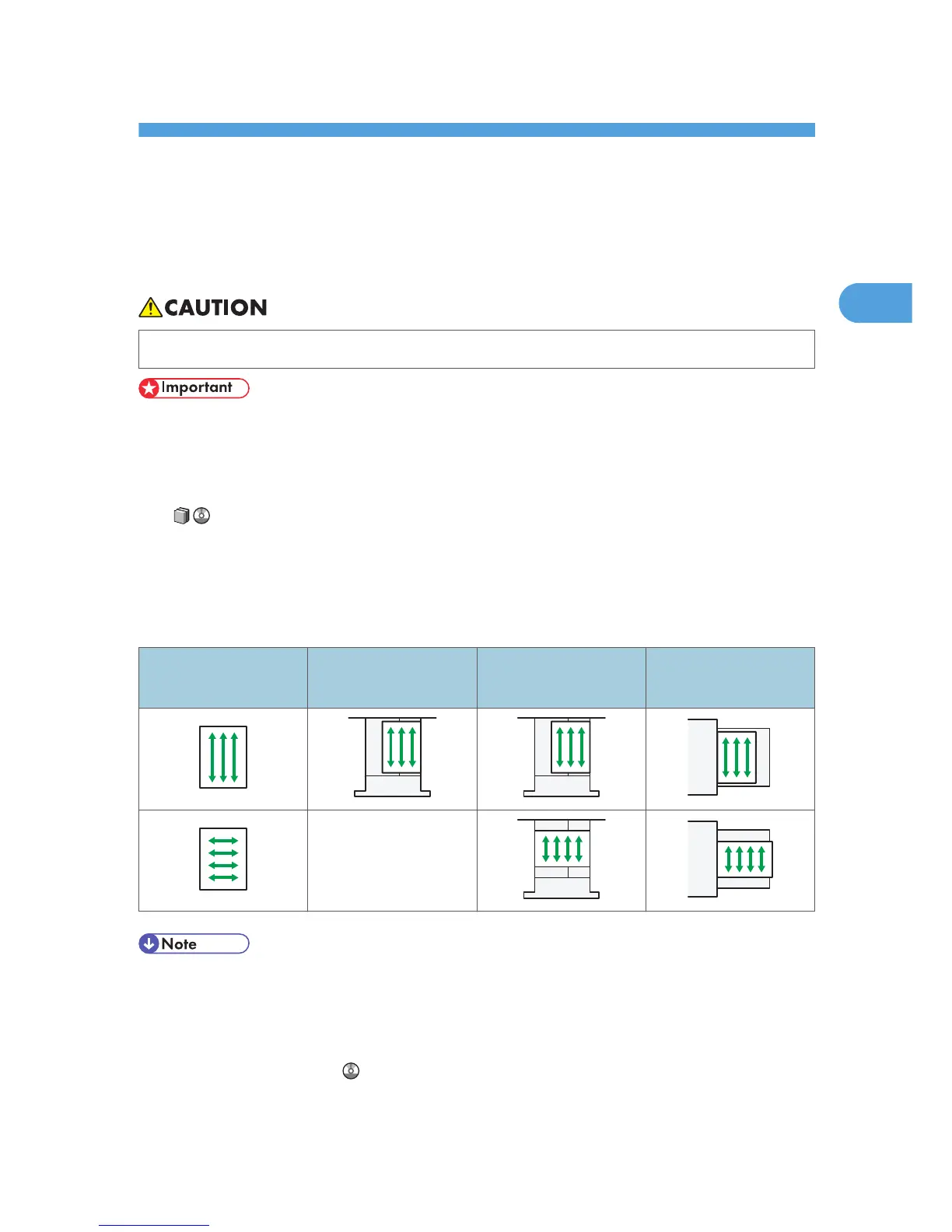2. Adding Paper
This chapter describes recommended paper sizes and types, and how to load paper into the paper tray.
Loading Paper
• When loading paper, take care not to trap or injure your fingers.
• Do not stack paper over the limit mark.
• When you load paper into the paper tray for the first time or when you change the size or type of
paper in the paper tray, be sure to set the appropriate paper settings in Tray Paper Settings. For
details about Tray Paper Settings, see “Changing Tray Paper Settings”, Paper Settings Reference
.
Jams and misfeeds can occur when printing on thick glossy sheets. To prevent such problems, be sure to
fan glossy sheets thoroughly before loading them. If sheets continue to become jammed or feed in
together even after they are fanned, load them one by one from the Wide LCT.
When loading paper, set the paper direction according to its grain, as shown in the following diagram:
Direction of paper
grain
Tray 1
A3/11 × 17 tray unit,
tray 2, or the Wide LCT
Multi bypass tray
Not recommended
• Even if paper is loaded as described above, normal operations and print quality might still not be
possible, depending on the paper type.
• Prints might be noticeably curled. Flatten out prints if they are creased or curled. For details about
settings for flattening out curled paper, see “Adjustment Settings for Operators”, Network and
System Settings Reference .
• Fan the paper before loading.
61
