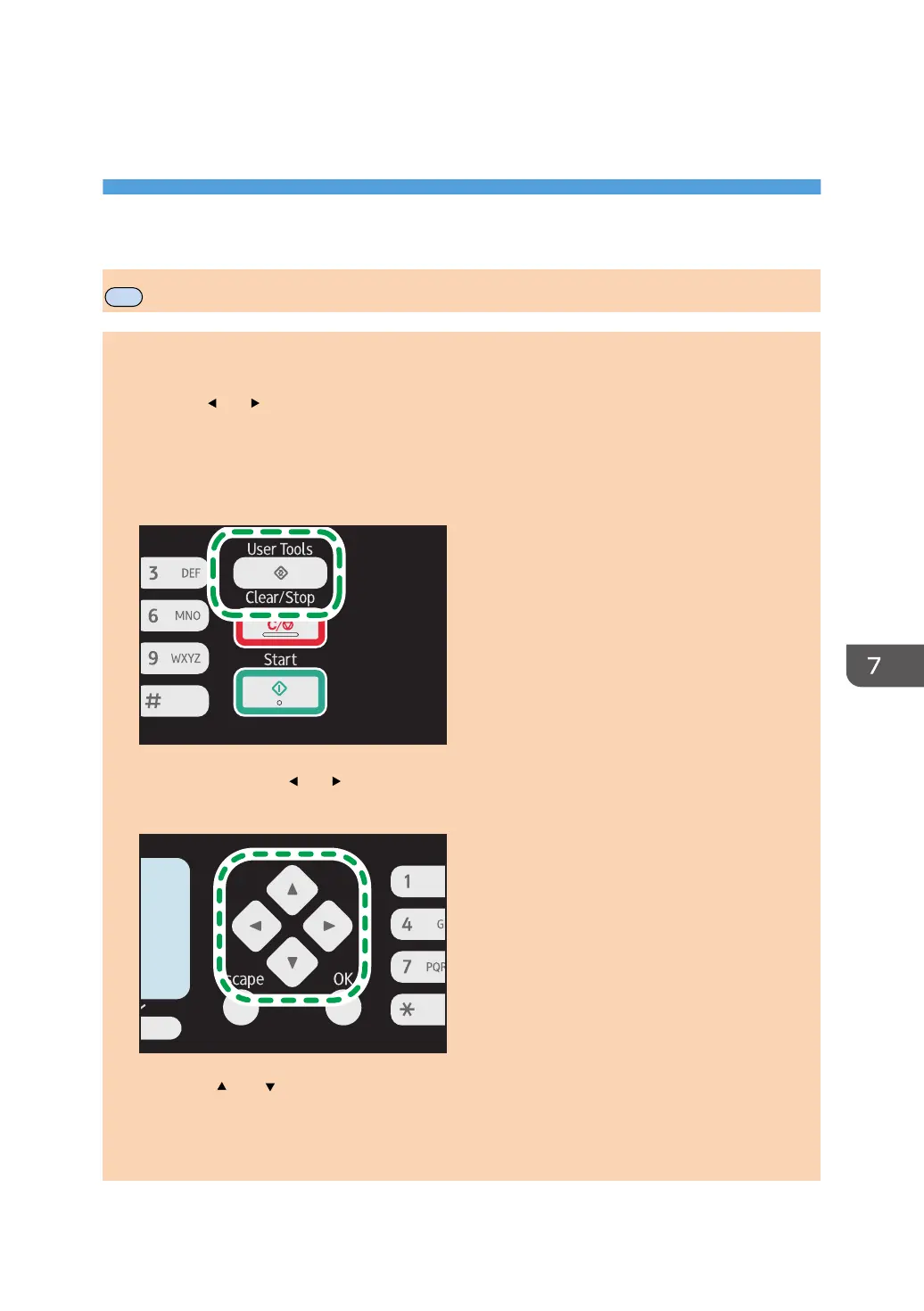7. Configuring the Machine Using the
Control Panel
Basic Operation
There are two main ways to access the machine settings:
• Press the [User Tools] key to access the System or Network settings.
• Press the [ ] or [ ] key to access the Copy, Scan, or Fax settings.
To check which category the function you want to configure belongs to, see page 131 "Menu
Chart".
1. If you want to configure the machine's system settings, press the [User Tools] key.
Otherwise, press the [ ] or [ ] key while "Ready" is displayed on the initial screen of the Copy,
Scan, and Fax settings.
2. Press the [ ] or [ ] key to select the settings you want to use.
If you select [Address Book], [Network Settings], or [Admin. Tools] menu, you might be requested
to enter a password. Enter the four-digit password, and then press the [OK] key. For details about
the password, see [Admin. Tools Lock] on page 159 "Administrator Settings".
opal-p2_mf2_com_user_guide_00142118_eng.xml 129