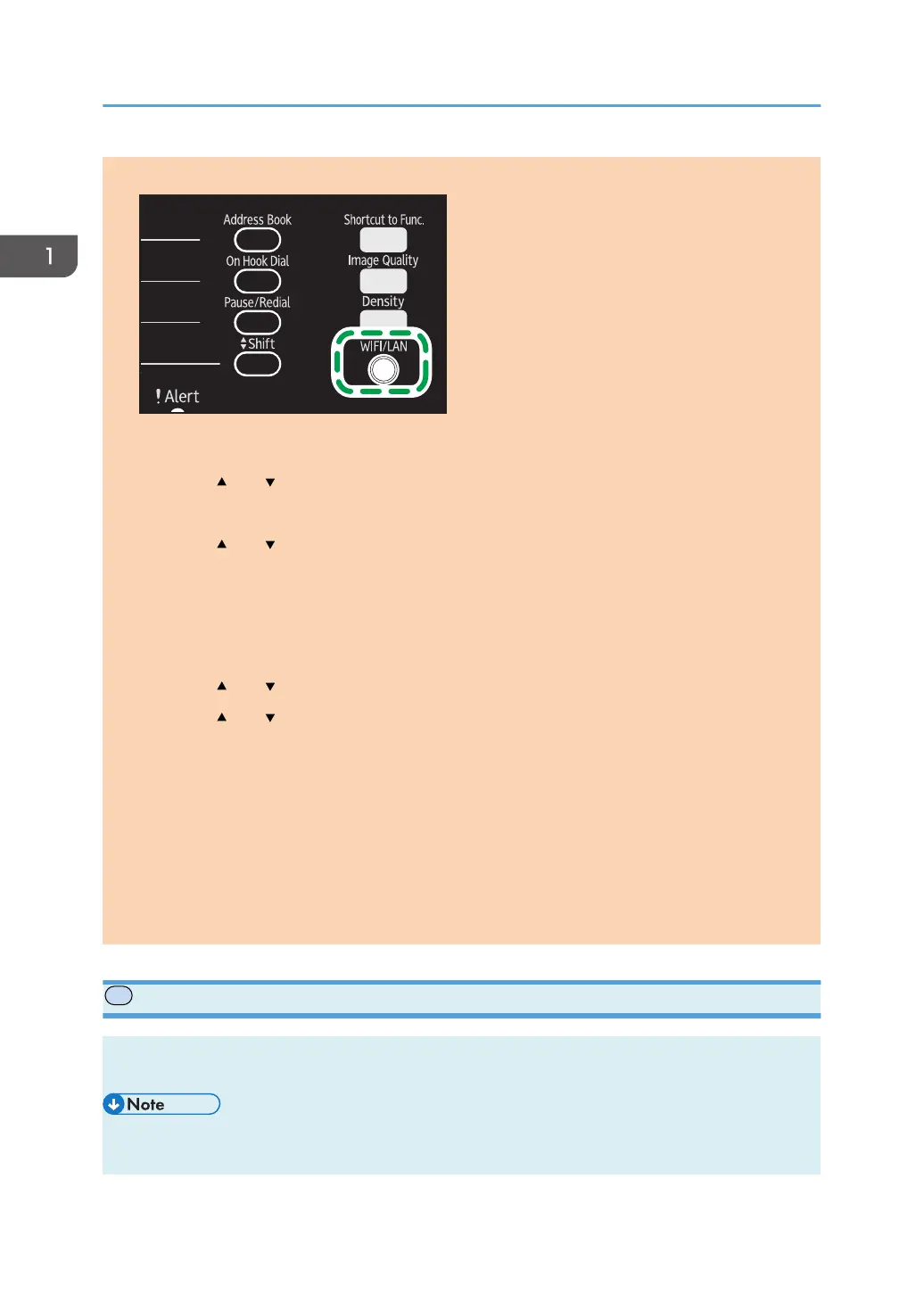1. Press the [WIFI/LAN] key.
If [Disable] is specified for the [Wi-Fi Enable] setting, you cannot use the [WIFI/LAN] key.
2. Press the [ ] or [ ] key to select a communication channel, and then press [Next].
Select a channel that corresponds to the device that you are going to connect with.
3. Press the [ ] or [ ] key to select the destination device name (IBSS), and then press
[Next].
If you cannot find the destination, check that the device is turned on.
When entering the device name, select [Input SSID], and then press [Next]. The SSID entry screen
appears. Enter the device name using the number keys, and then press [Next].
4. Press the [ ] or [ ] key to select the authentication method, and then press [Next].
5. Press the [ ] or [ ] key to select the encryption method, and then press [Next].
6. Enter the encryption key and ID using the number keys, and then press [Connect].
The ID is used for identifying the encryption key. You can register four encryption keys (ID 1 to 4).
7. Press [Yes].
8. Check the connection using [Wi-Fi Status].
When "Connected" is displayed, the connection has been established.
When "Disconnected" is displayed, the connection has not been established. Start again from the
beginning.
Configuring the IP Address Settings Using the Smart Organizing Monitor
The procedure for configuring network settings differs depending on whether IP address information is
assigned automatically by the network (DHCP), or manually.
• Using the supplied CD-ROM, you can install drivers and configure the network settings. For details,
see Setup Guide.
1. Guide to the Machine
34 opal-p2_mf2_com_user_guide_00142080_eng.xml