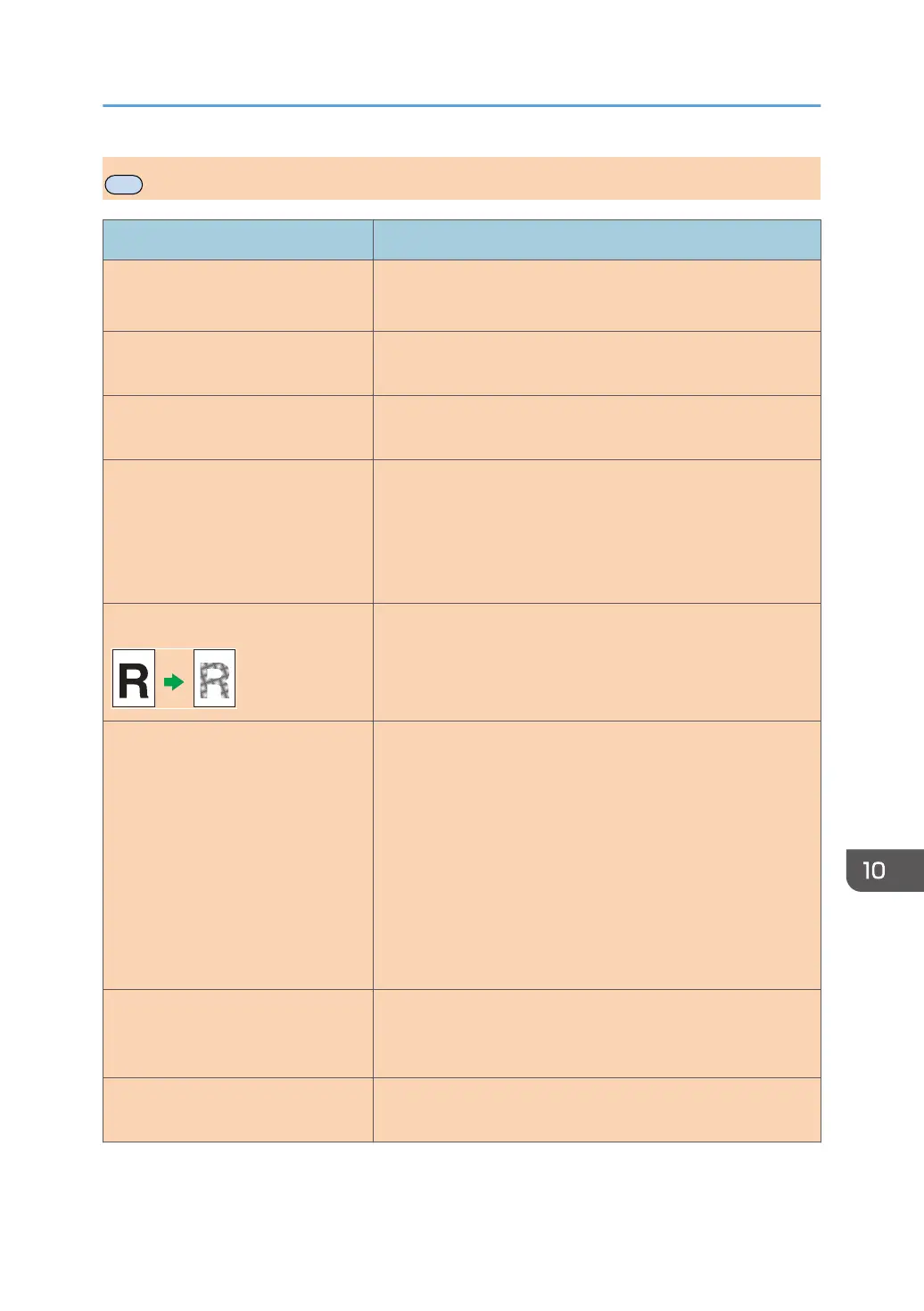Copier Problems
Problem Solution
Photocopied paper is blank. The original was placed with the front and back reversed.
See page 54 "Placing Originals".
Copied pages are too dark or too
light.
Adjust the image density.
Copied pages do not look the same
as the originals.
Select the correct scan mode according to the type of original.
Black spots appear when
photocopying a photographic print.
The original may have stuck to the exposure glass due to high
humidity.
Place the original on the exposure glass, and then place two
or three sheets of white paper on top of it. Leave the exposure
glass cover open when copying.
A moire pattern is produced. The original probably has heavily lined or dotted areas.
Switching the setting for image quality between [Photo] and
[Mixed] may eliminate the moire pattern.
Photocopied paper is dirty. • Image density is too high.
Adjust the image density.
• Toner on the printed surface is not dry.
Do not touch printed surfaces immediately after copying.
Remove freshly printed sheets one by one, taking care
not to touch printed areas.
• The scanning part is dirty.
• Before placing originals on the exposure glass, make
sure that toner or correction fluid is dry.
When copying from the exposure
glass, the print area of the copy is
out of alignment with the original.
Place the original copy side down, making sure that it is
aligned to the rear left corner and pressed flat against the
exposure glass.
The paper size setting does not
match the paper loaded.
Check whether the paper size specified on the machine
matches that of the loaded paper.
Copier Problems
opal-p2_mf2_com_user_guide_00142153_eng.xml 221