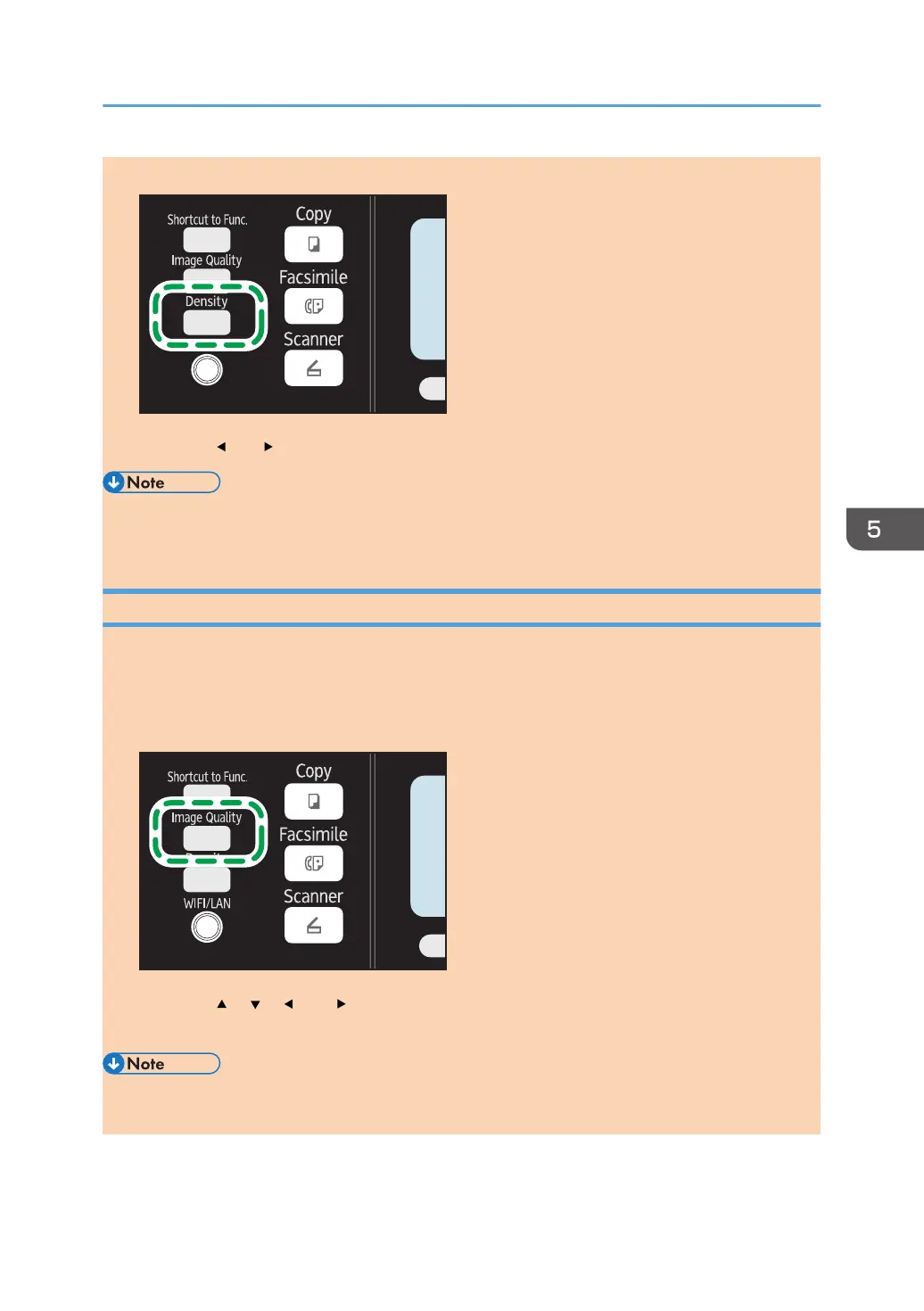1. Press the [Density] key.
2. Press the [ ] or [ ] key to select the desired density level, and then press the [OK] key.
• You can change the machine's default [Density] setting to always scan with a specific density level.
For details, see page 135 "Scanner Features Settings".
Specifying Resolution
This section describes how to specify the scan resolution for the current job.
There are six resolution settings. The higher the resolution, the higher the quality but greater the file size.
1. Press the [Image Quality] key.
2. Press the [ ], [ ], [ ], or [ ] key to select the desired resolution, and then press the [OK]
key.
• You can change the machine's default [Resolution] setting to always scan with a specific resolution
level. For details, see page 135 "Scanner Features Settings".
Specifying the Scan Settings
opal-p2_mf2_com_user_guide_00142102_eng.xml 93