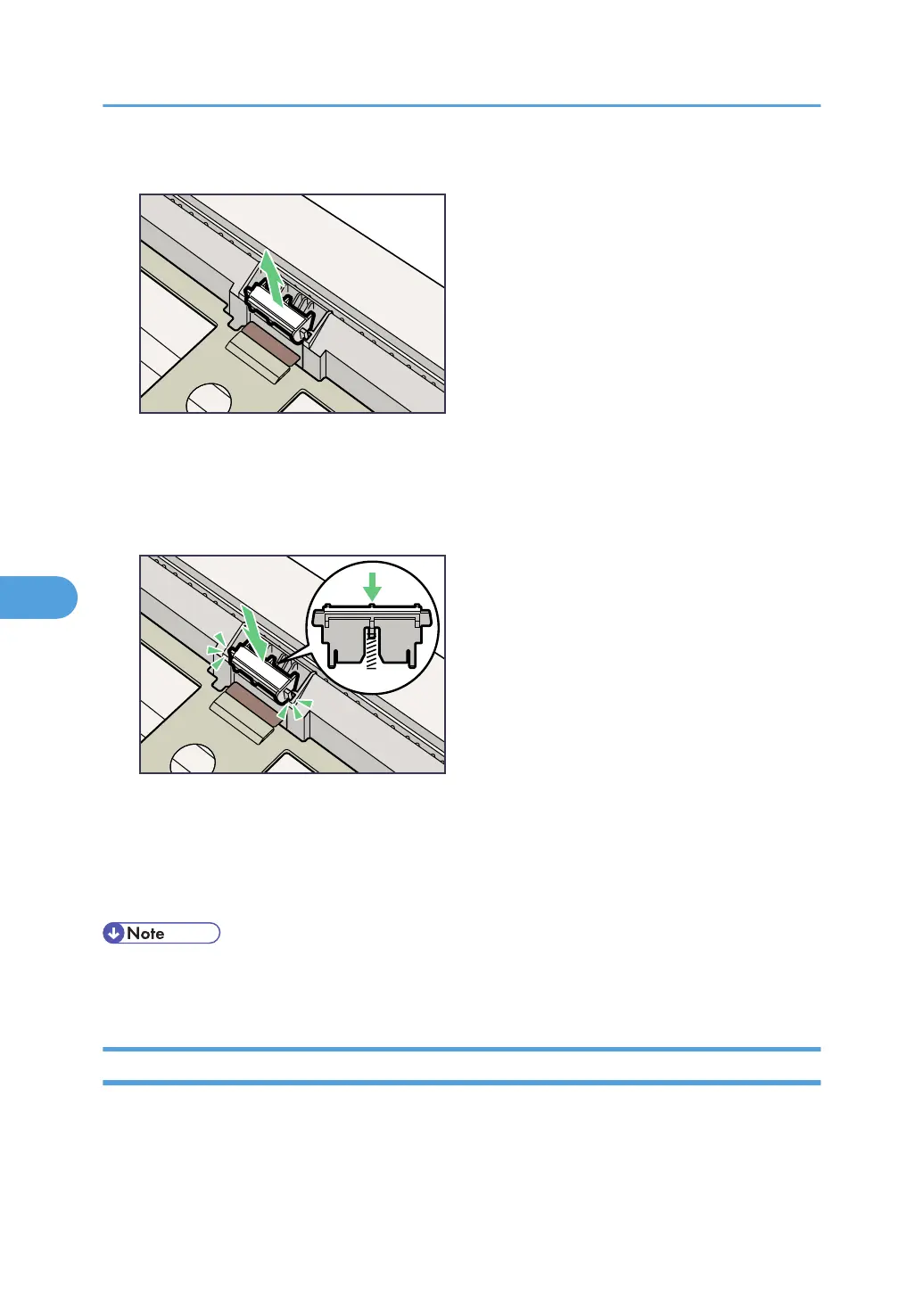5. Return the paper tray to its original position, and then remove the friction pad from the tray.
6. Insert the new friction pad in the paper tray.
Attach the central projection of the new friction pad to the spring, and then align the projection of
both sides of the friction pad with the holes of the paper tray. Then push the friction pad as shown in
the illustration until it clicks.
After pushing in the friction pad, press on it several times to check it is properly installed. If it jumps
back into position due to the force of the spring, it is properly installed.
7. Push the friction pad until it locks securely.
8. Repeat the replacement procedure for any optional paper feed units that are installed.
• The friction pad spring may come off. Be careful not to lose the friction pad spring.
• The catches that lock the friction pad are located at the very back.
Replacing the Paper Feed Roller
Replace all feed rollers in the printer and the optional paper feed unit(s). The following procedure shows
how to replace the paper feed rollers of the printer and the optional paper feed units.
6. Replacing Consumables and Maintenance Kit
136
