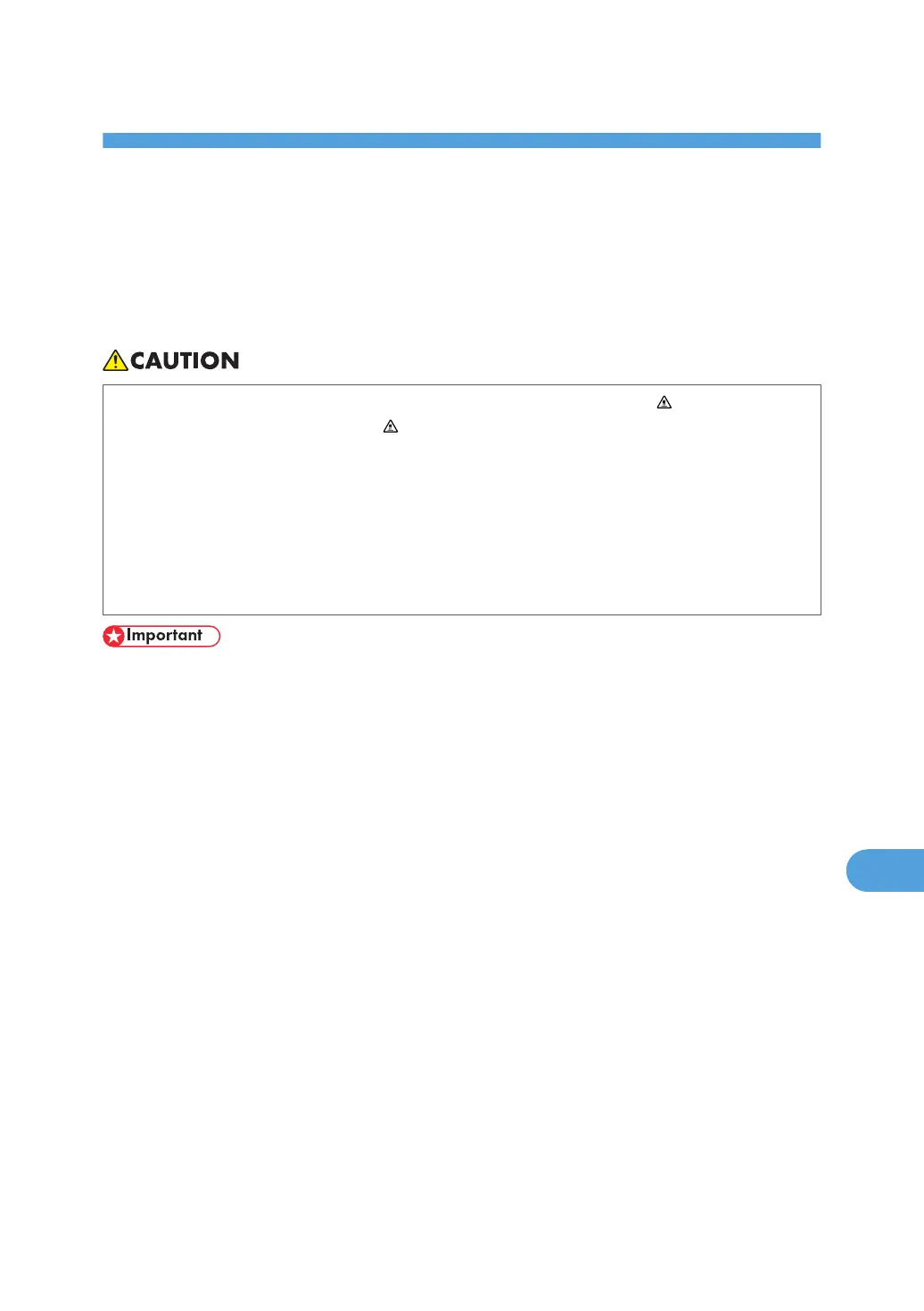10. Removing Misfed Paper
This chapter explains how to remove misfed paper.
Removing Misfed Paper
An error message appears if a paper misfeed occurs. The error message gives the location of the misfeed.
• The inside of the printer becomes very hot. Do not touch the parts with a " " label (means hot
surface). Touching a part with a " " label (means hot surface) could result in a burn.
• When pulling the paper tray out, be careful not to pull it strongly. If you do, the tray might fall and
cause an injury.
• When removing misfed paper, do not touch the fusing section because it becomes very hot.
• The fusing unit becomes very hot. When installing the new fusing unit, turn off the printer and wait
about an hour. After that, install the new fusing unit. Not waiting for the unit to cool down can
result in a burn.
• Misfed paper may be covered in toner. Be careful not to get toner on your hands or clothes.
• Toner on prints made after removing misfed paper may be loose (inadequately fused). Make a few
test prints until smudges no longer appear.
• Do not remove jammed paper forcefully. The paper will tear, and torn pieces remaining inside the
printer will cause further jams and possibly damage the printer.
• More than one misfed area might be indicated. In this case, check every applicable area.
• If paper continues to misfeed, check the following points.
• Confirm that the setting of the paper size dial matches the size and feed direction of the paper
loaded in the paper tray.
• Confirm that the toner cartridge is set correctly.
• If paper misfeeds still occur, contact your sales or service representative.
• Do not leave any torn paper scraps within the printer.
195
