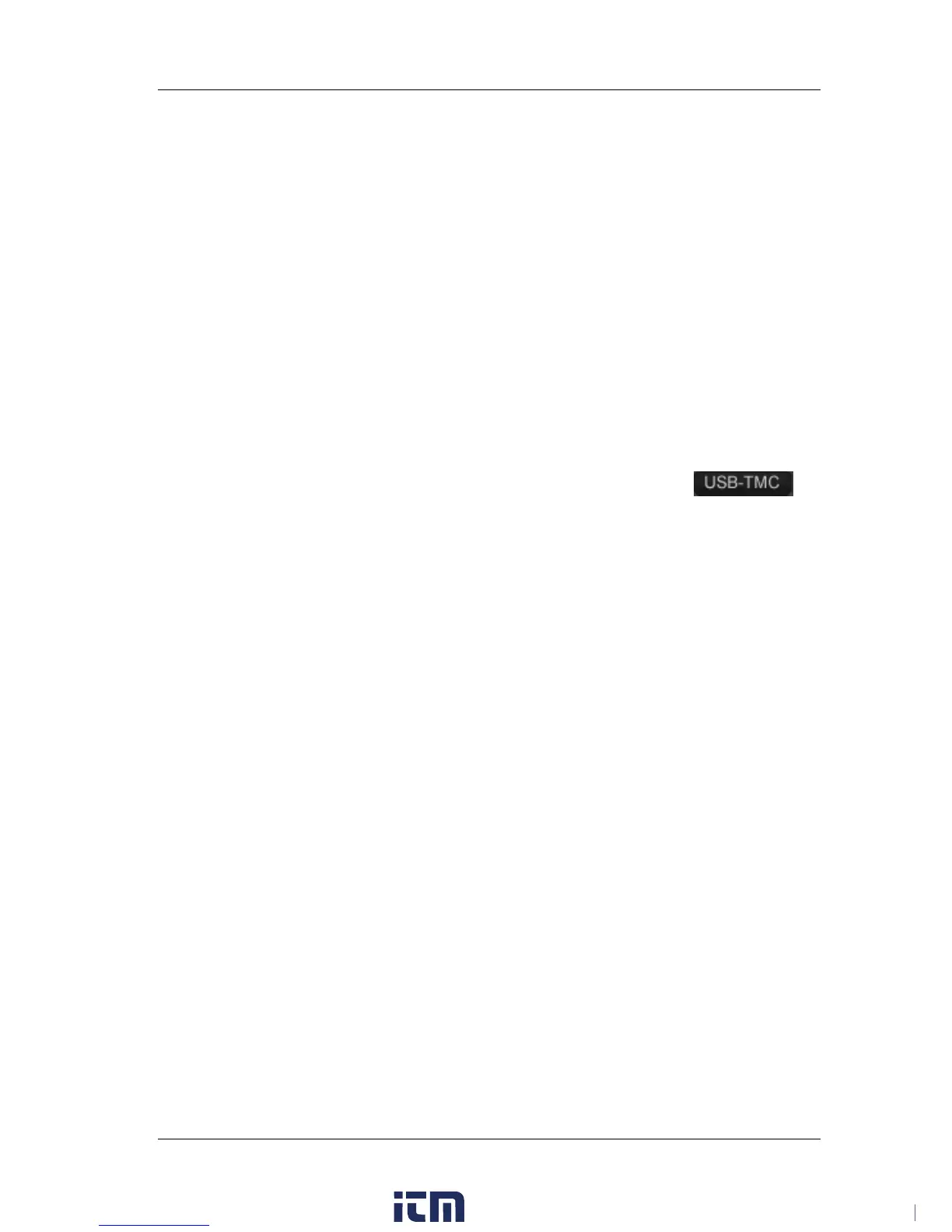Chapter 3 Remote Control RIGOL
DSG800 User's Guide 3-3
Remote Control Via USB
1. Connect the device
Connect the RF signal generator (USB DEVICE) and PC (USB HOST) using a USB
cable.
2. Install the USB drive
This RF signal generator is a USBTMC device and the Found New Hardware
Wizard dialog box will be displayed after the RF signal generator is correctly
connected to the PC (the RF signal generator will be automatically configured to
the USB interface) and both of them are started. Please install the "USB Test and
Measurement Device (IVI)" drive program according to the instructions.
3. Search for the device resource
Start Ultra Sigma (assume that your PC is already correctly installed with Ultra
Sigma) and the software will search for the RF signal generator resource
currently connected to the PC automatically. You can also click
to
search for the resource.
4. View the device resource
The resource found will be displayed under the "RIGOL Online Resource"
directory and the model number and USB interface information of the
instrument will also be displayed.
For example, DSG830 (USB0::0x1AB1::0x6666::DSG8A170200001::INSTR).
5. Communication test
Right-click the resource name "DSG830
(USB0::0x1AB1::0x6666::DSG8A170200001::INSTR)" and select "SCPI Panel
Control" to open the remote command control panel through which you can
send commands and read data. For more information about the SCPI commands,
refer to the
DSG800 Programming Guide
.
w ww. . com
information@itm.com1.800.561.8187
