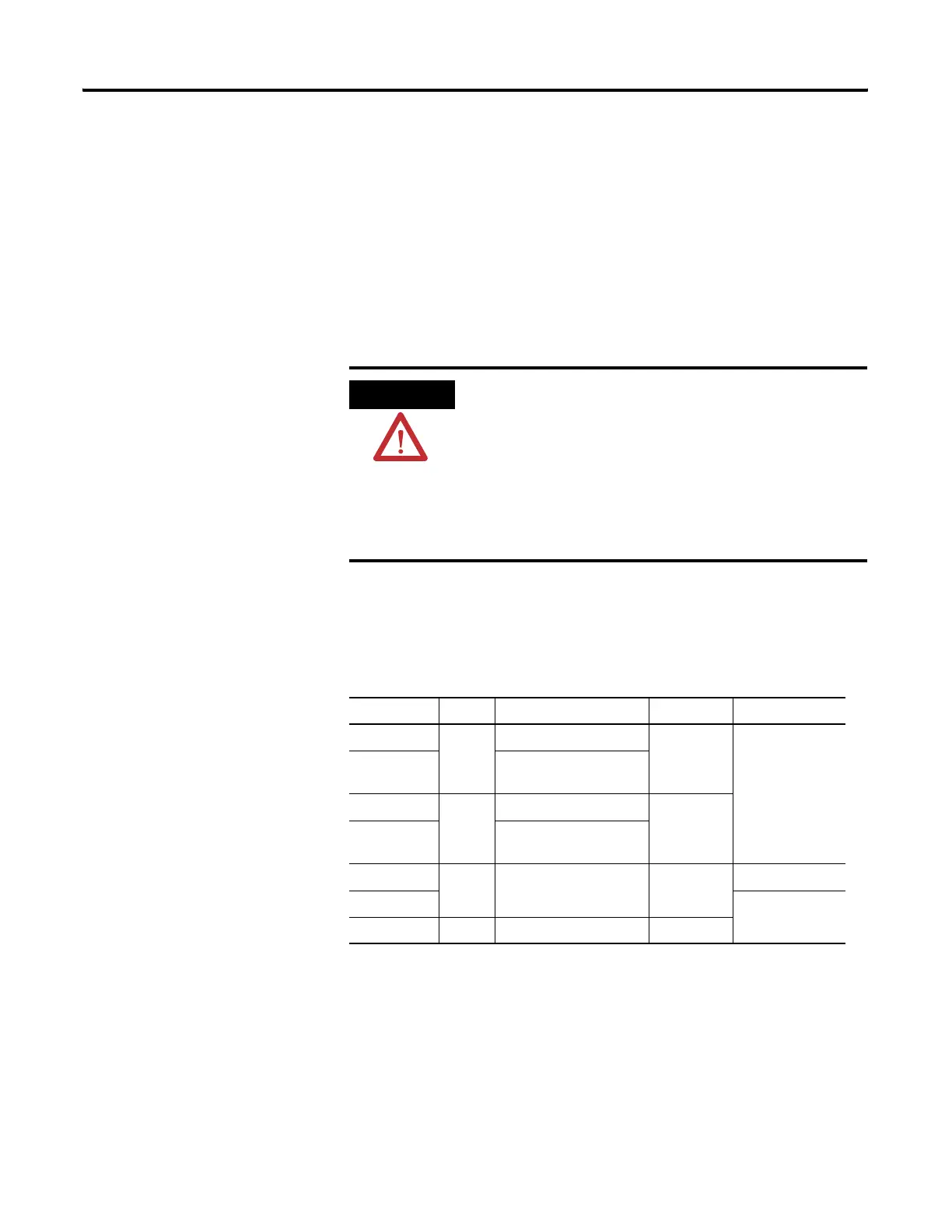Publication 2711C-UM001C-EN-P - September 2009 13
Overview Chapter 1
Peripheral Connection
PanelView Component terminals have a USB host port. You can
power USB peripherals directly from the PanelView Component
terminal. If the USB peripheral is not powered directly from the
PanelView USB port either:
• install the USB peripheral in the same enclosure as the
PanelView terminal and make sure it is connected to the same
ground system.
• connect to the USB peripheral through a galvanically isolated
hub.
Catalog Number
Configuration
These are the available PanelView Component terminals.
ATTENTION
Removing the USB flash drive or SD card, from the PanelView
Component terminal, while a firmware upgrade is in process,
could corrupt the firmware and make the terminal unusable.
Take precautions to prevent the USB flash drive or SD card from
being accidentally disconnected. Also, do not power off the
terminal while a firmware upgrade is in progress.
USB hubs can produce unexpected behaviors and as a result
are not recommended.
Cat. No. Model Operator Input Size Display Type
2711C-F2M C200 Function keys 2 in. Monochrome
2711C-K2M Numeric and function
keys
2711C-T3M C300 Touch screen 3 in.
2711C-K3M Numeric and function
keys
2711C-T6M C600 Touch screen 6 in. Monochrome
2711C-T6C Color
2711C-T10C C1000 Touch screen 10 in.
