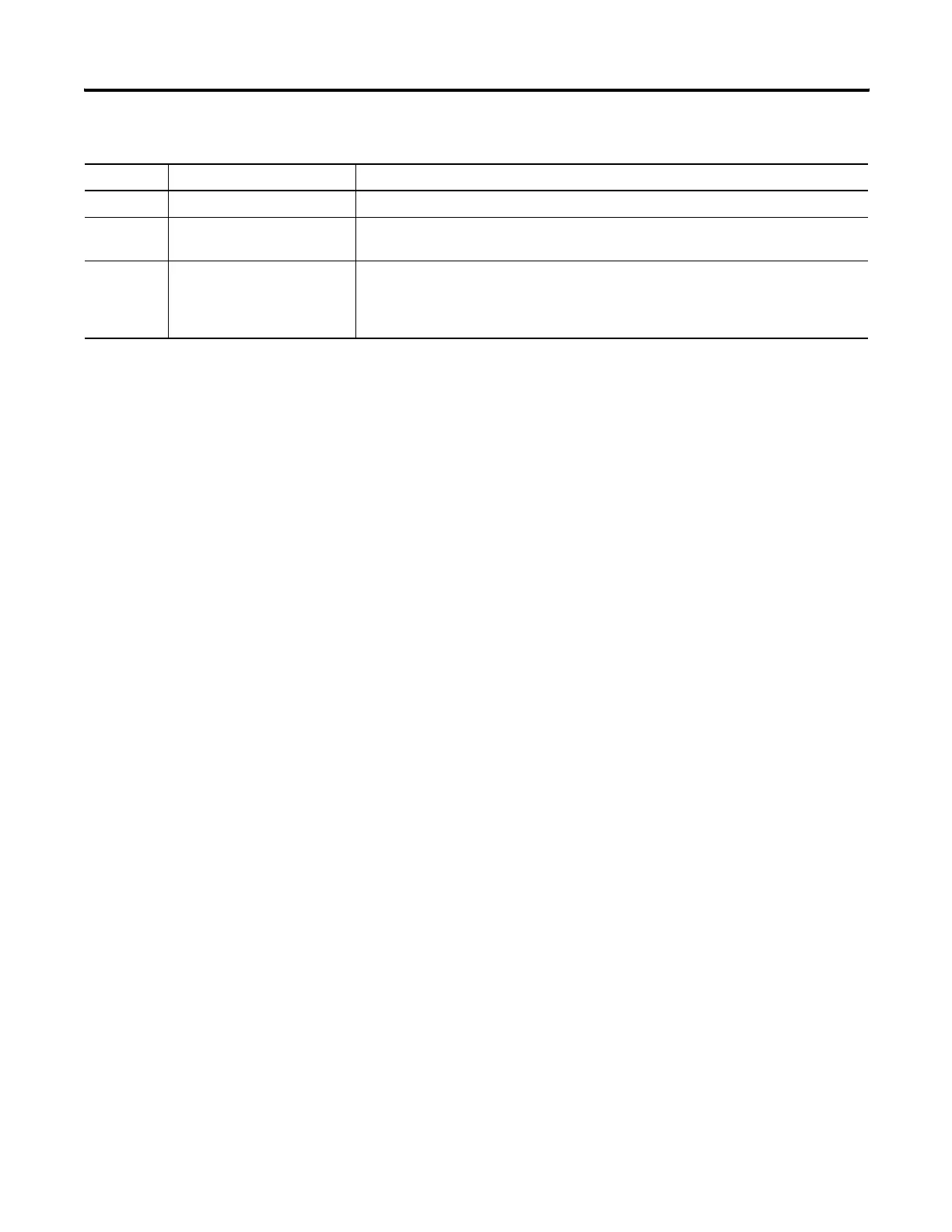20 Publication 2711C-UM001C-EN-P - September 2009
Chapter 2 Configuration Mode
Terminal Settings
Terminal settings can be set on the terminal or through the PanelView
Explorer Startup window.
Adjusting Settings on the Terminal
From the terminal, you can view and edit the terminal settings. The
settings take effect immediately.
By clicking the menu items on the screen you can:
• switch to the currently running application.
• configure the terminal language.
• change the current application.
• adjust the display brightness and contrast.
• configure screen saver settings.
• calibrate the touch screen, if supported.
• reboot or reset the terminal.
• view system information.
• change the startup application.
• change the current date and time.
• set Ethernet network communication.
8 Edit, Test, Run Use these buttons to edit, test, and run the currently loaded application.
9 Available Applications Shows a list of applications stored on the terminal, USB memory, SD card, or PC Storage
on the emulator. The list also shows if the file has been validated for correct operation.
10 Stop Click the Stop button (the stop sign shown when an app is loaded and in Edit/Test/Run
mode) to unload the currently loaded application. If you have not saved changes to the
application, you are prompted to do so. Once the application is unloaded, the terminal
displays the Configuration screen.
PanelView Explorer Startup Window
Item Function Description
