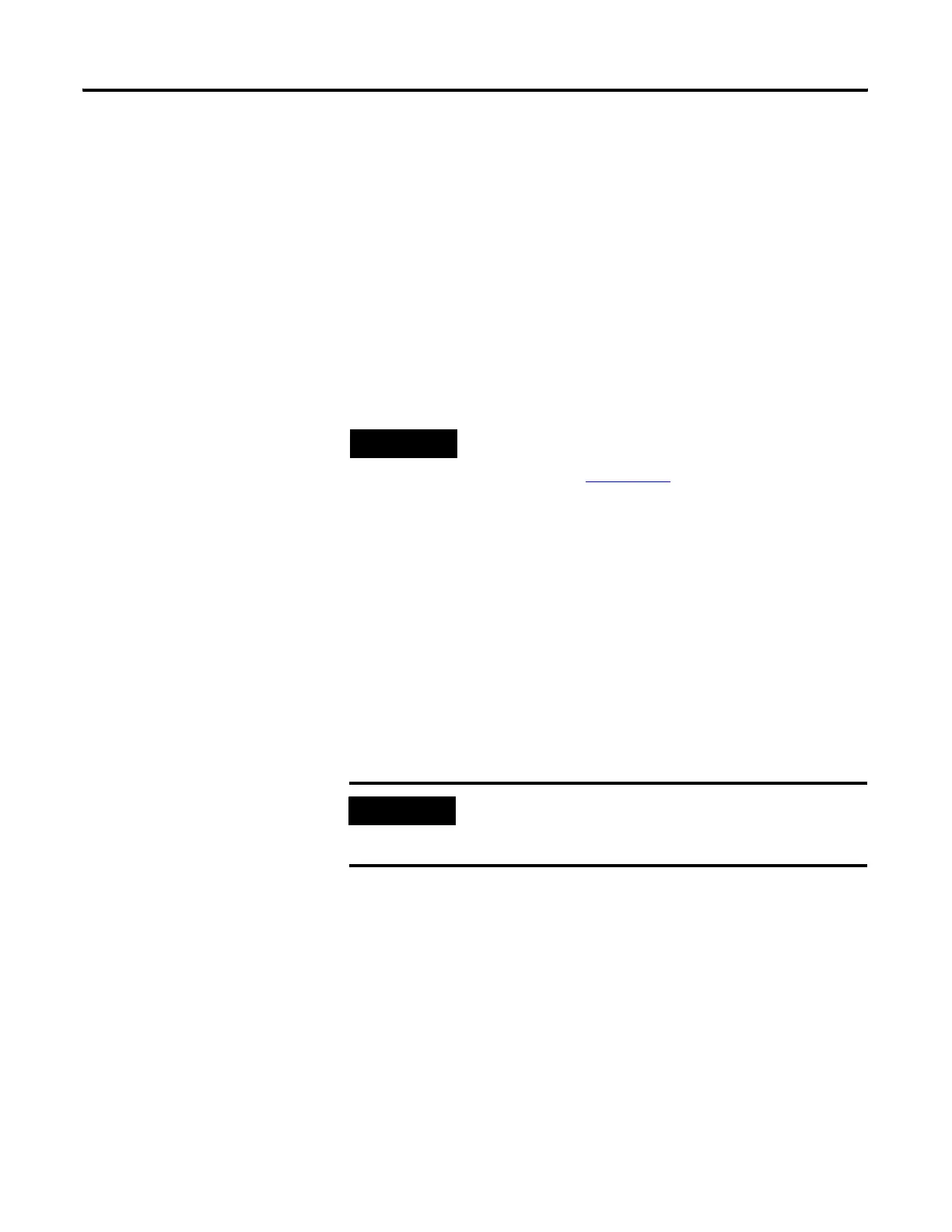Publication 2711C-UM001C-EN-P - September 2009 51
Configuration Mode Chapter 2
Managing Applications and
Files
The PanelView Explorer Startup window has a File Transfer link for
transferring files to and from terminal storage media. File names and
tag names should start with an alpha character. Avoid starting names
with numeric or special characters.
From the File Transfer view, you can:
• export or import applications, user-defined objects, images, the
terminal security file, recipes, and fonts.
• export the alarm log from the currently running application.
• delete applications, user-defined objects, images, font files,
terminal user file, screensaver bitmap, and recipes from terminal
storage.
A file transfer operation requires you to enter a source location, file
type, and destination location.
• Source location - the location of the file you want to transfer.
You can transfer a file from Internal Storage of the terminal, USB
Storage, SD Storage, or My Computer.
• Source File Type - the type of file you want to transfer. The
types of files you can transfer include PanelView Component
applications, images, user-defined objects, fonts, recipes, and
the terminal security file.
• Destination location - The location where you want to transfer
the selected file. You can transfer a file to Internal Storage of the
terminal, USB Storage, SD Storage, or My Computer.
Transferring Applications
Applications created on one PanelView Component terminal can be
used on other PanelView Component terminals. For example, you
might design an application on one terminal and then distribute the
application to other terminals for production.
Transferring an application is a two-step process.
• Export the application from the internal storage of the terminal
to your computer, a USB Flash Drive, or SD card.
TIP
For more information on creating applications and transferring
files, see PanelView Component Operator Terminals Quick
Start, publication 2711C-QS001
.
IMPORTANT
If transferring a file from or to USB or SD storage, verify that
the USB flash drive or SD card is inserted in the terminal before
starting the file transfer.
