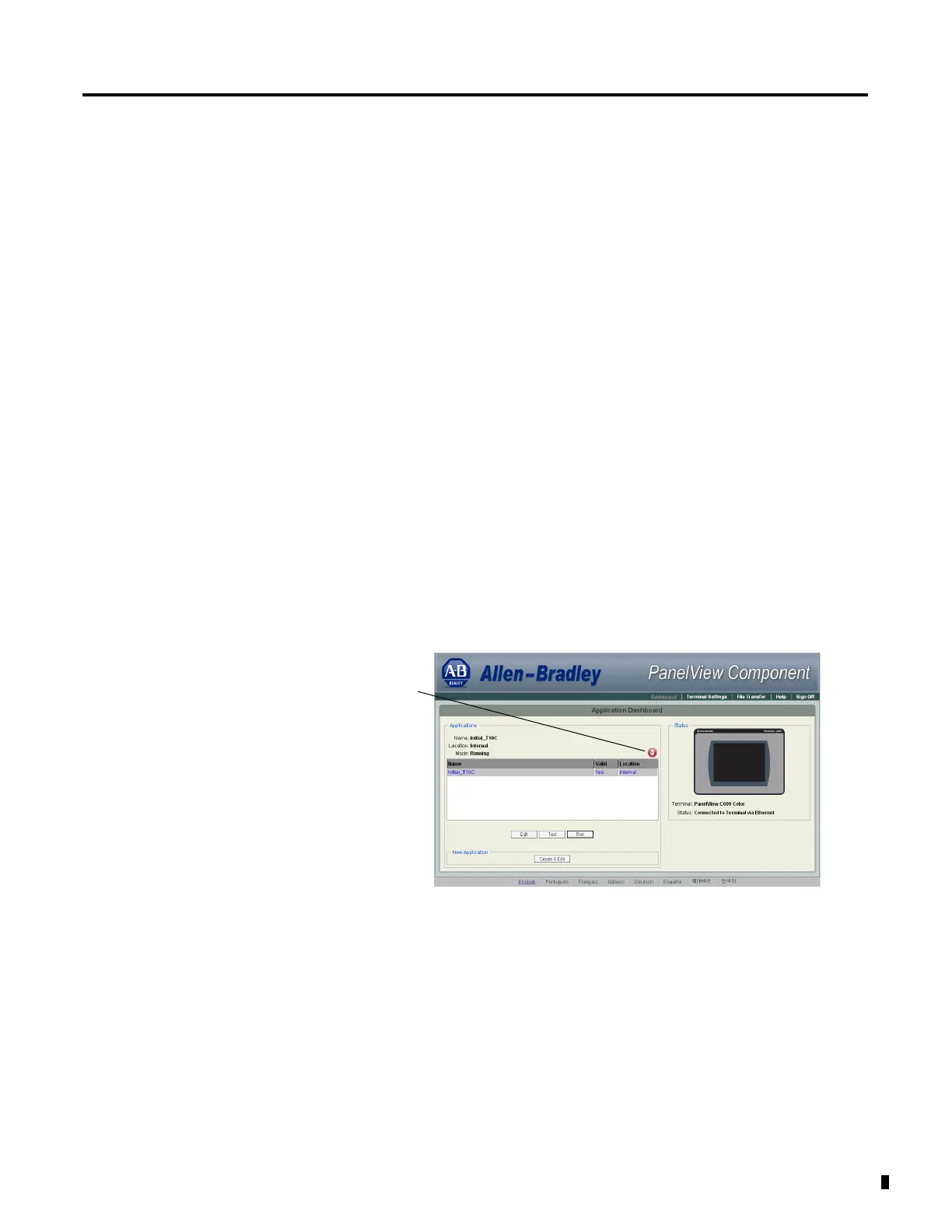73Publication 2711C-UM001C-EN-P - September 2009 73
Chapter
5
Upgrade Firmware
Chapter Objectives
This chapter provides topics on how to upgrade firmware in the
terminal.
• Prepare for firmware upgrade
• Upgrade firmware using a removable storage device
The firmware upgrade runs an executable script on a removable
storage device such as a USB flash drive or an SD card that copies a
firmware image into the flash memory of the terminal.
Prepare for Firmware
Upgrade
Follow these steps before a firmware upgrade is started.
1. Backup applications and library objects from the terminal.
2. Click Stop (the stop sign shown when an application is loaded
and in Edit/Test/Run mode) to unload the currently loaded
application.
To stop an application from the terminal, go to the main
configuration screen and reset the terminal and then reboot.
If you have not saved changes to the application, you are
prompted to do so. Once the application is unloaded, the
terminal displays the Configuration screen.
3. Close the web browser connected to the terminal.
Stop Button
