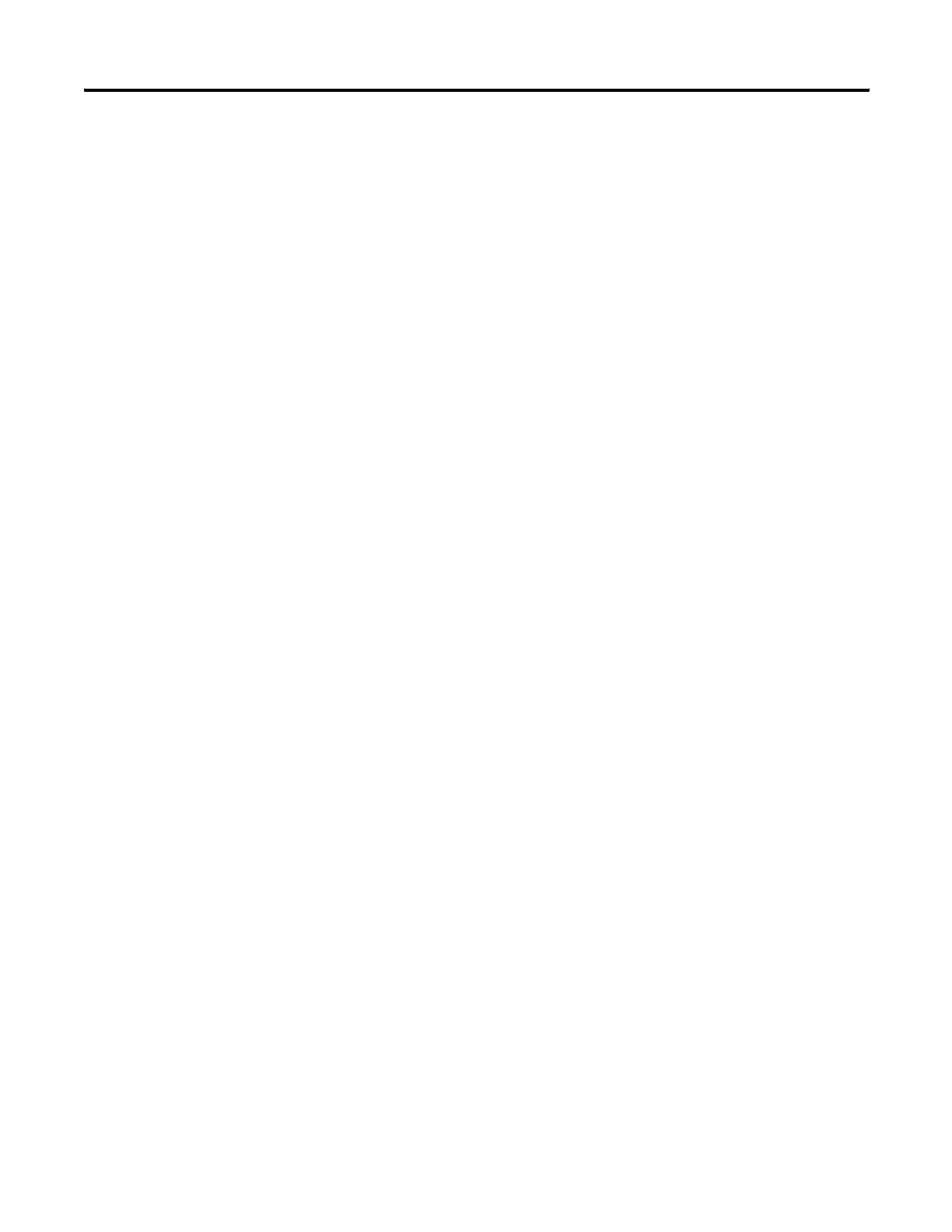52 Publication 2711C-UM001C-EN-P - September 2009
Chapter 2 Configuration Mode
• Import the application from a computer, USB Flash Drive, or SD
card to the internal storage of another terminal.
If the target terminal is a different type and size than the source
terminal, some aspects of the application is converted and the
remaining properties require updates. If trying to run an application,
you are warned that the application was not created for the terminal,
but you are given an option to continue or cancel unless the
differences make it impossible to run the application (for example, an
Ethernet application on a terminal without an Ethernet network
connection).
PanelView Component applications are saved with a .cha file type.
You cannot edit the file outside of the PanelView Explorer design
environment.
Export an Application
During an export, the application file is transferred from internal
storage of the terminal to a USB Flash Drive, SD card, or computer.
The application is saved with its default name and .cha file type.
Follow these steps to export an application.
1. Go to the PanelView Explorer Startup window.
2. Click the File Transfer link.
3. Click the New transfer button.
4. Select Internal Storage as the source location of the application
and click Next.
5. Select Application as the file type and click Next.
6. Select the application you want to export and click Next.
7. Select the destination for the application and click Transfer.
8. Click Save in the File Download dialog.
9. In the Save As dialog, accept the default file name and .cha file
type, and click Save or enter another path.
10. Click Close when the download is complete.
