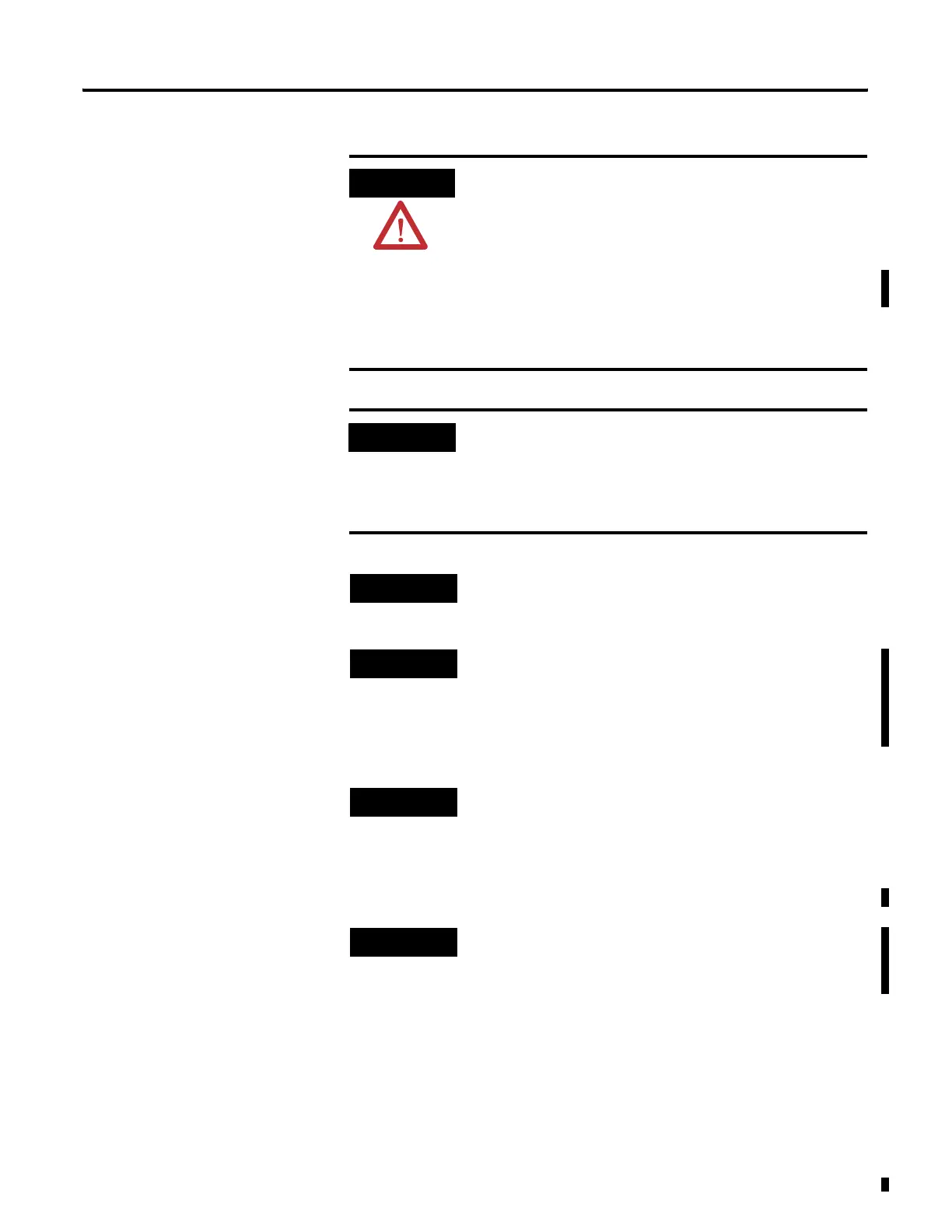Publication 2711C-UM001C-EN-P - September 2009 75
Upgrade Firmware Chapter 5
ATTENTION
Removing the USB flash drive or SD card, from the PanelView
Component terminal, while a firmware upgrade is in process,
could corrupt the firmware and make the terminal unusable.
Take precautions to prevent the USB flash drive or SD card from
being accidentally disconnected. Also, do not power off the
terminal while a firmware upgrade is in progress, or during the
subsequent boot-up process that follows the firmware upgrade.
USB hubs can produce unexpected behaviors and as a result
are not recommended.
IMPORTANT
Some USB flash drives might not be compatible with the
PanelView Component terminal and might not support file
transfers or firmware upgrades. The catalog number,
2711C-RCSD memory card was tested with the PanelView
Component terminal to ensure compatibility.
TIP
Only the C600 and C1000 support the SD Storage Card.
TIP
The firmware version consists of a major and minor two-digit
number, and a three-digit revision number, separated by a
period (for example, 01.23.456 where 01 is the major, 23 is the
minor, and 456 is the revision). The firmware version for the
terminal is displayed on the System Information screen.
TIP
The firmware version information appears in the filename of
the firmware file that is downloaded from the PanelView
Component technical support website, for example,
2711C.FUP.01.23.EXE.
TIP
After upgrading your firmware, you should clear your browser
cache.
To clear cache in the Firefox browser, select Tools > Clear
Private Data. Verify the Cache checkbox is checked and click the
Clear Private data button.
To clear cache in the Internet Explorer browser, select Tools >
Internet Options. On the General tab, click the Delete button
under Temporary Internet Files to delete all temporary internet
files, including offline content.
