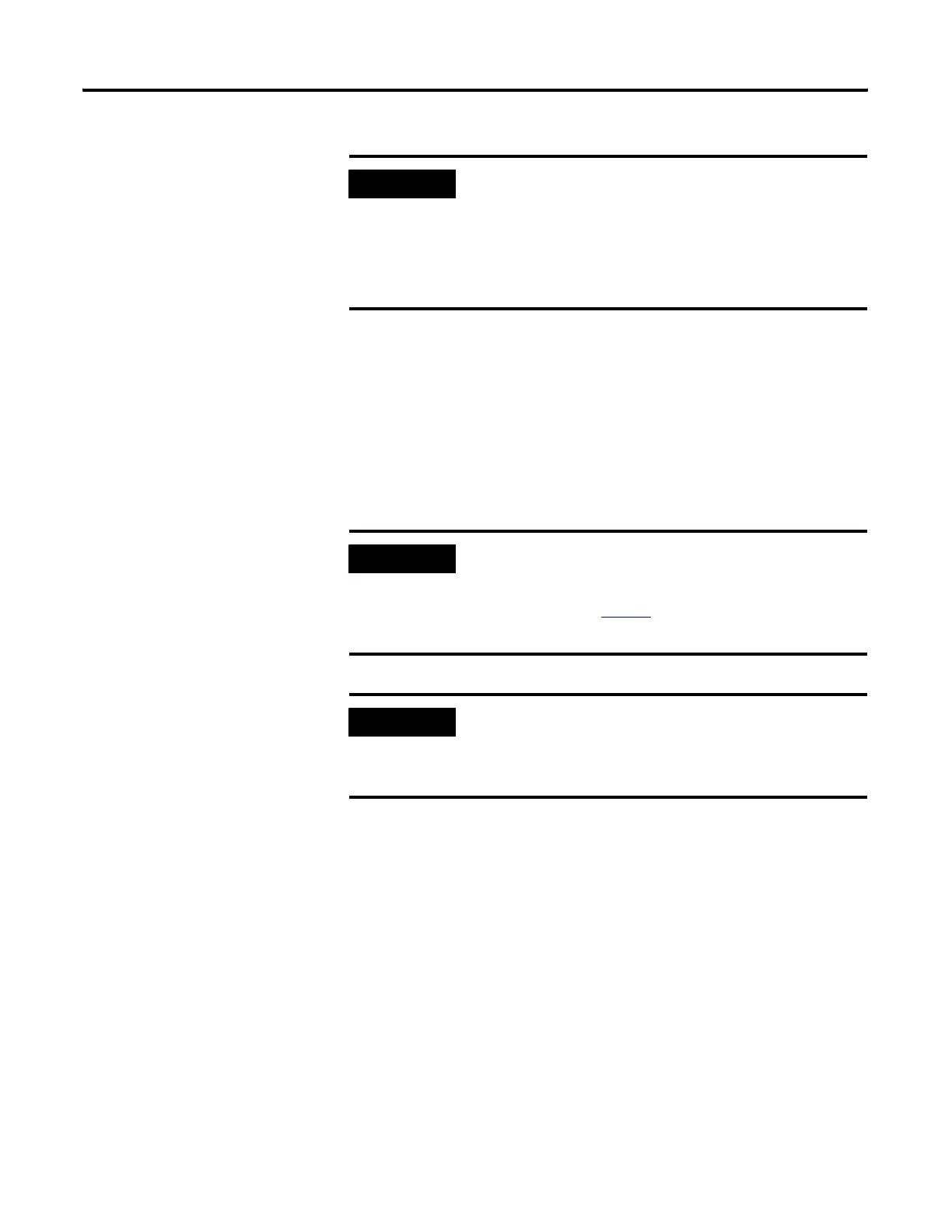Publication 2711C-UM001C-EN-P - September 2009 91
Troubleshoot the System Chapter 6
2. Press Yes or F1 to return to the out-of-box condition, or press
No or F2 to cancel.
If you choose to return to the out-of-box condition, the terminal
resets. On the subsequent boot, the file system is formatted and
removes the contents including applications, logs, recipes,
user-installed fonts, objects, and graphics. Most terminal
configuration parameters are returned to their default values.
IMPORTANT
Keyboards initialize at different times. If the terminal boots
normally to the configuration screen or the selected startup
application, the keyboard press was not recognized.
Restart the terminal and wait until the boot screen displays the
INIT code N1, then press and hold the Ctrl and Shift keys until
the dialog box appears.
IMPORTANT
Returning to the out-of-box condition does not change the
current firmware on your terminal. If you upgraded the firmware
on your terminal, the upgraded firmware version remains
unaffected. Refer to page 74
for details on what is included in a
firmware upgrade.
IMPORTANT
If you set the terminal security and forgot your password, you
can use this procedure to restore your terminal. Remember, it
will remove all applications, logs, recipes, user-installed font
files, objects, and graphics.