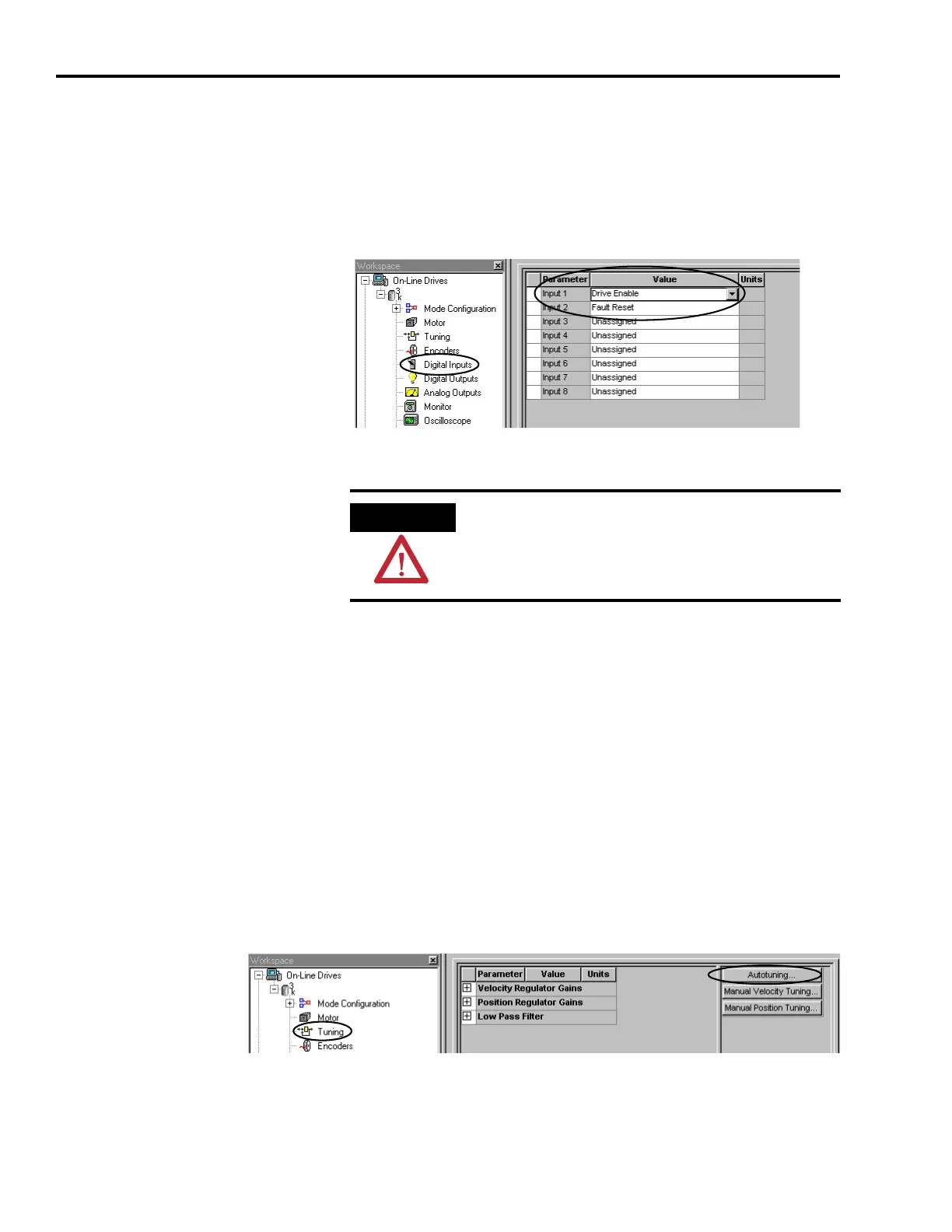Publication 2098-IN005C-EN-P — March 2008
22 Commissioning Your Ultra3000 Drive
Assign Digital Inputs
Follow these steps to assign Digital Inputs 1 and 2.
1. Double-click the Digital Inputs branch.
The Digital Inputs properties dialog opens.
2. Verify that Input 1 value is set to Drive Enable (this is default).
3. Configure remaining digital inputs as required by your application.
4. Close the Digital Inputs properties dialog.
Tune Your Motor
This procedure assumes your drive is detected and you have selected
a motor. In this procedure you will autotune your motor.
Follow these steps to autotune your motor.
1. Double-click the Tuning branch.
The Tuning properties dialog opens.
2. Click Autotuning.
The Autotuning dialog opens.
To avoid fault action or damage to the drive due to
improper sequencing of input power and the Drive Enable
signal, you must assign one of the eight inputs as Drive
Enable (Input 1 is the default setting).
