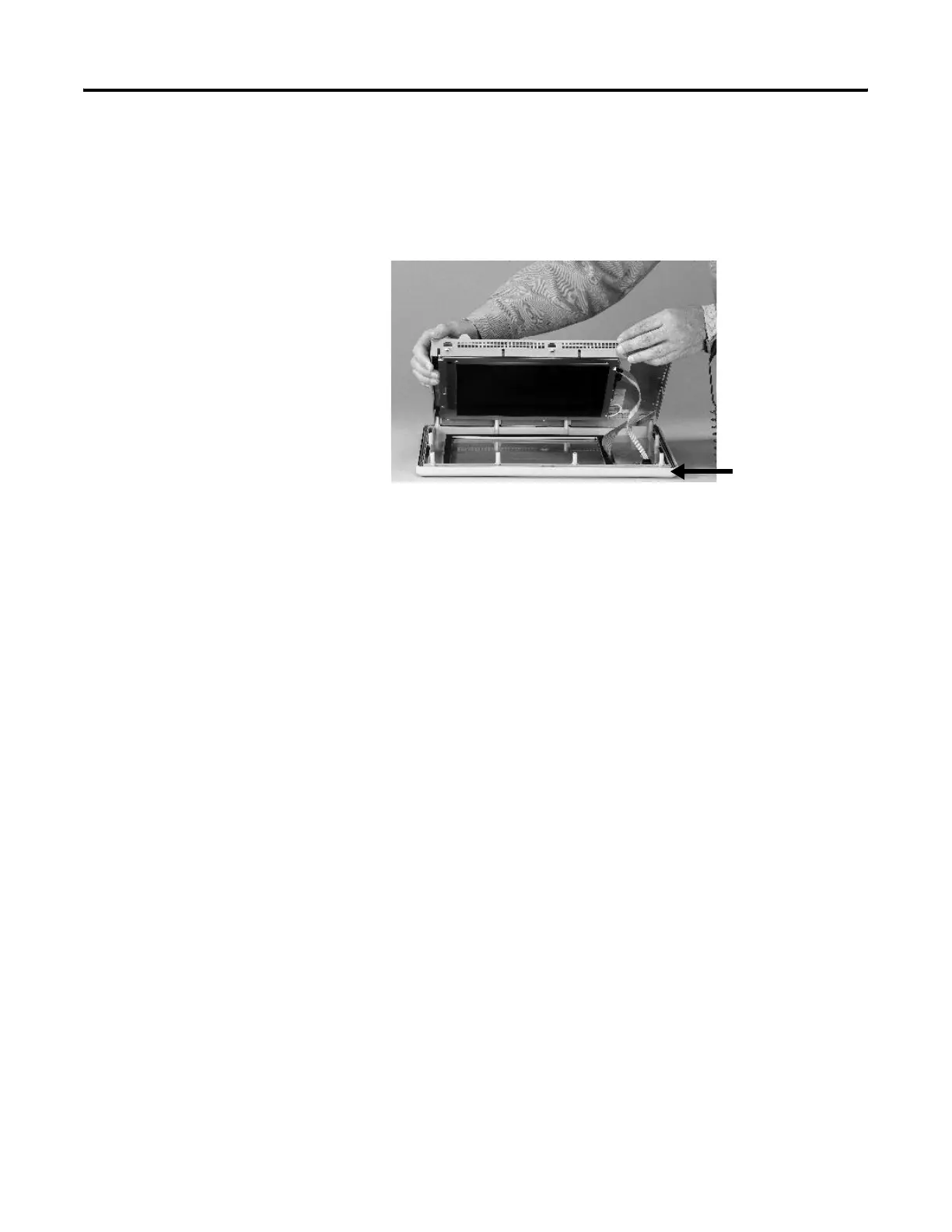Publication 2711P-UM001I-EN-P - December 2008 157
Install and Replace Components Chapter 6
7. Lift the back of the display module away from the bezel.
Work on a clean, flat, stable surface to protect the display from
debris, scratches and damage.
8. Detach all connectors, maximum of three.
The number of connectors varies by model.
• IrDa connector, if present
• Function key connector
• Touch screen connector
9. Set the bezel aside.
Replace the Display Module Bezel
Follow these steps to replace the display module bezel.
1. Make sure the bezel is free of lint and marks before attaching.
2. Attach the connectors.
The number of connectors varies by model.
• IrDa connector, if present
• Function key connector
• Touch screen connector
3. Place the back of the display module over the bezel.
Be careful not to pinch any of the cables. Allow the touch screen
connector to extend out of the access opening.
Display Module Bezel
