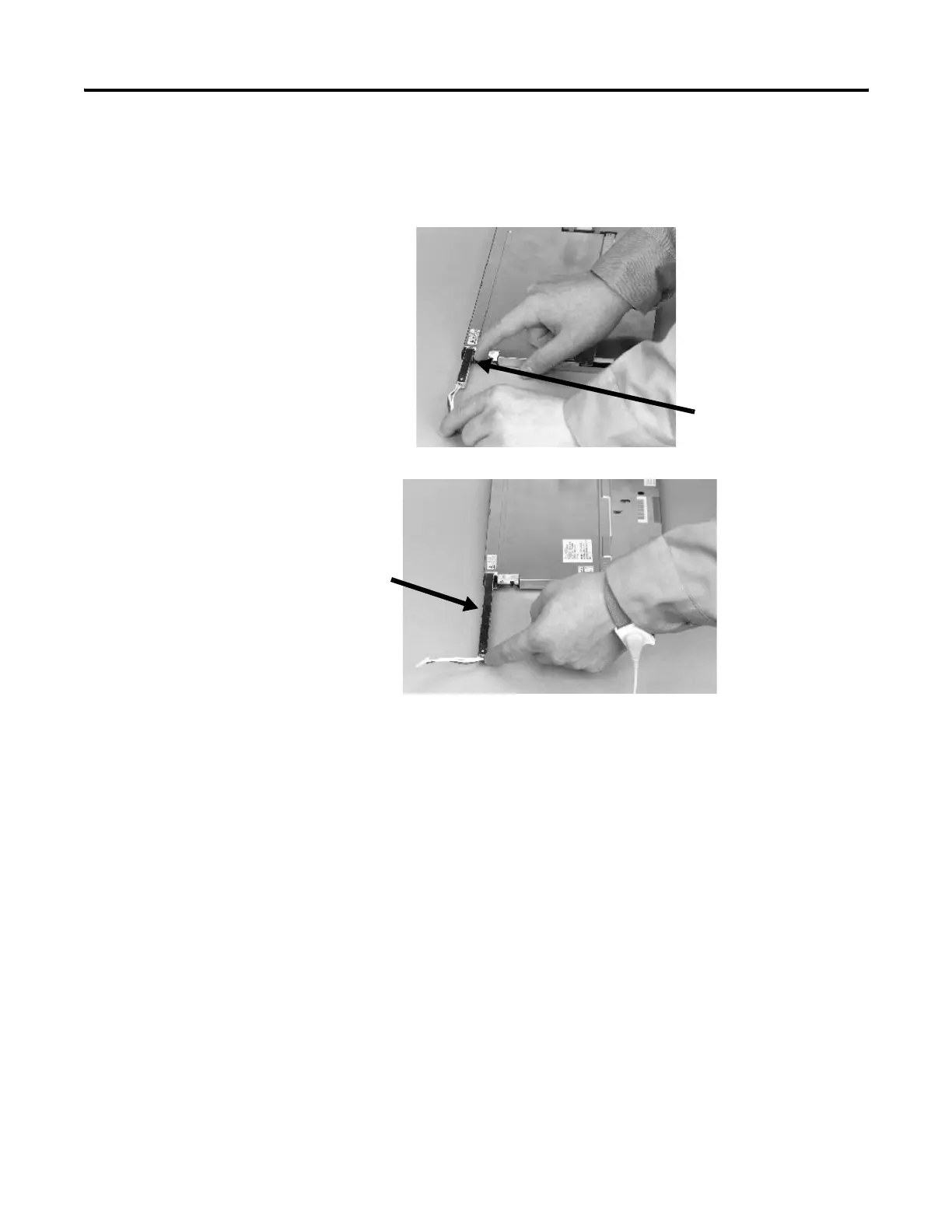160 Publication 2711P-UM001I-EN-P - December 2008
Chapter 6 Install and Replace Components
7. Follow these steps for the PanelView Plus 700 and 1000
displays.
a. Press the retaining tab that secures the backlight and then pull
out the backlight.
b. Insert the new backlight.
8. Follow these steps for the PanelView Plus 1250 and 1500
displays.
a. Remove the screws that secure the backlights and remove the
backlights.
– The two backlights for the 1250 series A and B displays are
each secured with two screws. The single backlight for the
1250 series C displays is secured with one screw.
Backlight
Retaining Tab
Backlight
