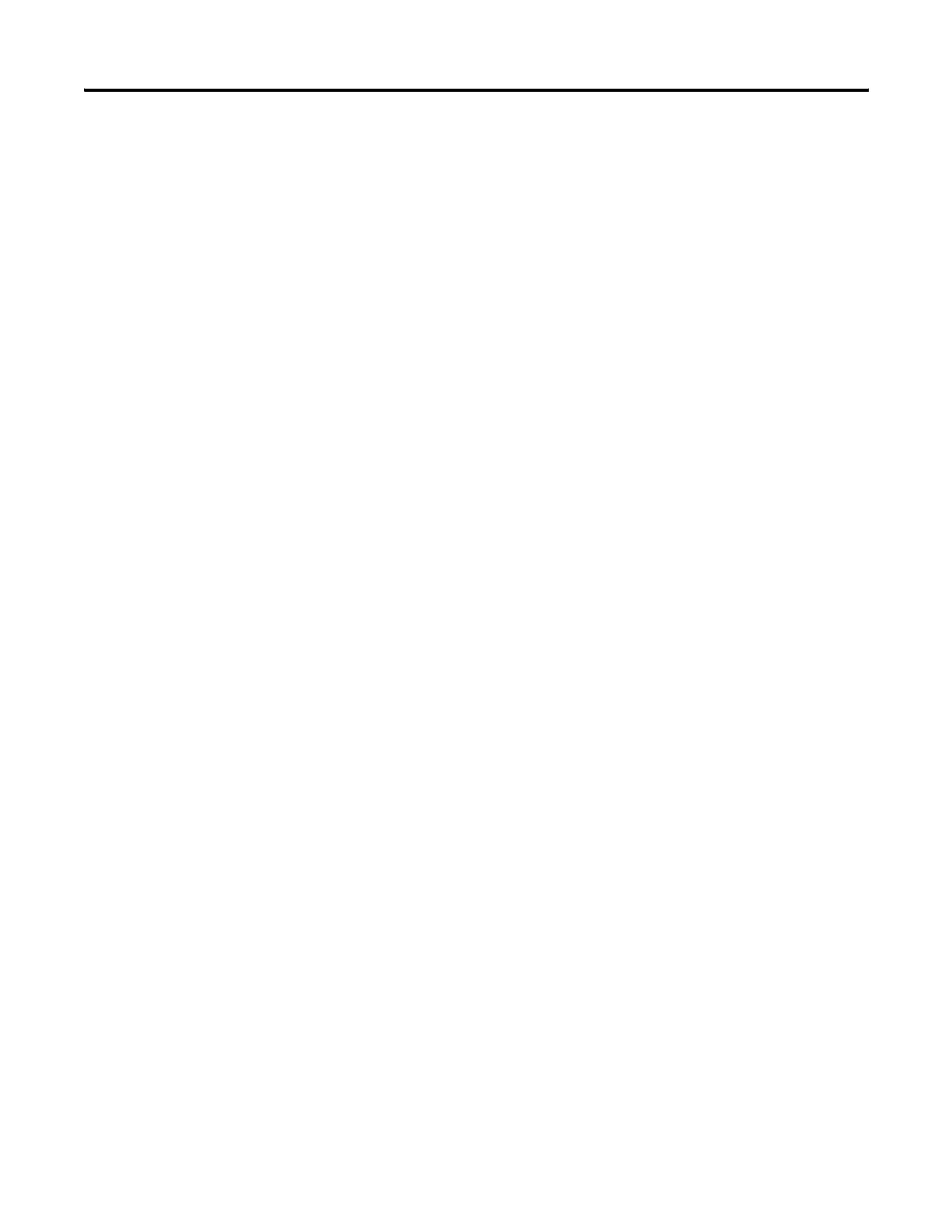208 Publication 2711P-UM001I-EN-P - December 2008
Chapter 8 Upgrade Firmware
External CompactFlash Card
When the new operating system is running, load the PanelView Plus
CE components as follows.
1. Open the PanelView Plus CE Install Utility folder on the
PanelView Plus CE Accessory CD and copy the following to an
FAT formatted CompactFlash card:
• InstallFromStorageCard.exe
• pvplusceinstall.ini
• Storage Card File folder
2. Insert the CompactFlash card into the external card slot on the
terminal.
3. Using Windows Explorer, browse the \Storage Card folder and
run InstallFromStorageCard.exe.
4. Select the desired components from the list of available
components.
Use the >> button to install everything.
Once installed, components can be optionally removed to free
space in the \Storage Card folder.
5. When satisfied with the selections, click Install/Remove.
When the operation is complete, you will see a message box
reporting the number of files installed (or removed).
6. Restart the PanelView Plus CE terminal.
