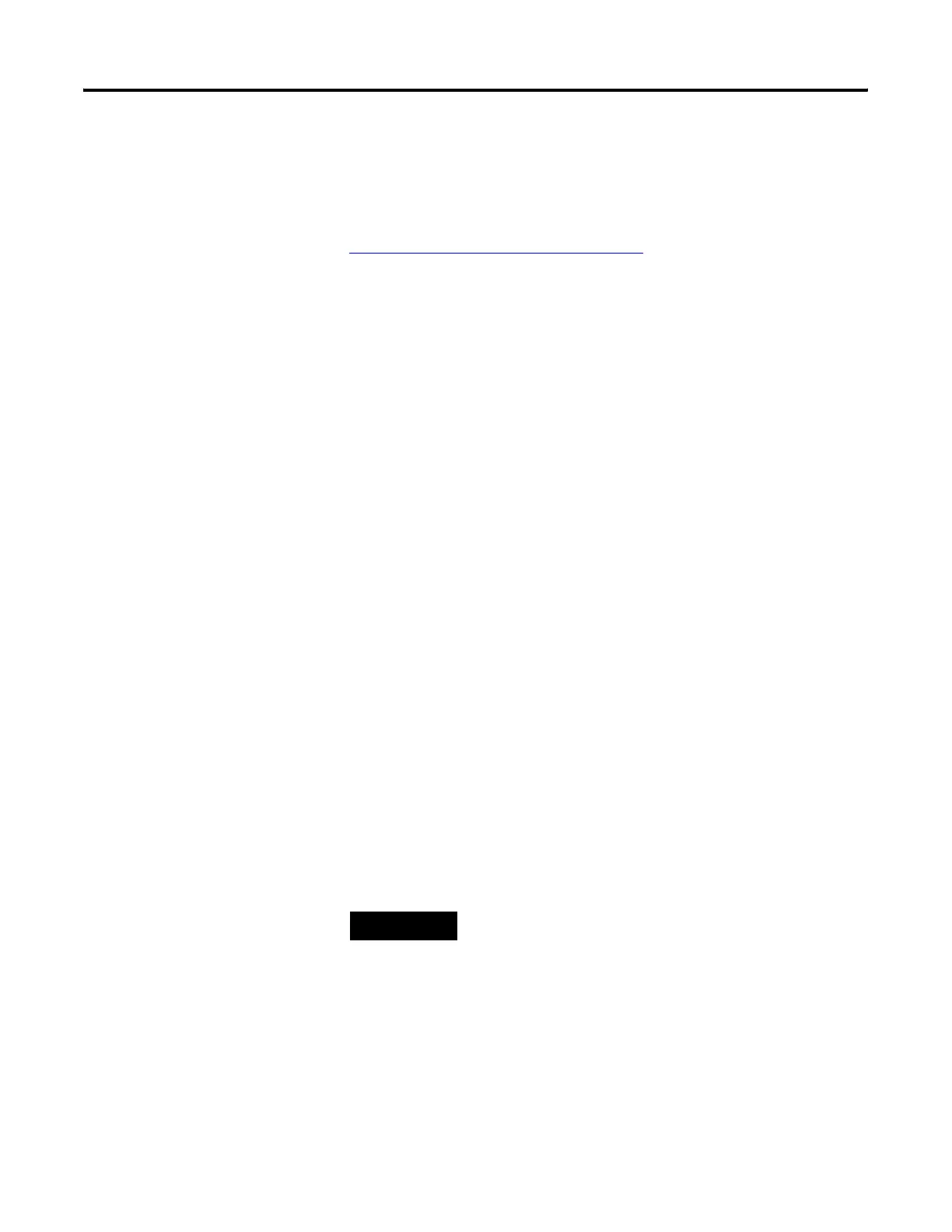Publication 2711P-UM001I-EN-P - December 2008 115
Windows CE .NET Operating System Chapter 5
Other Windows CE .NET programs are available.
Most of these programs have been written for PPC devices, and some
may run on the PanelView Plus CE terminals
. For more information on
Windows CE .NET programs, see the Knowledgebase at
http://support.automation.rockwell.com
.
Install Applications
The PanelView Plus CE terminal allows field-installation of third-party
software.
Refer to Chapter 8 for details on how to use Microsoft ActiveSync
software to install and remove application programs on the PanelView
Plus CE terminal. Each application program must be compiled for the
x86 processor.
If the application program literature does not specifically identify the
PanelView Plus CE terminal as a compatible hardware platform, take
caution if trying to install and run it on the terminal. While the
program may operate on the X86 processor, there could be conflicts
with running it on the PanelView Plus CE terminal. Testing is essential.
Windows CE .NET
Operating System
The Windows CE .NET operating system provides a user interface
similar to other Microsoft Windows operating systems. This user
interface has been simplified to reduce the memory footprint.
Therefore, minor differences exist between the desktop Windows
interface and the Windows CE .NET interface.
The Windows CE .NET graphical interface simplifies interaction with
the computer. You simply select and move objects on the screen by
tapping and dragging them using your finger or stylus on the touch
screen, or using an external mouse.
The PanelView Plus CE terminal has a keypad, touch screen, or input
panel for operator input. In addition, an external keyboard or mouse
can be connected to one of the USB ports of the terminal.
TIP
If you have difficulty selecting objects using the touch screen,
run the calibration program.
