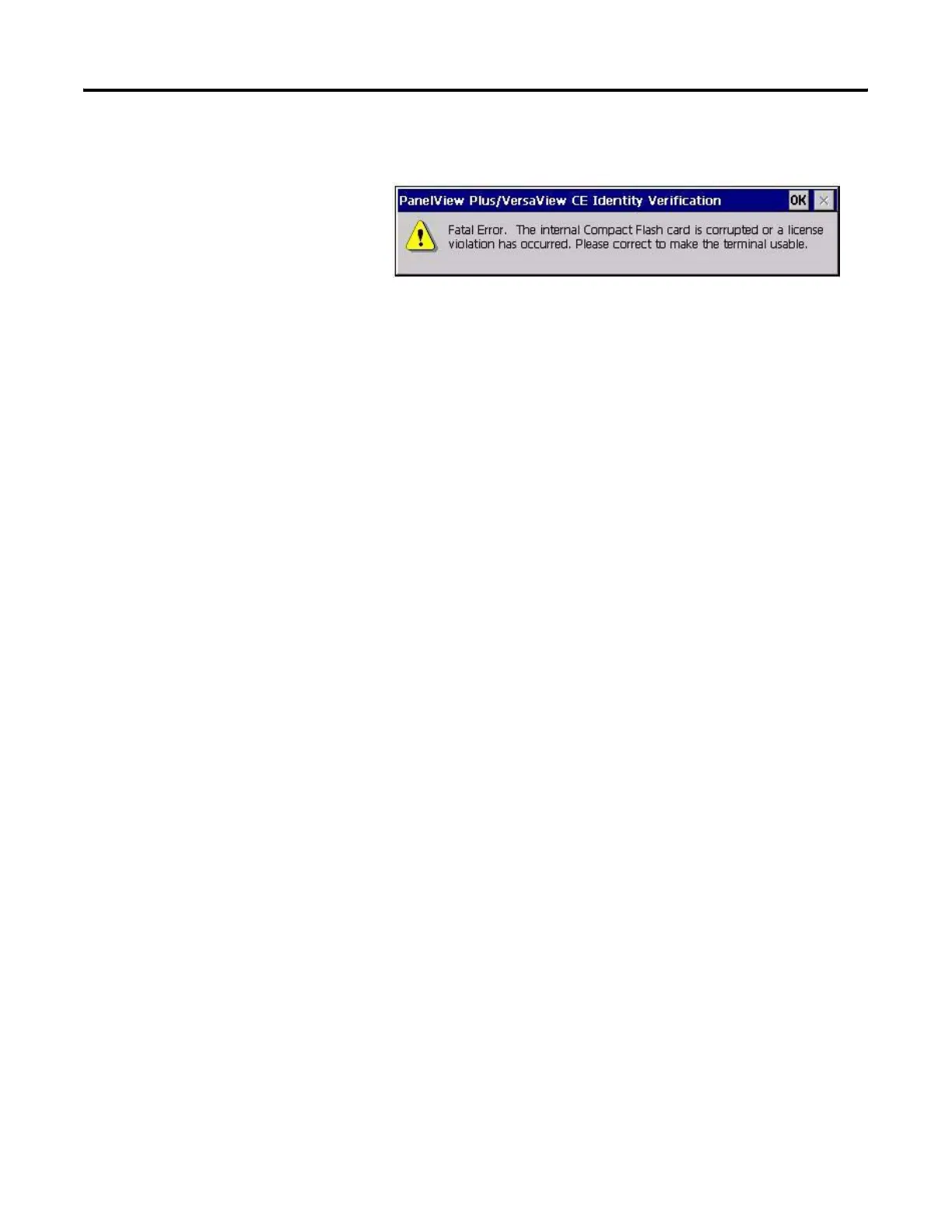Publication 2711P-UM001I-EN-P - December 2008 225
Troubleshoot the System Chapter 9
• This dialog appears if the internal CompactFlash in the
PanelView Plus logic module is corrupt. This is a fatal error.
After clicking OK, you will be asked to power off the terminal
and insert a valid 2711P-RWx internal CompactFlash card.
Restart in Safe Mode
On PanelView Plus CE terminals, use the default switch with the reset
switch to start the terminal in Safe mode. This diagnostic mode
reduces the system to a known state that permits recovery from a
software problem. Safe mode ignores all user changes to the system
and avoids any problems that are due to interactions with end-user
software or changes. Once the system is running in Safe mode, you
can repair the offending applications or changes that caused the
problem.
When the PanelView Plus CE terminal is restarted in Safe mode, the
following occurs:
• The Persistent Registry is ignored and the Default Registry is
used. The Persistent Registry is restored at the next reboot unless
the Default Registry is saved (flushed), in which case it becomes
the new Persistent Registry.
• The \Windows\Startup folder is ignored, inhibiting most startup
actions. All user applications that launch automatically at startup
are shortcuts in the \Startup folder.
• Depending on the state of the system, the touch screen may be
calibrated at startup.
• All custom key configurations (mappings) generated by the
Keypad Configuration Utility (KCU) are ignored.
