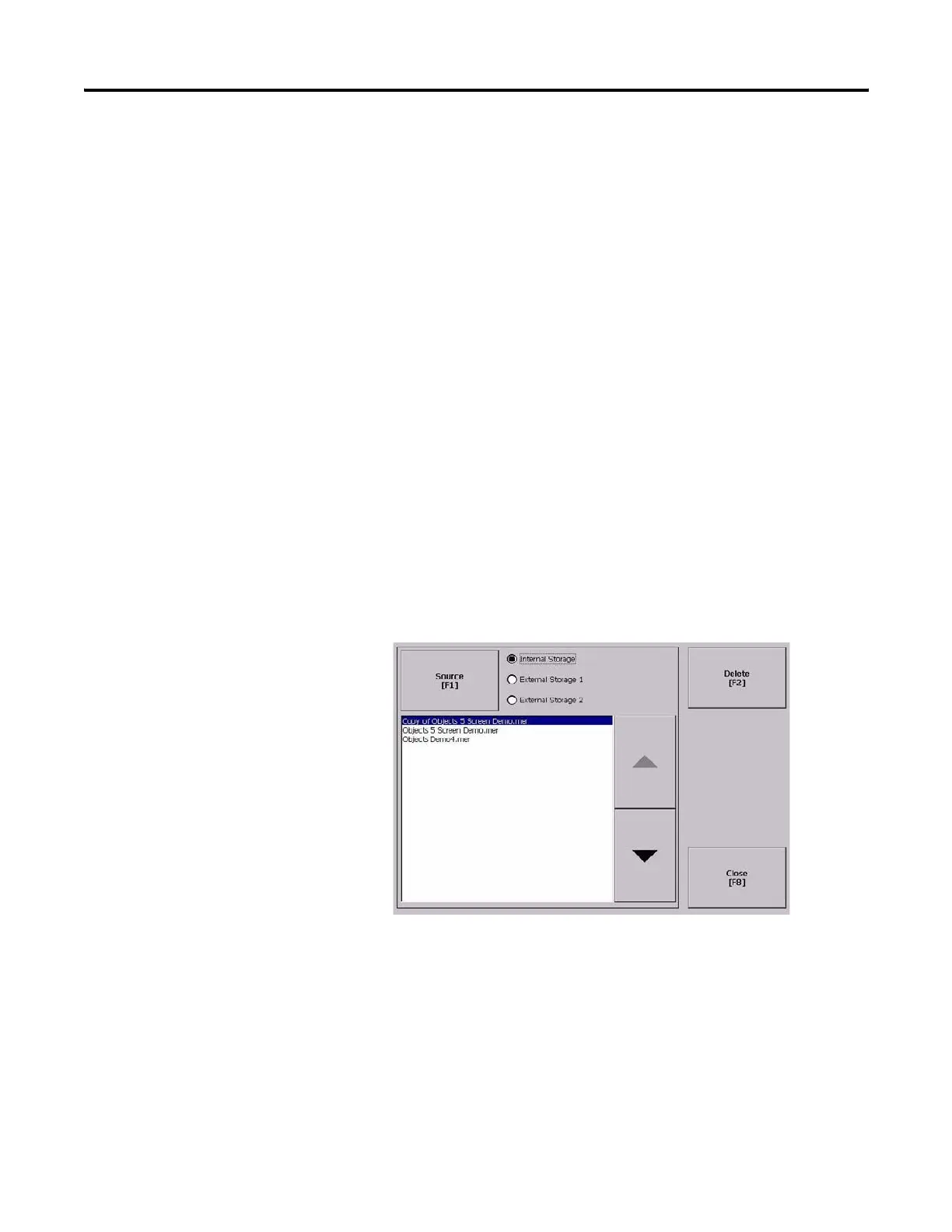78 Publication 2711P-UM001I-EN-P - December 2008
Chapter 4 Configuration Mode
Manage Files on the
Terminal
The terminal provides operations for managing files that are stored on
the terminal.
• Delete application .MER files, font files, or log files that reside in
a storage location on the terminal.
• Copy application .MER files or font files from one storage
location to another.
Delete an Application File or a Font File
The procedure for deleting an application file or a font file from the
terminal is the same except for the type of file you are deleting.
1. Select Terminal Settings>File Management>Delete Files>Delete
Applications or Delete Fonts.
2. Press the Source button to choose the storage location of the
application or font file you want to delete.
• Internal Storage - the internal CompactFlash in the terminal.
• External Storage 1 - the external CompactFlash card loaded in
the card slot of the terminal.
• External Storage 2 - for future use.
3. Select a file from the list.
4. Press the Delete button.
5. Select Yes or No when asked if you want to delete the selected
application or font file from the storage location.
