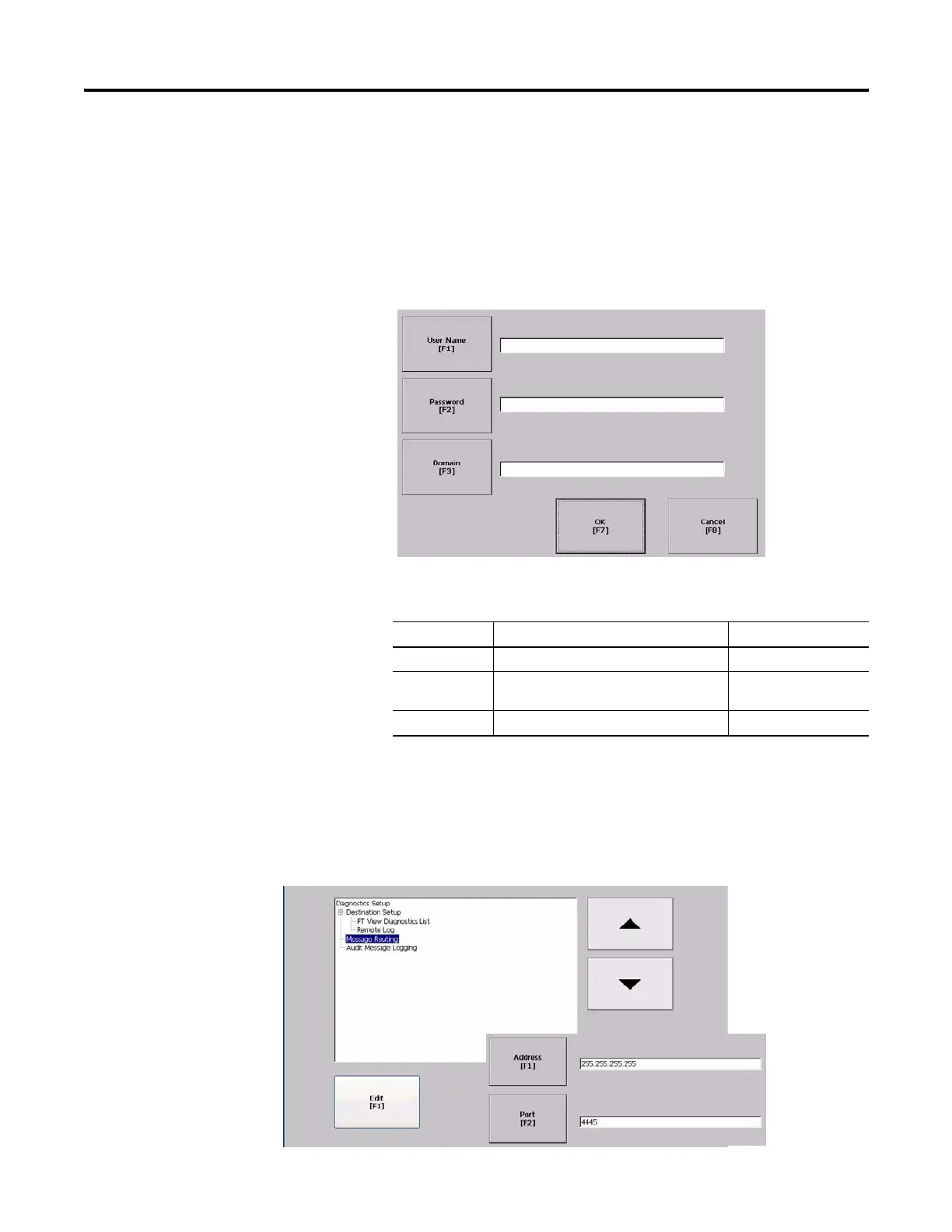76 Publication 2711P-UM001I-EN-P - December 2008
Chapter 4 Configuration Mode
Authorize Terminal to Access Network Resources
The terminal can access network resources with proper identification.
A user name, password, and domain must be provided by your
network administrator.
1. Select Terminal Settings>Network and
Communications>Network Connections>Network Identification.
2. Press the user name, password and domain buttons and enter
the information provided by your network administrator.
3. Press OK when done.
Configure Diagnostics
You can configure diagnostics for the current computer. To access the
diagnostic screen, select Terminal Settings>Diagnostic Setup from the
main screen. The screen shows a tree view of diagnostic nodes.
Field Description Valid Values
User Name Identifies the user to the network. 70 characters max
Password Characters that gain access to network
along with the user name.
No character limitation
Domain Name Provided by network administrator. 15 characters max
To access the Remote
Log Setup or Message
Routing, select the node
and then the Edit button.
