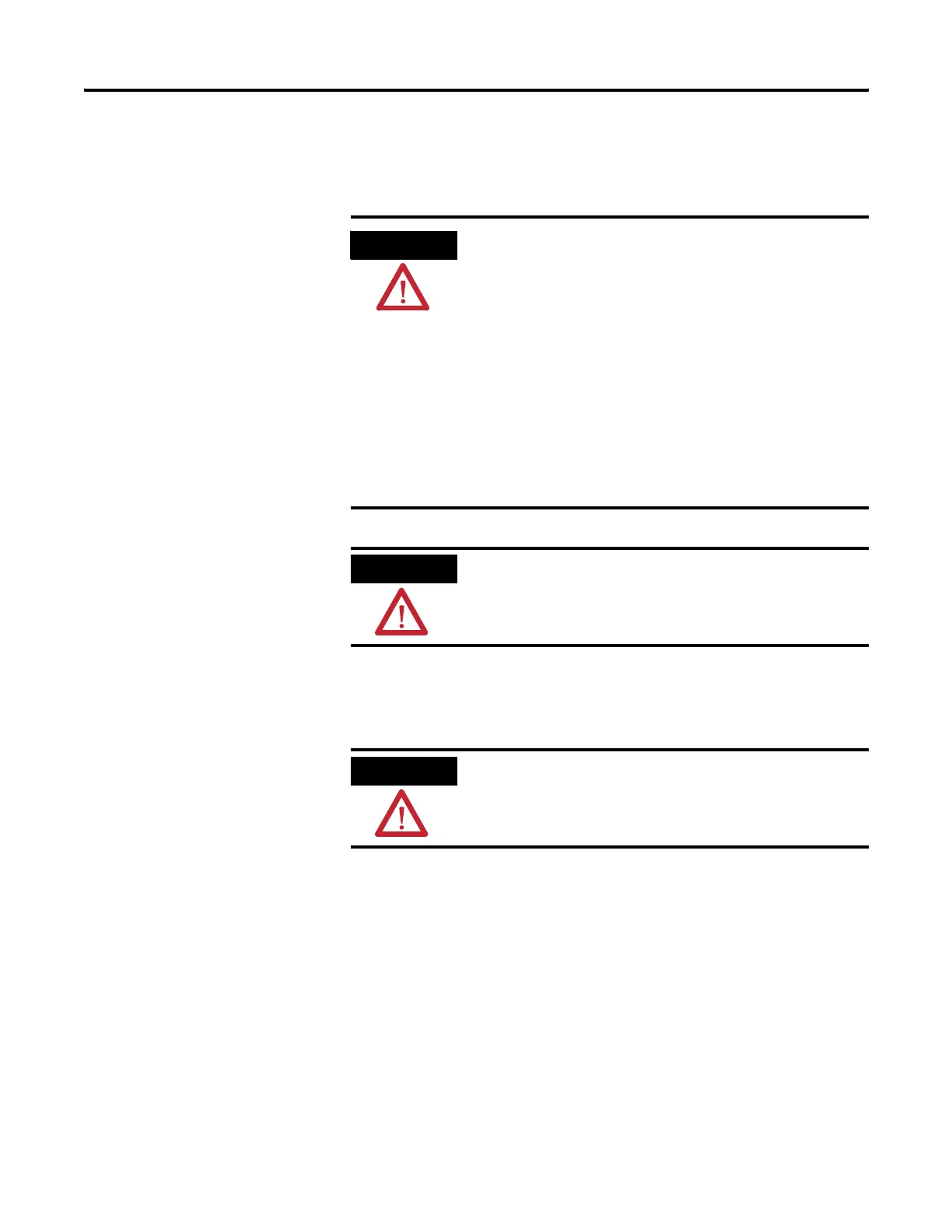48 Publication 2711P-UM001I-EN-P - December 2008
Chapter 3 Power Connections
Remove and Install the
Power Terminal Block
The terminals are shipped with the power terminal block installed.
You can remove the terminal block for ease of installation, wiring, and
maintenance.
400 and 600 Terminals
Follows these steps to remove the terminal block in the PanelView
400 and 600 terminals.
1. Insert the tip of small, flat-blade, screwdriver into the terminal
block access slot.
WARNING
Explosion Hazard
Substitution of components may impair suitability for hazardous
locations.
Do not disconnect equipment unless power has been switched
off and area is known to be nonhazardous.
Do not connect or disconnect components unless power has
been switched off.
All wiring must comply with N.E.C. articles 501, 502, 503,
and/or C.E.C. section 18-1J2 as appropriate.
Peripheral equipment must be suitable for the location in which
it is used.
ATTENTION
Disconnect all power before installing or replacing components.
Failure to disconnect power may result in electrical shock or
damage to the terminal.
ATTENTION
The AC and DC terminal blocks are keyed and marked
differently so be sure to follow markings. Do not force terminal
blocks into connectors to prevent potential damage to terminal.
