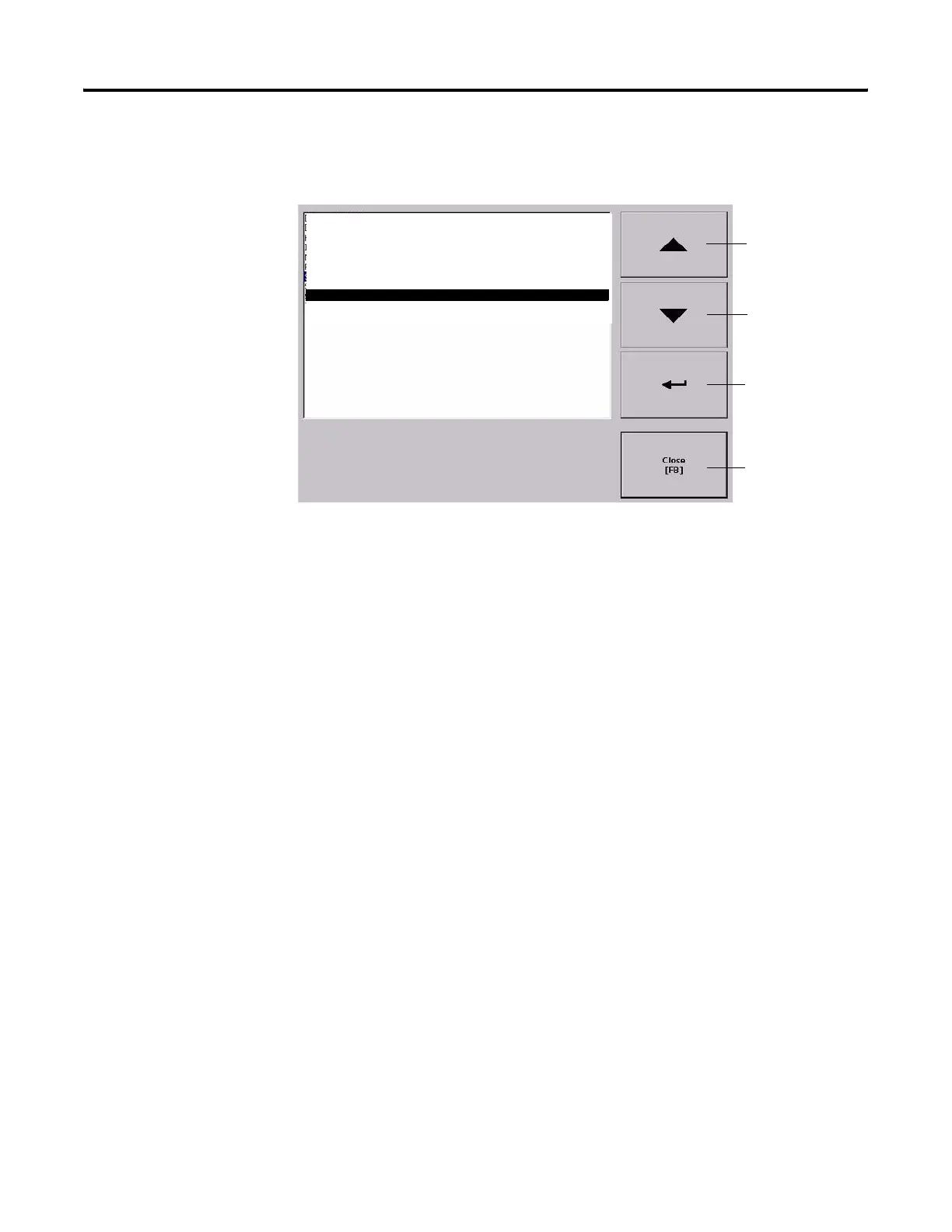Publication 2711P-UM001I-EN-P - December 2008 67
Configuration Mode Chapter 4
Follow these steps to access terminal settings and select a function.
1. Select Terminal Settings from the main screen.
2. Highlight an option by using the up and down cursor buttons.
• On touch screen terminals, press the buttons.
• On keypad terminals, press a key on the keypad or the
corresponding function key.
3. Press the Enter key to access the highlighted function.
Configure Communications
You configure communication for your application and controller by
using RSLinx Enterprise software.
• Access KEPServer Serial Port ID’s.
• Edit or view the driver settings for the communication protocol
used by your .MER application.
• Edit the device address of the controller on the network.
KEPServer Serial Port ID’s
To access the KEPServer Serial Port ID’s screen, you must have
KEPServer Enterprise installed on your terminal. Otherwise, you will
get an error message when accessing this screen. If you plan on using
KEPServer Enterprise and serial communication, you must specify
which COM port to use.
To access the KEPServer Serial Port ID screen, select Terminal
Settings>Networks and Communications>KEPServer Serial Port ID’s.
Moves highlight up.
Moves highlight
down.
Selects highlighted
item and opens
screen.
Returns to previous
screen.
Diagnostics Setup
Display
File Management
Font Linking
Input Devices
Networks and Communications
Print Setup
Startup Options
System Event Log
System Information
Time/Date/Regional Settings
