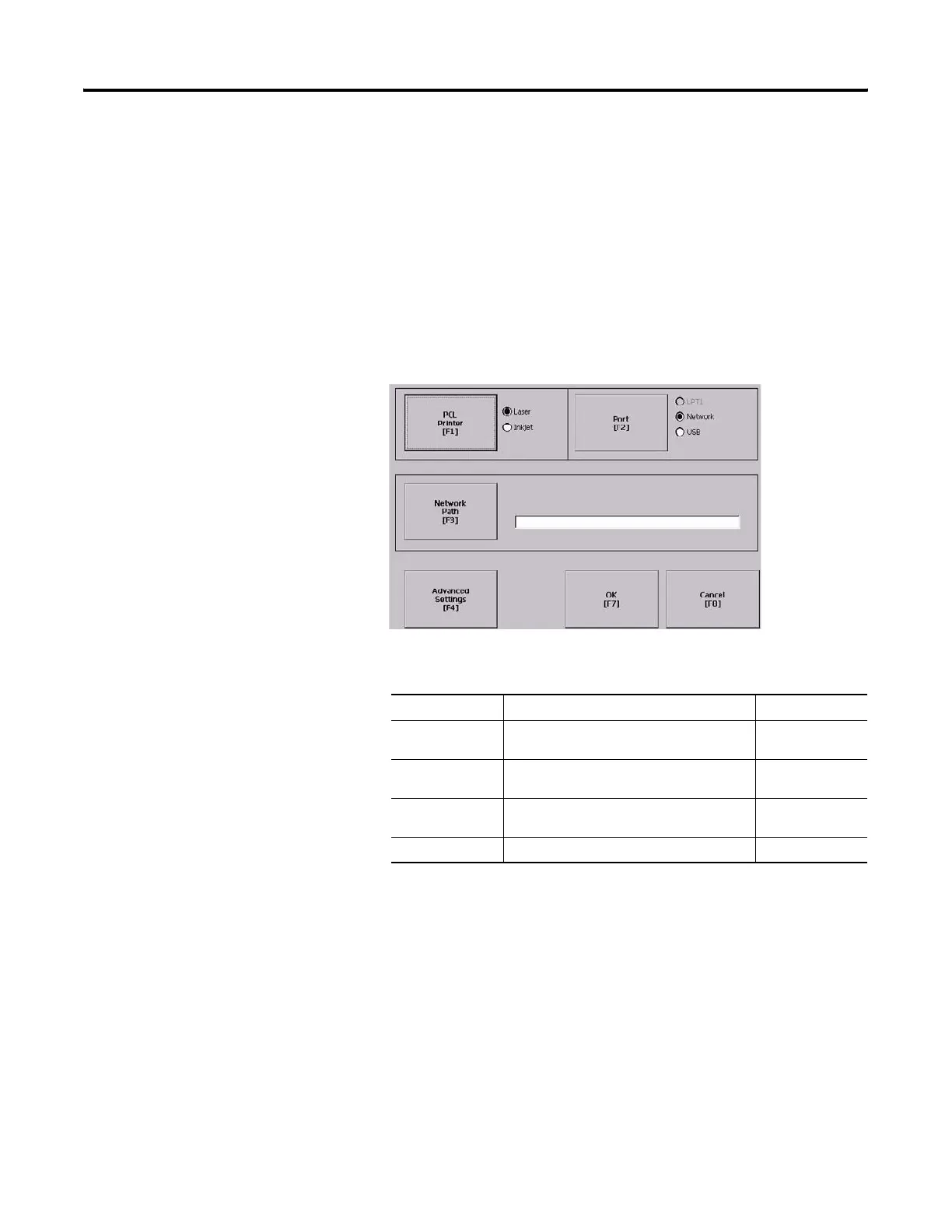Publication 2711P-UM001I-EN-P - December 2008 91
Configuration Mode Chapter 4
Configure Print Options
You can configure settings for printing displays, alarm messages, or
diagnostic messages from FactoryTalk View ME .MER applications.
The general setup for printing displays and messages is the same,
however, the advanced settings are different.
1. Select a Terminal Settings>Networks and Communications>Print
Setup> option.
• Displays
• Alarms
• Diagnostic Messages
2. Update properties by selecting the appropriate button and
changing the value, if necessary.
3. Press the Advanced button to access additional settings.
The advanced settings for printing displays are:
• print orientation (portrait or landscape).
• draft mode (enable or disable).
Field Description Valid Values
PCL Printer Type of printer to use. Laser (default)
Inkjet
Port Port to use for printing displays, alarm
messages, and diagnostic messages.
Network (default)
USB
Network Path Network path of printer to use if the Port
selection is Network.
519 characters max
Advanced Settings Accesses additional settings.
