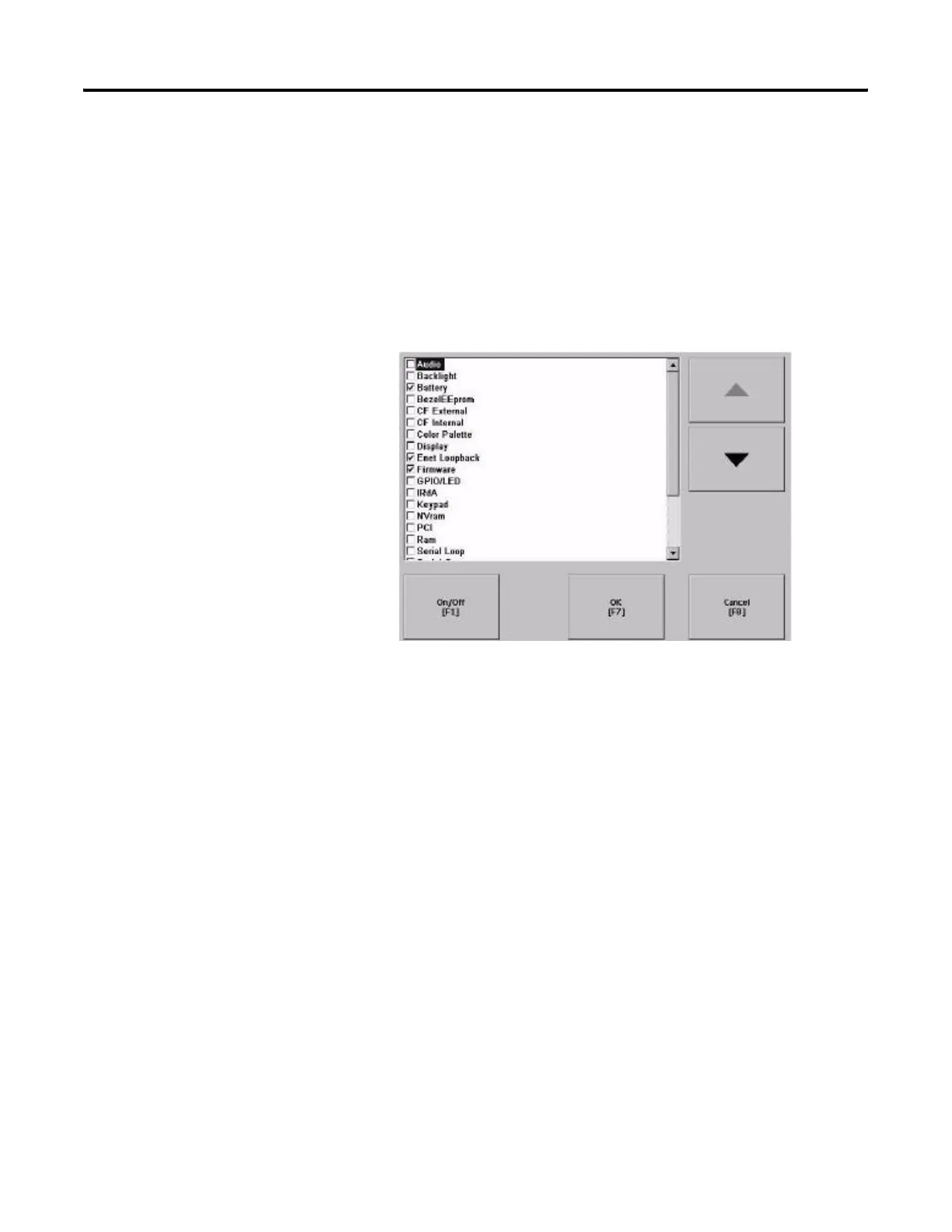Publication 2711P-UM001I-EN-P - December 2008 99
Configuration Mode Chapter 4
Configure Startup Tests
The terminal can run extended tests on startup. You can select which
test to run and also specify test settings on startup.
Select Tests to Run on Startup
Follows these steps to select which tests you want to run on startup.
1. Select Terminal Settings>Startup Options>Startup Tests.
The screen shows a list of each test that can be performed on
the terminal at startup and its current On/Off status. You can
turn any test in the list on or off by selecting the On/Off button.
The terminal will only run tests with a checked box.
2. Select the tests you want to run on startup.
• Use the up and down cursor buttons to highlight a test.
• Press the On/Off button to select a test. A checked box means
the test is selected to run. Press the button again to clear the
check box.
3. Press OK.
