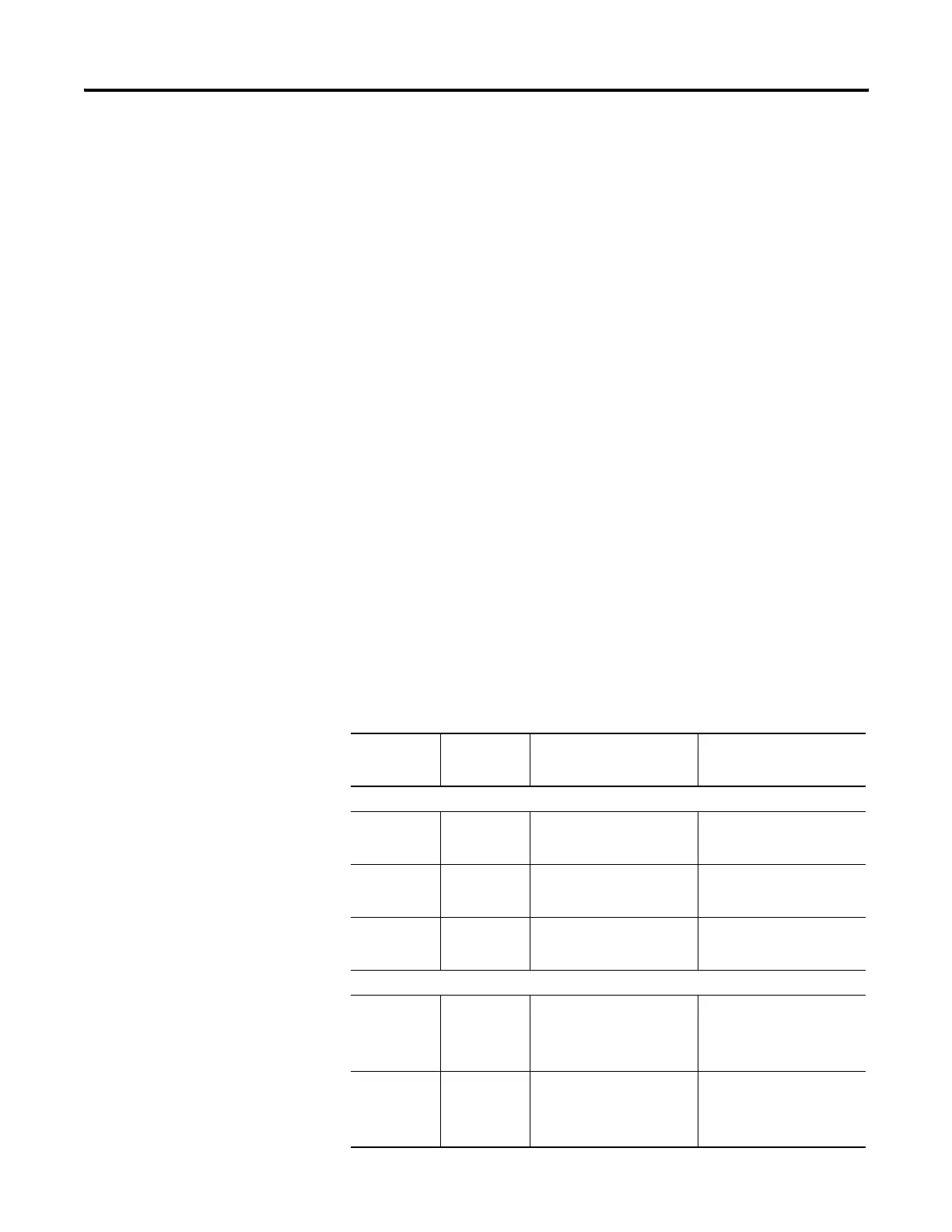210 Publication 2711P-UM001I-EN-P - December 2008
Chapter 9 Troubleshoot the System
Isolate the Problem
This section provides general troubleshooting information to assist
you when trying to isolate problems.
Check for Adequate Power
A terminal that does not receive adequate power could result in
unpredictable behavior. Verify the power requirements in Appendix A
of this manual.
Check Indicators at Startup
After a successful startup, both LED indicators on the terminal are off
and controlled by the application running on the terminal.
When the terminal starts, the fault (red) indicator should be off except
for a few brief flashes, and the comm (green) indicator on.
• If the indicators on the 700 to 1500 terminals remain off, the
power supply or logic module has failed. Check the power
cable. If the power is not within range, replace the power
supply. If the power is within range, replace the logic module.
• If the indicators on the 400 and 600 terminals remain off, check
the power cable.
Indicator States if Terminal Stops during Startup
Fault (Red)
Indicator
Comm
(Green)
Indicator
Description Recommended Action
Blinking red LED indicates a recoverable error.
Blinking Off Last firmware download
failed.
Reload firmware using
Firmware Upgrade Wizard
(FUW) utility.
Blinking Blinking EBC boot loader firmware
failed or is missing.
Reload firmware using
Firmware Upgrade Wizard
(FUW) utility.
Blinking On Windows CE OS firmware
failed or is missing.
Reload firmware using
Firmware Upgrade Wizard
(FUW) utility.
Solid red LED indicates a nonrecoverable or fatal error.
On Off Fatal hardware error occurred. For the 700 to 1500 terminals,
replace the logic module. For
the 400 or 600 terminals,
replace the terminal.
On Blinking Fatal hardware error in
display.
For the 700 to 1500 terminals,
replace the display module.
For the 400 or 600 terminals,
replace the terminal.
