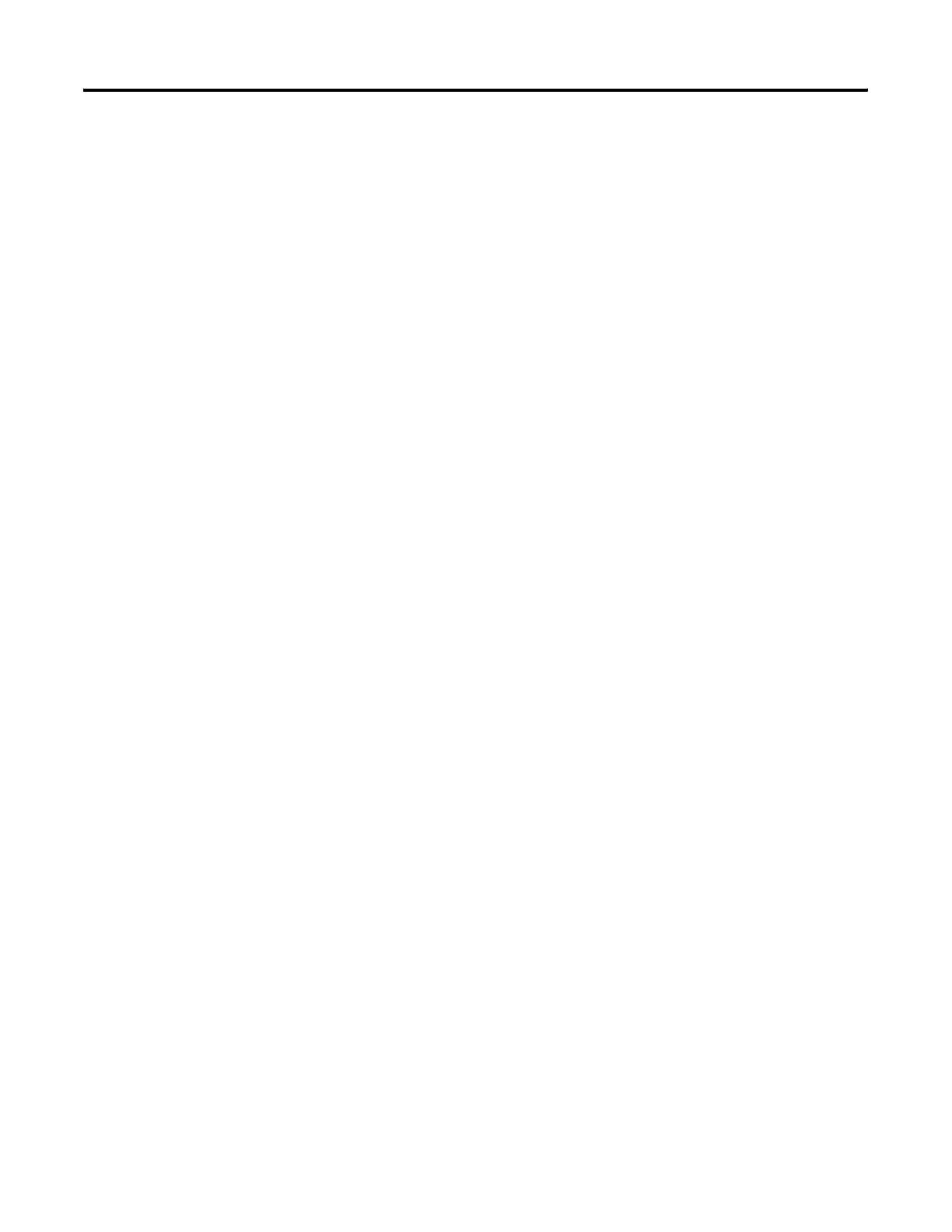Publication 2711P-UM001I-EN-P - December 2008 211
Troubleshoot the System Chapter 9
Check the Startup Messages for Errors
Record any error message that displays during startup and refer to the
Startup Error Message table on page 213.
Check Voltages and Temperatures
On the 700 to 1500 terminals, check the battery voltage and the
display temperature.
• Enter Configuration mode and select Terminal Settings>System
Information>Terminal Information.
• For PanelView Plus CE terminals, you can also open the
Hardware Monitor control panel application.
The battery voltage must be at least 2.75V DC. Replace the battery if
the voltage is less than 2.75V DC.
The display temperatures should be less than 55 °C (131 °F). The CPU
temperature should be less than 95 °C. If the temperatures are higher,
check for obstructed airflow in the chassis and attempt to moderate
the ambient temperatures within the enclosure and surroundings.
Check the System Event Log
Check the system event log for errors or unexpected reboots.
• Enter Configuration mode and select Terminal Settings>System
Event Log.
• For PanelView Plus CE terminals, you can also open the
Hardware Monitor control application and select the Event Log
tab.
