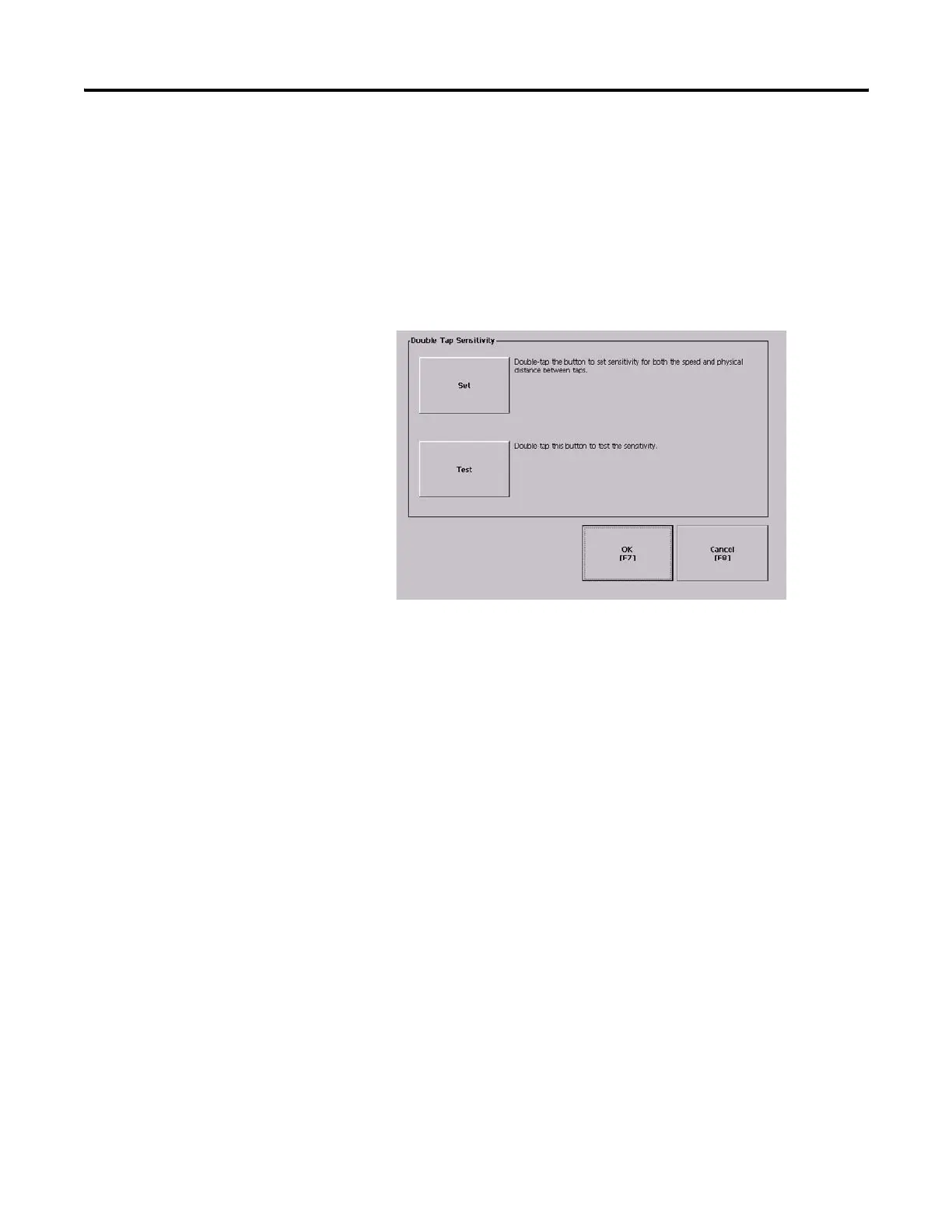90 Publication 2711P-UM001I-EN-P - December 2008
Chapter 4 Configuration Mode
Set the Double-tap Sensitivity
You can set and test the sensitivity for both the speed and physical
distance between touch-screen presses. The process is identical to
setting the double-tap sensitivity for the mouse.
1. Select Terminal Settings>Input Devices>Touch
Screen>Double-tap Sensitivity.
2. Double-tap the Set button to set the sensitivity of touch-screen
presses.
3. Double-tap the Test button to test the sensitivity of touch-screen
presses.
If you double-tap the test button with the time set using the Set
button, the Test button will reverse its foreground and
background colors.
4. Press OK when done.
