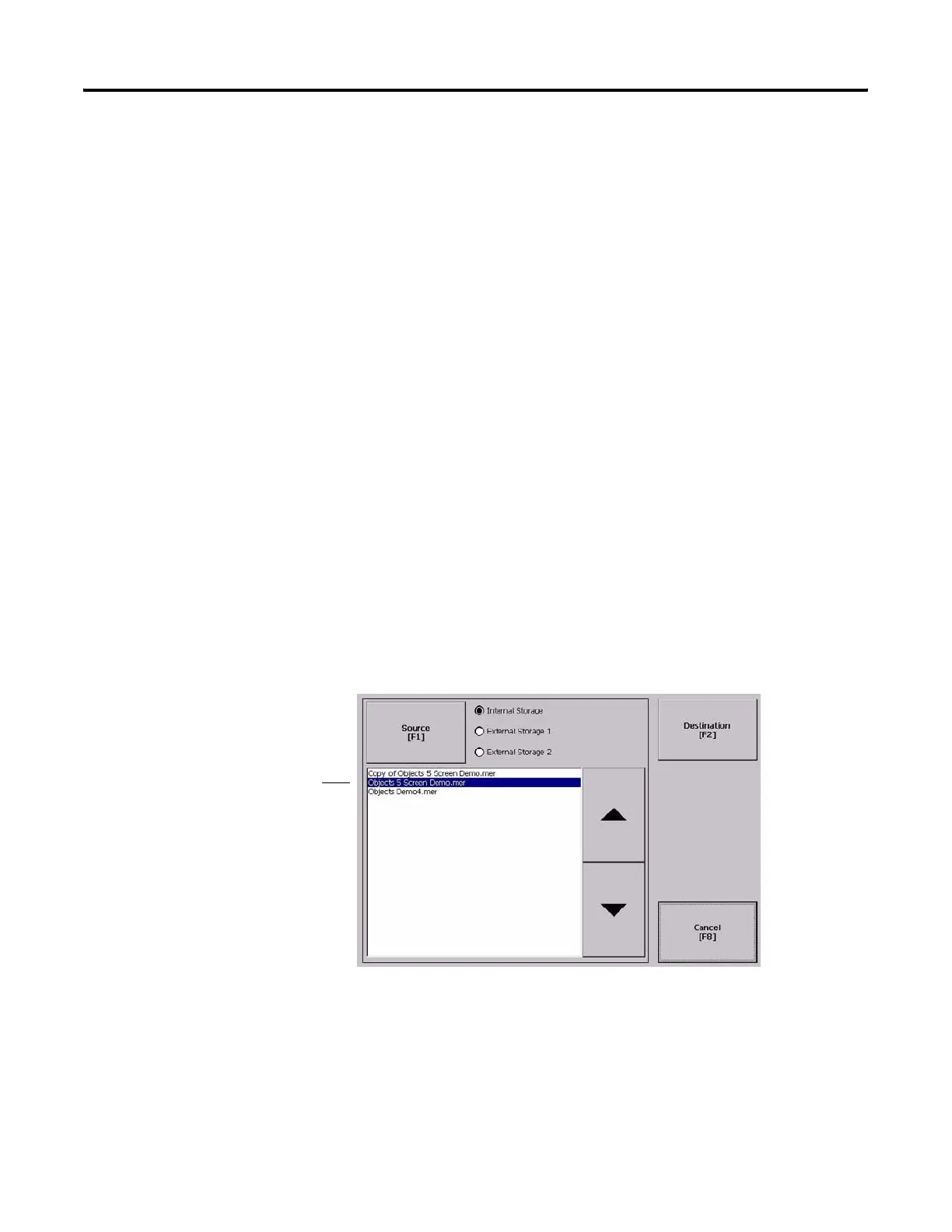Publication 2711P-UM001I-EN-P - December 2008 79
Configuration Mode Chapter 4
Delete Log Files from Terminal
You can delete log files, alarm history files, and alarm status files from
the System Default location on the terminal.
1. Select Terminal Settings>File Management>Delete Files>Delete
Log Files.
You are asked to confirm the deletion of the files.
Do you want to delete all of the FactoryTalk View ME Station
Log Files?
2. Select Yes or No.
Log files not located in the System Default location will not be
deleted.
Copy an Application File or Font File
The procedure for copying an application .MER file or a font file from
one storage location on the terminal to another is the same.
1. Select Terminal Settings>File Management>Copy Files>Copy
Applications or Copy Fonts.
2. Press the Source button to choose the location of the application
or font file you want to copy.
• Internal Storage - the internal CompactFlash in the terminal.
• External Storage 1 - the external CompactFlash card loaded in
the card slot of the terminal.
• External Storage 2 - for future use.
List of files stored
in CompactFlash
of terminal.
