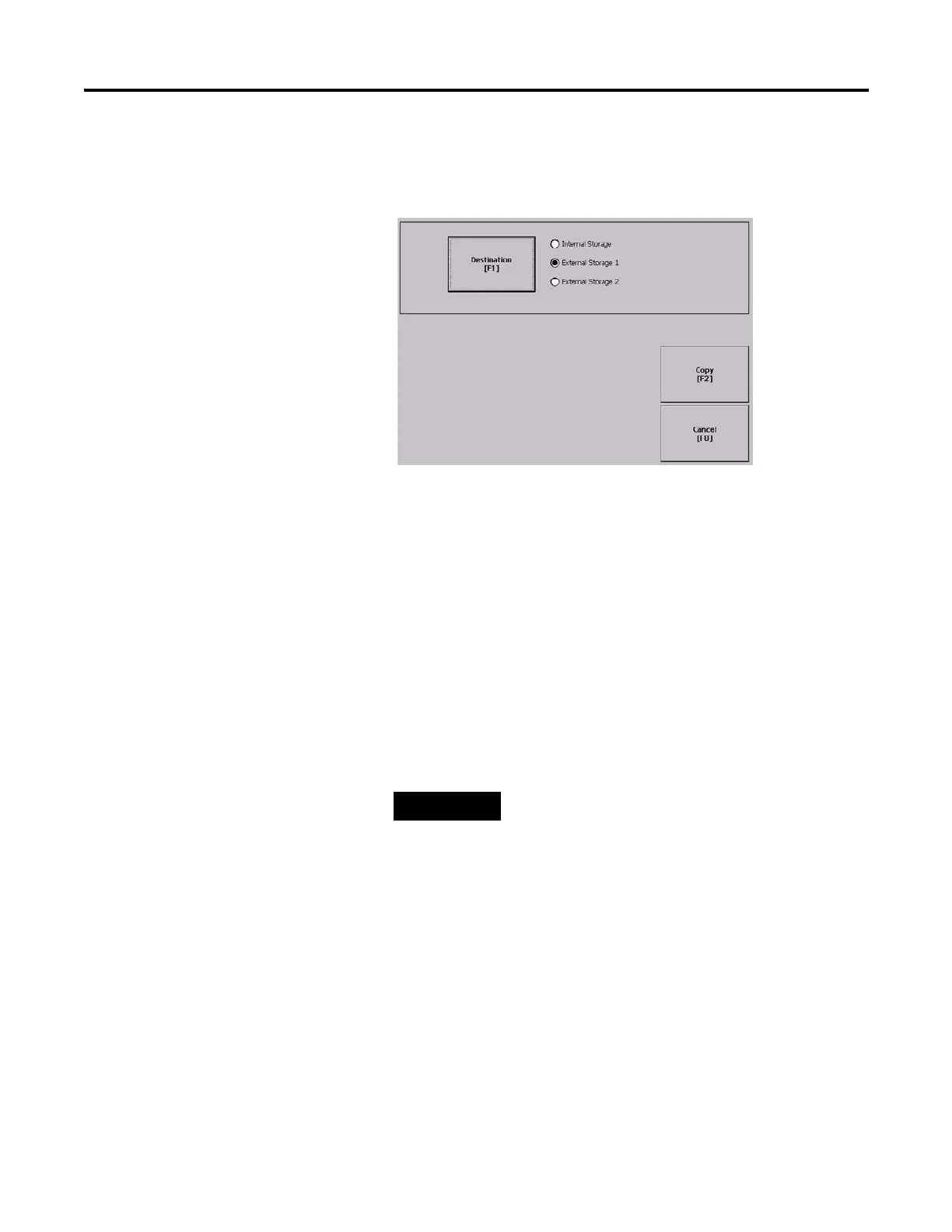80 Publication 2711P-UM001I-EN-P - December 2008
Chapter 4 Configuration Mode
3. Select a file from the storage location.
4. Press the Destination button on the same screen.
5. Press the Destination button to choose the storage location
where you want to copy the application or font file.
The destination must be different than the source location.
• Internal Storage - the internal CompactFlash in the terminal.
• External Storage 1 - the external CompactFlash card loaded in
the card slot of the terminal.
• External Storage 2 - for future use.
6. Press the Copy button to copy the selected application or font
file to the selected destination.
If the file exists, you will receive a warning and will be asked if
you want to overwrite the existing application.
7. Select Yes or No.
TIP
FactoryTalk View ME software looks for .MER files in the
\Rockwell Software\RSViewME\Runtime folder and font
files in the \Rockwell Software\RSViewME\Fonts\ folder.
