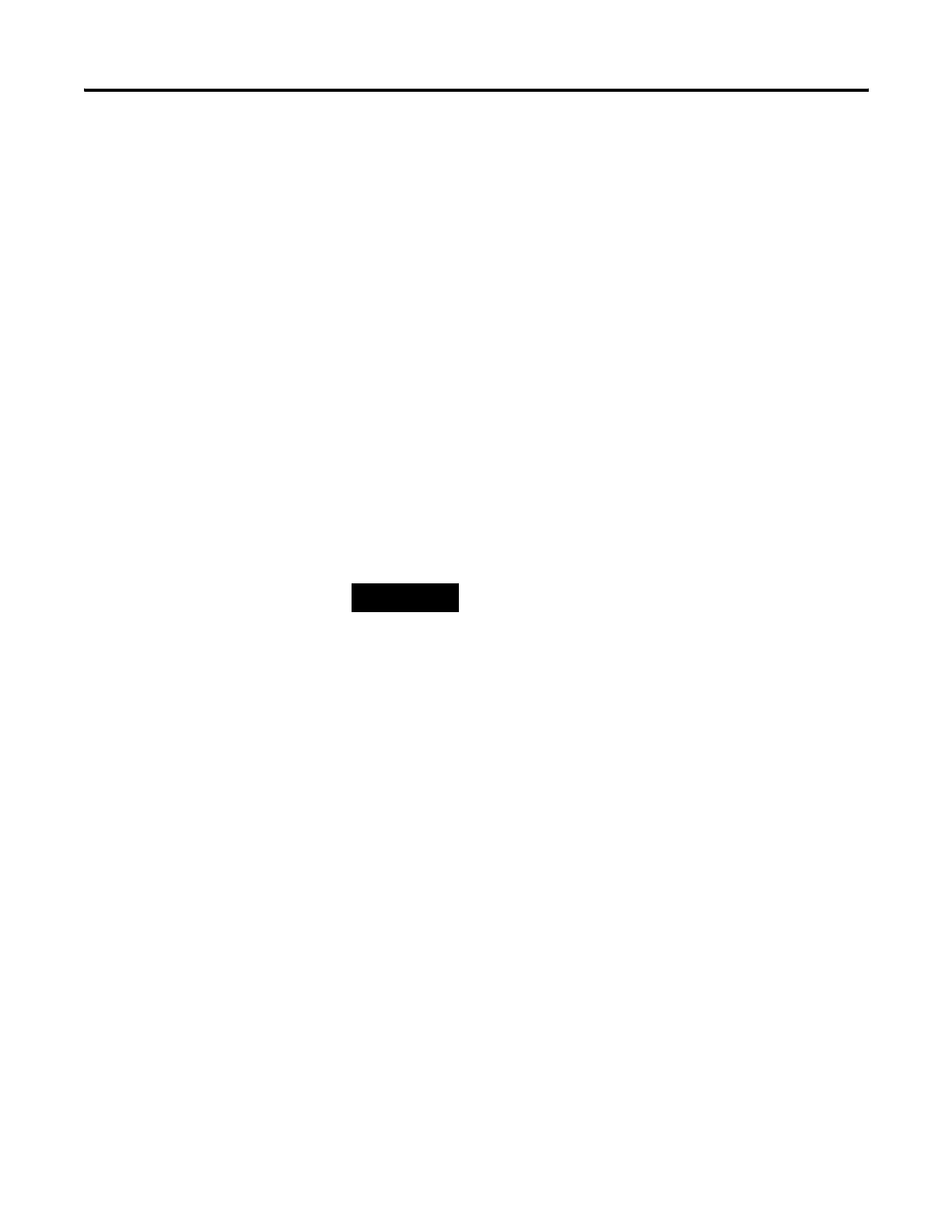226 Publication 2711P-UM001I-EN-P - December 2008
Chapter 9 Troubleshoot the System
The switches that control safe mode are on the right side of the logic
module above the CompactFlash card slot.
Follow these steps to restart in Safe mode.
1. Insert a thin probe into the hole marked default and press the
switch.
2. Insert the probe into the hole marked reset and press the switch.
The system will restart immediately into the Safe mode.
If you restart the PanelView Plus terminal in safe mode:
1. The default operating system registry is loaded.
2. The operating system boots but FactoryTalk View ME software is
not started.
3. The operating system displays the ME may be corrupt diagnostic
screen.
Disregard this message. FactoryTalk View ME software is not
corrupt; it has not been loaded on this boot cycle.
4. The next time you reset or power up the terminal, the system
will start normally and run FactoryTalk View ME software.
TIP
Safe mode indicates that the terminal passes all startup self
tests and can successfully launch the operating system. Safe
mode is not a diagnostic function for the FactoryTalk View ME
application.
