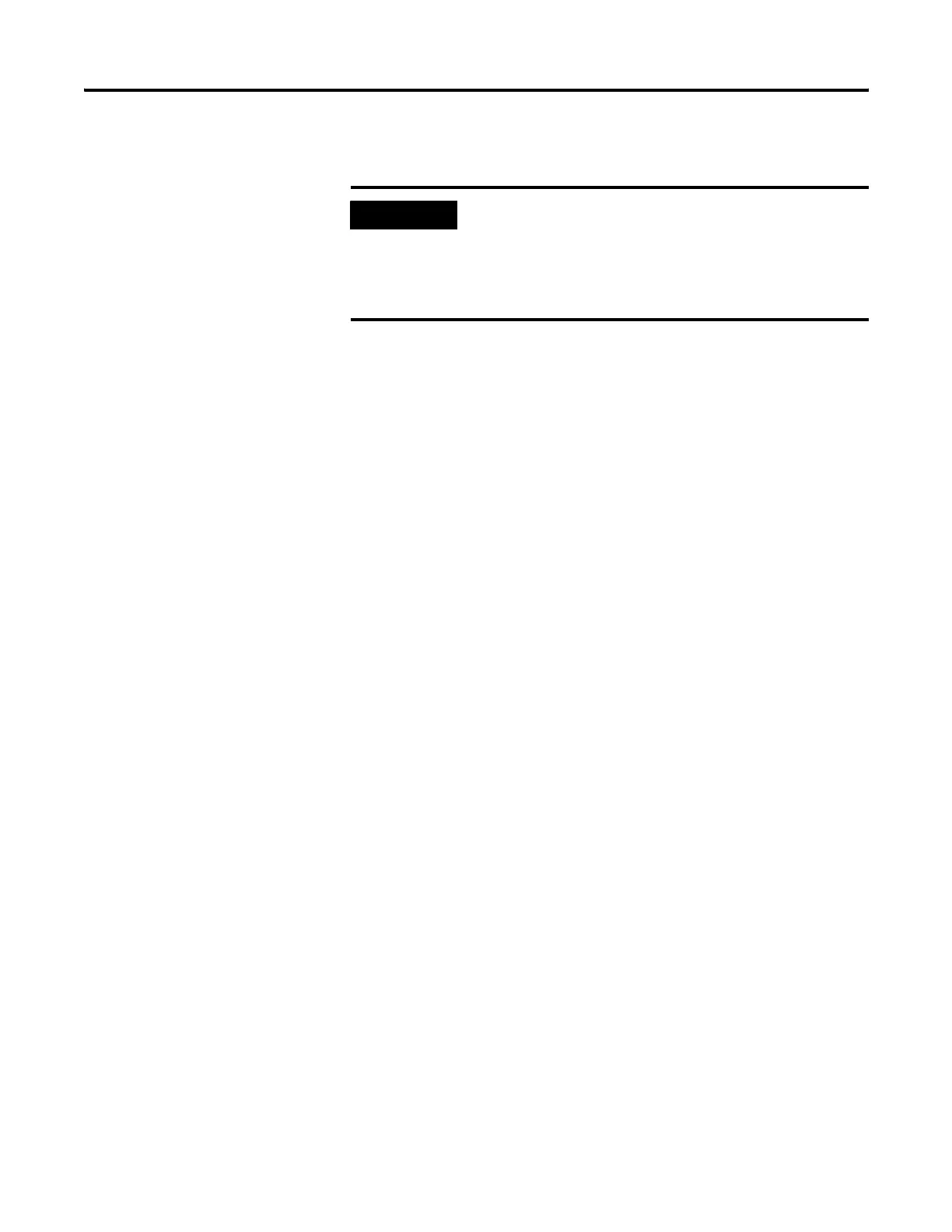194 Publication 2711P-UM001I-EN-P - December 2008
Chapter 8 Upgrade Firmware
Create a Partnership with a Serial Connection
Install ActiveSync on a Computer
1. Install ActiveSync, version 3.7 or later, on your computer.
2. Connect the PanelView Plus CE terminal to the computer with
ActiveSync installed.
Use a 9-pin straight through cable (2711-NC13 or 2706-NC13) for
a serial connection or an Ethernet cable.
3. Start ActiveSync.
You will see the Get Connected screen.
Initiate Serial Connection on PanelView Plus CE Terminals
Select Start>Menu>Programs>Microsoft ActiveSync>Serial.
The Connecting to Async Connection dialog appears.
Find ActiveSync Connection and Create a Partnership on a Computer
1. When the Connecting to Async Connection dialog appears on
the PanelView Plus CE terminal, select the Next button on the
Getting Connected screen of your computer.
If the Connecting to Async Connection dialog closes before a
connection is established, return to Initiating Connection from
the PanelView Plus CE terminal.
2. Select Yes to create the new partnership.
When the ActiveSync connection is created, a window opens
allowing you to create a new partnership.
3. Enter the name and press Next.
ActiveSync will prompt you for a device name.
4. Press the Next button.
Select any options you want to synchronize.
5. Press the Next button and then the Finish button.
IMPORTANT
To complete the ActiveSync installation, you must select the
Serial Connection initially. After that you can switch between
serial and Ethernet connections.
You must also make a valid ActiveSync connection at least once
with the computer.
