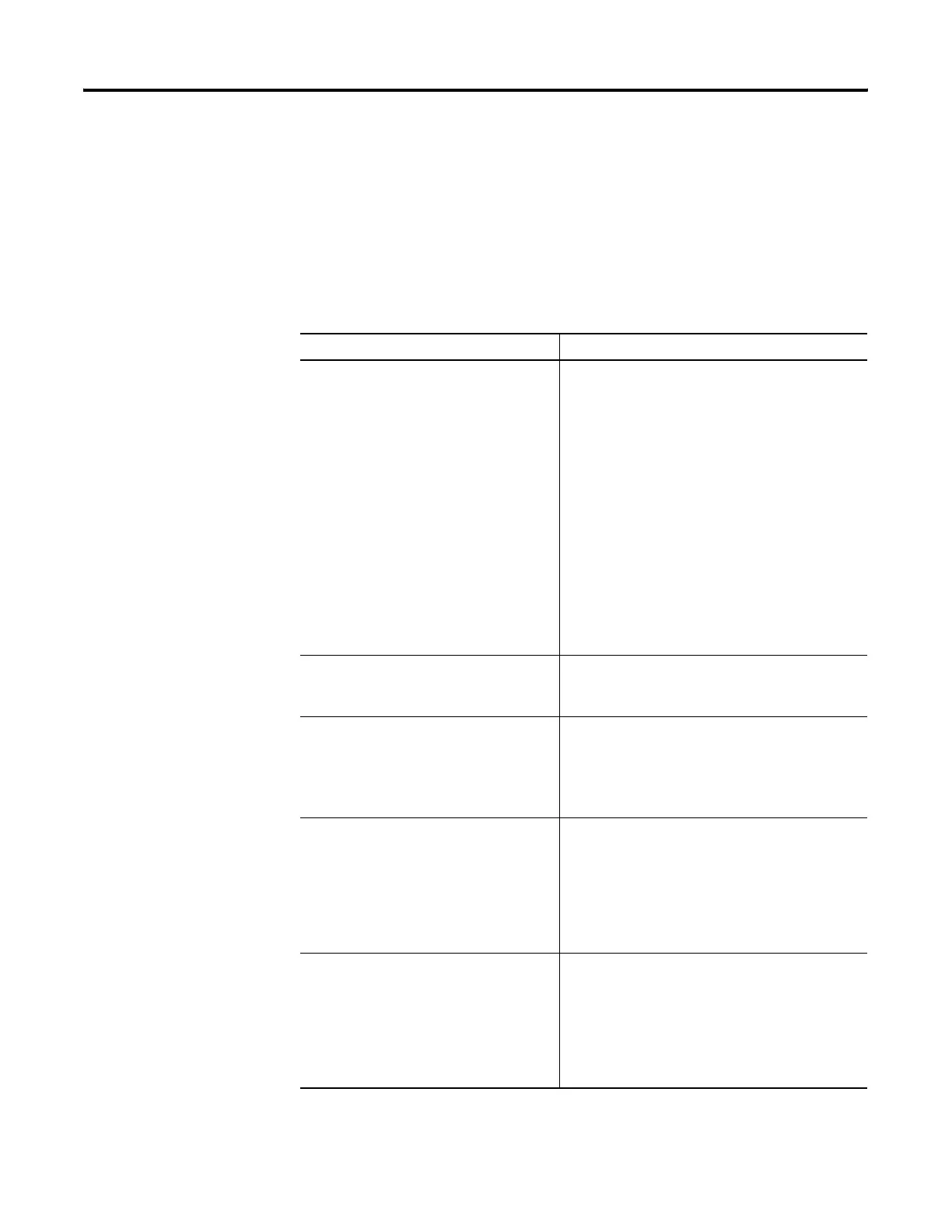Publication 2711P-UM001I-EN-P - December 2008 217
Troubleshoot the System Chapter 9
Isolate Problems with the Touch Screen
The table provides tips to help you resolve problems with the touch
screen.
If you are unable to resolve the problem, replace the 700 to 1500
display module or bezel. If this corrects the problem, then the touch
screen was not functioning properly.
Potential problems Recommended Action
The touch screen is not operating correctly. Calibrate the touch screen.
• Enter Configuration mode and select Terminal
Settings>Input Devices>Touch
Screen>Calibration.
• On PanelView Plus CE devices, you can also open
the Touch control panel application and select
the Calibration tab.
The calibration requires four user screen touches.
When the touches do not converge to a satisfactory
calibration, you are asked repeatedly for additional
screen touches; the calibration process never
terminates.
A touch screen that does not calibrate is not present
or not functioning properly. Replace the 700 to 1500
display module or the 400 to 600 terminal.
The display may not have a touch screen. Check the catalog number of the unit. Verify that
your terminal has a touch screen by looking at the
label on the terminal.
The screen cursor is not visible. Verify that the cursor is enabled.
• Enter Configuration mode and select Terminal
Settings>Input Devices>Touch Screen>Cursor.
• In PanelView Plus CE, open the Display control
panel application and select the Cursor tab.
The touch screen does not accept touch
input.
Attach a USB mouse to check whether the problem
is with the touch screen or the application.
• If the mouse works, but the touch screen does
not, then the touch driver or touch screen is not
functioning properly.
• If both the mouse and the touch screen are not
working, then it is an application problem.
Touch input and dragging is inaccurate. The
touch screen is present and working but
requires calibration.
Calibrate the touch screen.
• Enter Configuration mode and select Terminal
Settings>Input Devices>Touch
Screen>Calibration.
• On PanelView Plus CE devices, you can also open
the Touch control panel application and select
the Calibration tab.
