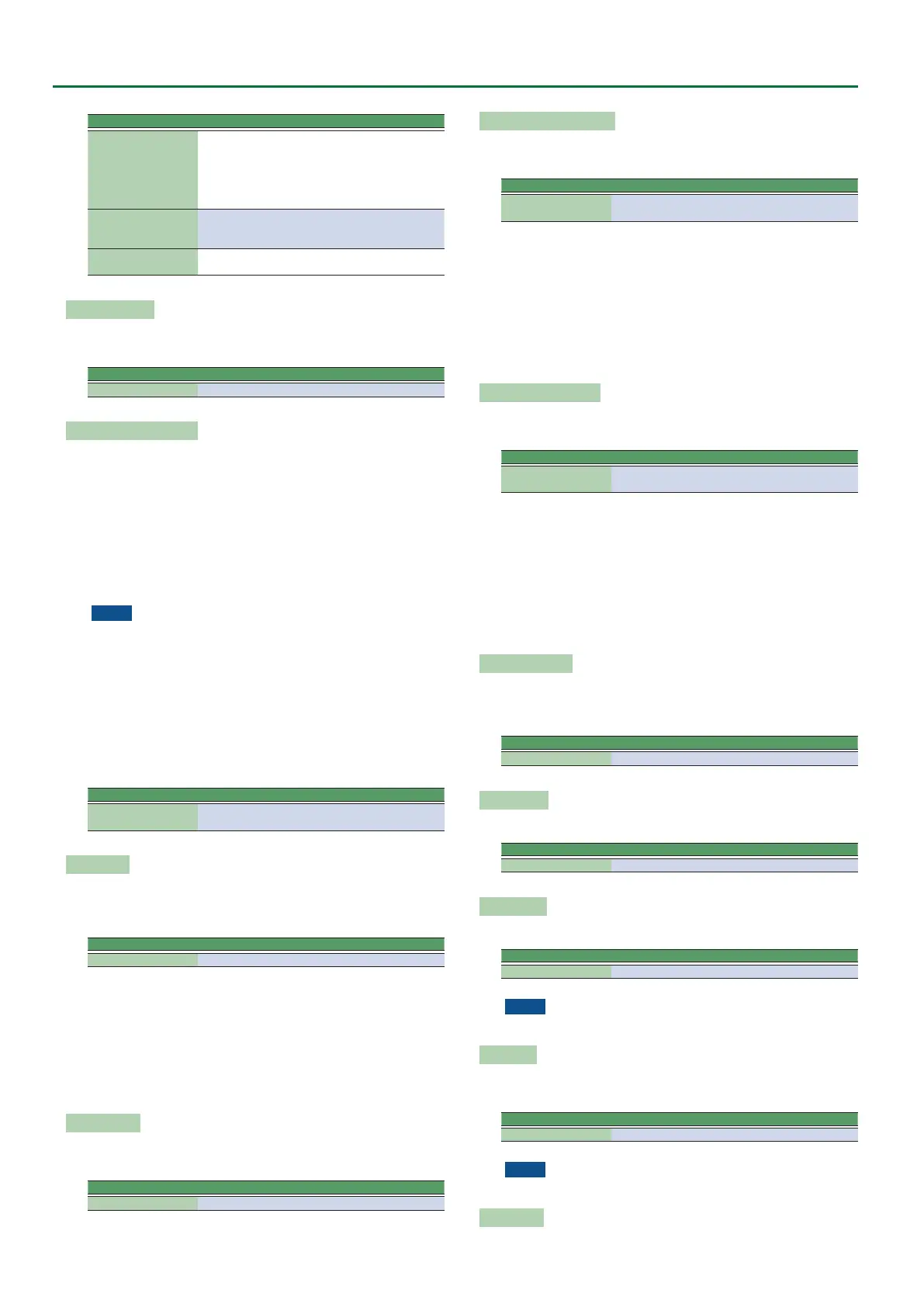12
User Program Edit Parameters
Parameter Value Explanation
Mid Q
0.5, 1.0, 2.0,
4.0, 8.0
Use this parameter to specify the
width of the “Mid Frequency” band
that you want to boost or cut. Small-
er values mean that neighboring
frequencies above/below that value
are also aected.
Low Freq (Hz)
90, 150, 180,
300, 360, 600
Allows you to set the cuto frequen-
cy of the low band (this is a shelving
lter).
Low Gain (dB) -15–+15
Use this parameter to set the level of
the selected “Low” frequency.
Expression Pedal
This parameter allows you to specify whether the expression pedal
eect is applied to each part.
Parameter Value
Expression Pedal O, On
Expression Pedal Up/Down
The expression pedal allows you to control the volume of all parts by
foot.
“Up” and “Down” refer to the volume that is used when the
expression pedal is pressed (“Up,” highest volume) or in the upright
position (“Down,” lowest volume).
You do not need to specify “0” for the “Down” position.
Selecting any other values will reduce the volume of the selected
part up to the “Down” value.
Likewise, you do not need to specify “127” as maximum value for
“Up.”
NOTE
The expression pedal sends MIDI Expression commands (CC11).
It is perfectly possible to set the “Down” value to “127” and the
“Up” value to “0,” so that the selected part only sounds when the
expression pedal is in the upright position. This can be used for
some clever eects: instead of alternating between the Upper1
and Upper2 parts by varying your velocity (which requires a
considerable amount of “striking precision,” see “Min Value”
and “Max Value” on p. 11), you could invert UP2’s response to
the expression pedal, so that UP1 doesn’t sound when UP2 does,
and vice versa.
Parameter Value
Expression Pedal Up/
Down
0–127
Hold Pedal
This parameter allows you to specify whether and how a hold/
damper pedal you connect to the PEDAL HOLD socket should
respond to Hold messages (CC64).
Parameter Value
Hold Pedal Auto, On, O
“Auto” means that the part in question only responds to Hold
messages if it is assigned to the right half (Split) or the entire
keyboard.
“On” means that the part in question always responds to Hold
messages, even if it is assigned to the left half of the
keyboard.
“O,” nally, means that the part does not respond to Hold
messages.
Control Pedal
This parameter allows you to specify whether the control pedal eect
is applied to each part.
Parameter Value
Control Pedal O/On
Assignable Lever Horizontal
This parameter allows you to specify for each keyboard part how it
should respond to left/right movements of the assignable lever.
Parameter Value
Assignable Lever
Horizontal
Auto, On, O
“Auto”: The keyboard part only responds to left/right movements
of the lever when no split setting causes it to be to the left
of other keyboard parts. In other words: parts you can play
with your left hand after selecting a split no longer respond.
But they will while the keyboard is not split.
“On”: The keyboard part always responds to left/right movements of
the assignable lever.
“O”: The part in question does not respond to left/right
movements of the assignable lever.
Assignable lever Vertical
This parameter allows you to specify for each keyboard part how it
should respond to backward movements of the assignable lever.
Parameter Value
Assignable lever
Vertical
Auto, On, O
“Auto”: The keyboard part only responds to vertical movements of
the assignable lever when no split setting causes it to be to
the left of other keyboard parts. In other words: parts you
can play with your left hand after selecting a split no longer
respond. But they will while the keyboard is not split.
“On”: The keyboard part always responds to vertical movements of
the assignable lever.
“O”: The part in question does not respond to vertical movements
of the assignable lever.
Pitch Bend Range
This parameter allows you to specify the amount of pitch change
(in semitone units) that occurs if pitch bend is assigned to the
assignable lever or control pedal.
Parameter Value
Pitch Bend Range 0–24
Octave Shift
Allows you to transpose the selected keyboard part in octave steps.
Parameter Value
Octave Shift -4–0–+4
Coarse Tune
Changes the pitch of the selected keyboard part in semi-tone steps.
Parameter Value
Coarse Tune -24–0–+24
NOTE
You can’t change the Coarse Tune setting of the UP3 part.
Fine Tune
Changes the pitch of the selected part in steps of 1 cent (1/100 semi-
tone).
Parameter Value
Fine Tune -100–0–+100
NOTE
You can’t change the Fine Tune setting of the UP3 part.
Mono/Poly
You can set the selected part to mono(phonic) mode.
