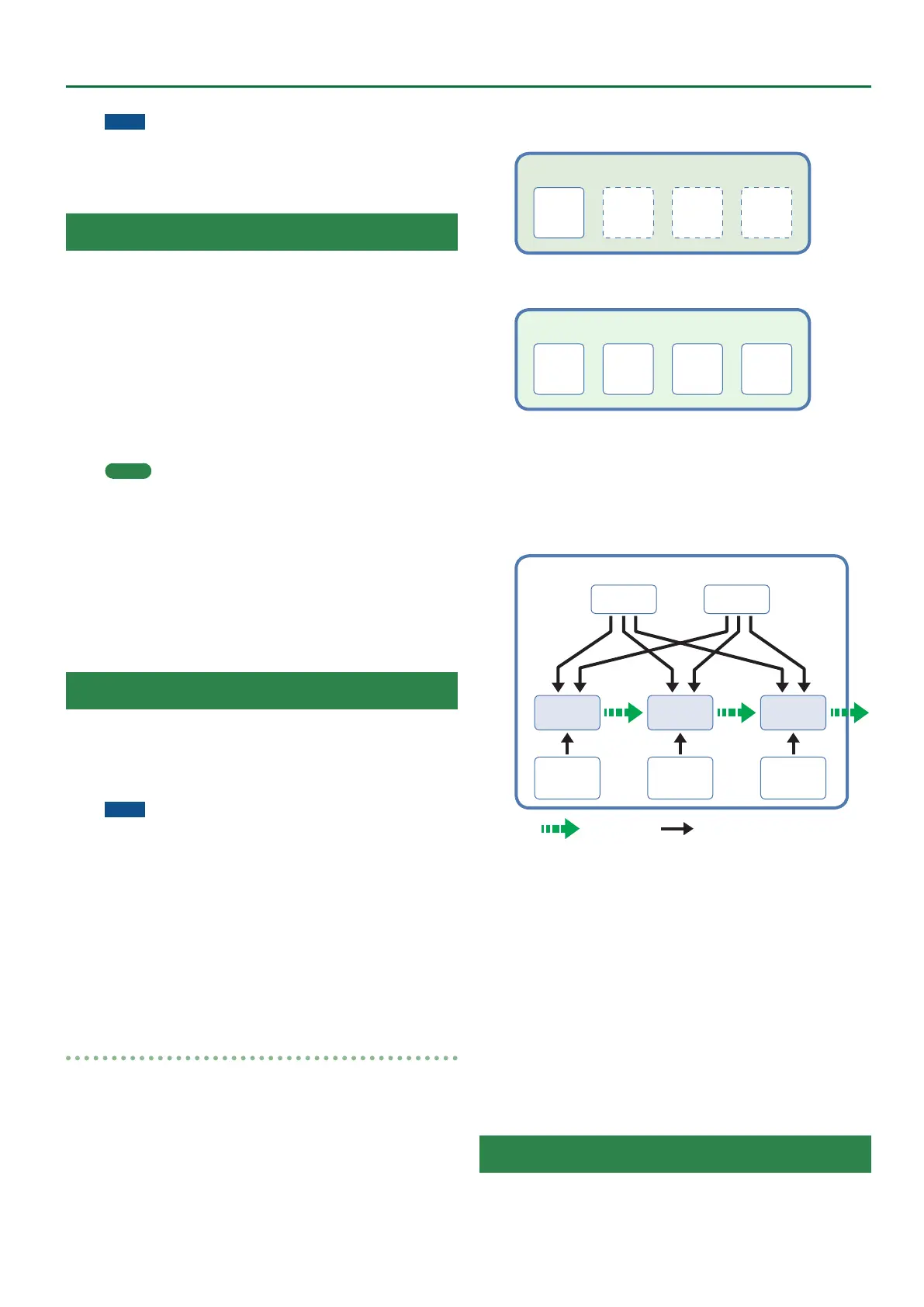29
Sampling Menu
NOTE
If a multisample already exists in the save-destination, the
previous multisample is deleted.
If you want to keep that sample, use the UST Export or UDK
Export function to save it (p. 33, p. 37).
Deleting a Multisample
1. Press the [Sampling] button.
The Sampling Menu screen appears (you can also access this via the
Menu).
2. Press the [R2] (Multisample List) button.
The Multisample List screen appears.
3. Press the [Option] button.
The Multisample Option screen appears.
4. Use the direct buttons to select “Delete.”
5. Use the direct buttons to select the multisample that
you want to delete.
MEMO
You can select multiple multisamples. If you press [F1] (Select All),
all multisamples are selected. Press the button again to clear the
selection.
6. Press the [Enter] button.
A conrmation message appears.
7. Use the function buttons to select “YES.”
The multisample is deleted.
If you decide not to delete, select “NO.”
Although the sample will no longer be referenced by the
multisample, the sample itself will remain.
User Tone
On the E-A7, you can use user samples and multisamples to create
your own original tones (User Tones).
You can also edit an internal tone (Preset Tone) and save it as a User
Tone).
In this manual we will sometimes abbreviate “User Tone” as “UST.”
NOTE
5 Some of the internal tones can’t be edited. (The screen indicates
“Can’t edit this tone.” and you are unable to enter the edit
screen.)
5 Tones with an “E” symbol shown at the right of the tone number
in the tone list screen can be edited.
5 When you edit the settings of a tone, the “E” symbol is replaced
by an “*” symbol. When you save the tone settings, the “*”
symbol disappears.
5 If you turn o the power, select another tone, or enter the sample
or multisample edit screen, the changes you made are lost. If you
want to keep the changes you made, you must save the settings.
Check the tone list to see whether you can edit a tone.
How a tone is structured
A tone is the unit of sound used for performing. Each tone consists of
up to four partials.
Each partial can be turned on/o individually, allowing you to select
which partials will be heard.
Partial
1
Partial
3
Partial
2
Partial
4
Tone
Example 1: A tone consisting of a single partial
(Partials 2–4 are turned o)
Partial
1
Partial
3
Partial
2
Partial
4
Tone
Example 2: A tone consisting of four partials
Partial
The partial is the smallest unit of sound. However, it’s not possible
to play just a partial by itself. The unit of sound used for performing
is the tone, and partials are the materials from which a tone is
constructed.
Partial
LFO 2LFO 1
Pitch
Envelope
TVF Enve-
lope
TVA En-
velope
WG TVF TVA
Audio signals
Control signals
WG (Wave Generator)
This selects the waveform (wave) that is the basis of the sound,
and species how the pitch will change.
TVF (Time Variant Filter)
This species change in the frequency response of the sound.
TVA (Time Variant Amplier)
This species change in volume and pan.
Envelope
An envelope species a change over time.
LFO (Low Frequency Oscillator)
An LFO species cyclic change (modulation).
5 There are two LFOs, and each can be used to apply an eect to
the WG (pitch), TVF (lter), or TVA (volume).
5 Using the LFO to apply change to the WG pitch produces a
vibrato eect, applying change to the TVF cuto frequency
produces a wah eect, and applying change to the TVA volume
produces a tremolo eect.
Creating a User Tone
On the E-A7, you can use user samples and multisamples to create
your own original sound (User Tone). Here’s how to create a new User
Tone.
