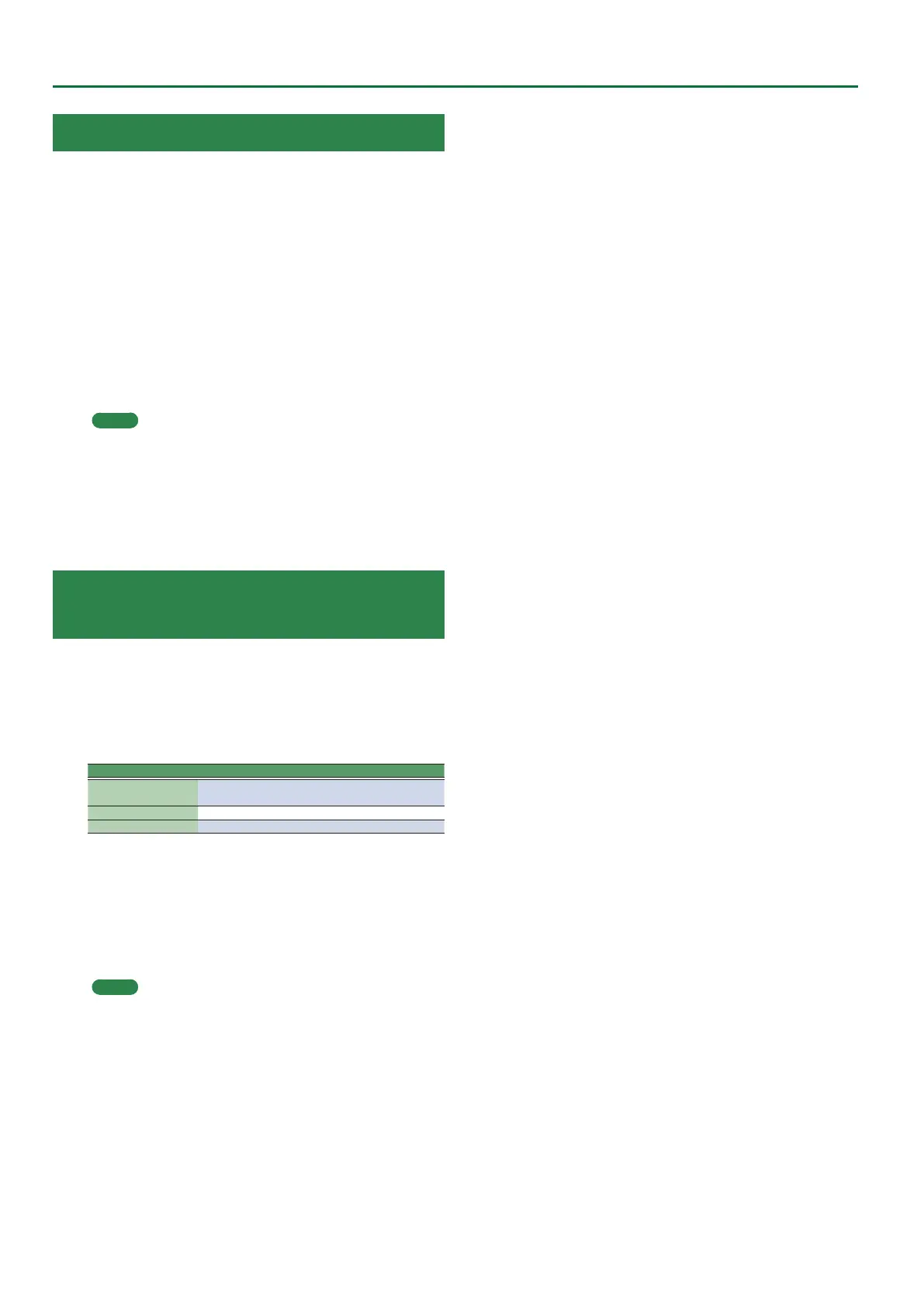54
Makeup Tools (Styles and SMF)
Freeze Data
By executing “Freeze Data” you can embed your edited settings
into the style le or SMF le. Execute “Freeze Data,” and then save
the le to embed the changes you made on the E-A7 into the le.
This function is convenient when you want to use the edited le with
other backing equipment, a computer, or a sequencer (software).
In contrast, if you don’t want the changes you made on the E-A7
to be embedded in the style le or SMF, save without executing
“Freeze Data.” In this case, your changes will be reected only when
you use the same style le or SMF on the E-A7, and the original
settings will be used when that le is used with another device.
1. With the Instrument screen shown in the left screen,
press the [Option] button.
The Makeup Tools Option screen appears.
2. Press the [L1] (Freeze Data) button.
Freeze Data is executed.
MEMO
When you execute Freeze, the following parameters are written
into the data.
5 Volume
5 Reverb
5 Chorus
5 Panpot
5 Octave
5 Velocity
Saving Your New Style or Song (SMF)
Version
1. With the Instrument screen shown in the left screen,
press the [Option] button.
2. Use the direct buttons to select “ S av e .”
3. Use the direct buttons and function buttons to select
the save-destination.
Button Explanation
[R1] (Int/Ext)
Switches between Internal Storage and External
Storage (USB ash drive).
[F4] [F5] (Page) Switch pages.
[L1] Up folder Exits the folder.
4. Press the [Enter] button.
Assign a name.
&
For details on how to assign a name, refer to “Assigning Names”
(Owner’s Manual: p.16).
If you decide to cancel, press the [Exit] button.
5. Press the [F5] (Exec) button.
The style or song is saved.
MEMO
If there is a le with the same name as the name you entered, a
screen asks you to conrm that you want to overwrite it.
If you want to save, select “YES” to replace it with the le you
renamed.
If you decide to rename the le, select “NO” and return to the
page where you can rename the le.
