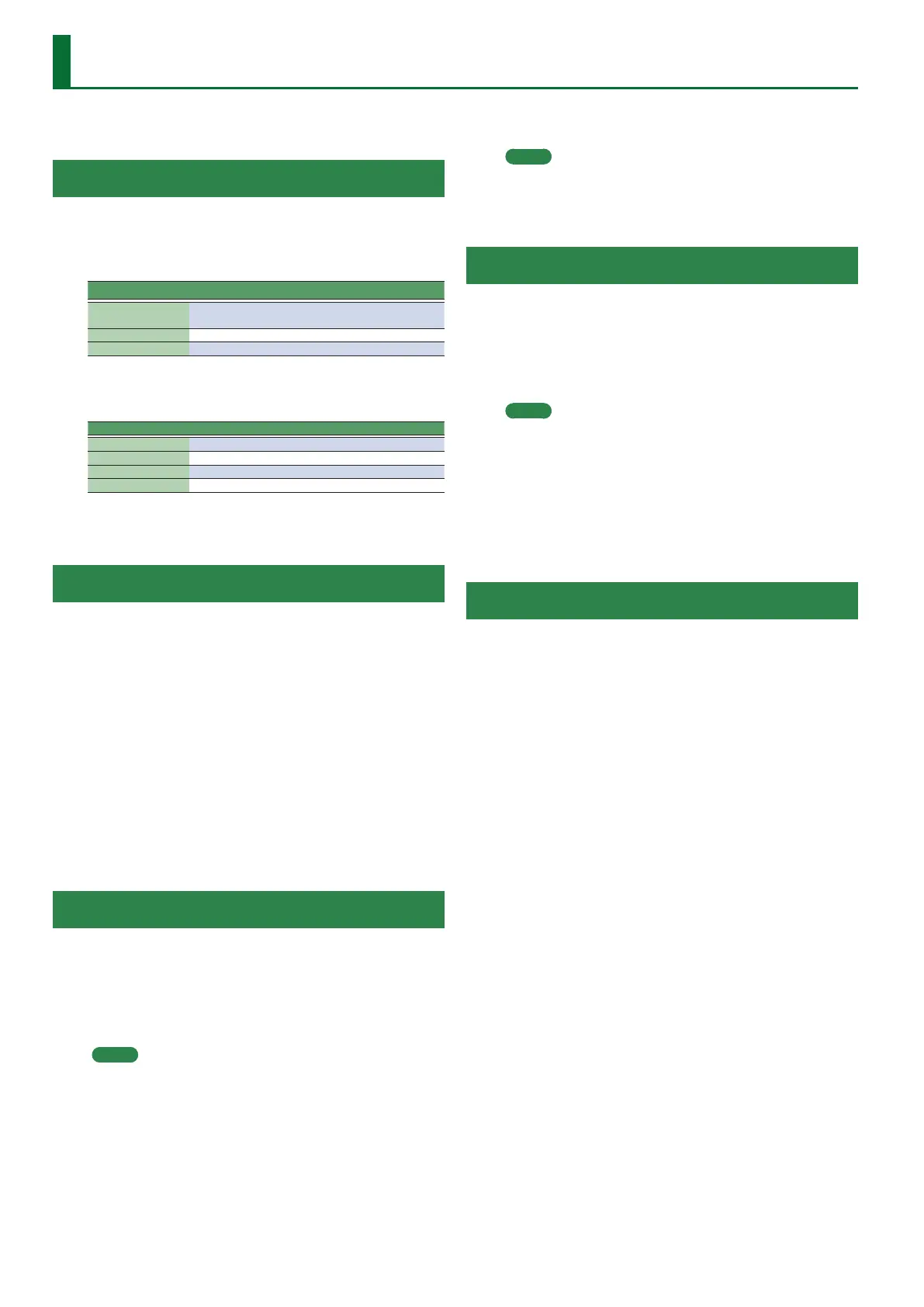66
Using File Utility
Here you can perform operations for the les saved in the E-A7’s
internal storage and external storage (USB ash drive).
Displaying the File List
1. Press the [Menu] button.
2. Use the direct buttons to select “File Utility.”
The File List screen appears.
Button Explanation
[R1] (Int/Ext)
Switches between Internal Storage and External
Storage.
[F4] [F5] (Page) Switch pages.
[L1] (Up folder) Moves to the folder one level above.
3. Press the [Option] button.
The screen shows the functions that can be executed.
Function Explanation
Rename Renames a le or folder.
Copy Copies a le or folder.
Delete Deletes a le or folder.
Create Folder Creates a new folder.
4. Use the function buttons to select the function that you
want to execute.
Renaming a File or Folder (Rename)
1. In the File List screen ([Menu]
0
“File Utility”), press
the [Option] button.
2. Use the direct buttons to select “Rename.”
3. Use the direct buttons to select the le or folder that
you want to rename.
4. Press the [Enter] button.
5. Assign a name.
&
“Assigning Names” (Owner’s Manual: p. 16)
6. Use the function buttons to select “Exec.”
A conrmation message appears.
7. To execute, use the function buttons to select “ Ye s .”
The le is renamed.
If you decide to cancel, select “ N o.”
Copying a File or Folder (Copy)
1. In the File List screen ([Menu]
0
“File Utility”), press
the [Option] button.
2. Use the direct buttons to select “C o p y.”
3. Use the direct buttons to select the le or folder that
you want to copy.
MEMO
By selecting multiple les or folders, you can copy them in a
single operation.
If you select [F1] (Select All), all les in the list are selected. Press
the button again to clear the selection.
4. Press the [Enter] button.
5. Use the direct buttons to select the copy-destination
folder.
6. Press the [Enter] button.
A conrmation message appears.
7. To execute, use the function buttons to select “ Ye s .”
The copy is executed.
If you decide to cancel, select “ N o.”
MEMO
If the copy-destination contains an identically named le or
folder, a conrmation message appears.
5 If you want to replace the le, select “ Ye s .”
5 If you decide to cancel, select “ N o.”
Deleting a File or Folder (Delete)
1. In the File List screen ([Menu]
0
“File Utility”), press
the [Option] button.
2. Use the direct buttons to select “Delete.”
3. Use the direct buttons to mark the les or folders that
you want to delete.
MEMO
You can select multiple les.
If you choose [F1] (Select All), all les are selected. Press the
button again to clear the selection.
4. Press the [Enter] button.
A conrmation message appears.
5. To execute, use the function buttons to select “ Ye s .”
The deletion is executed.
If you decide to cancel, select “ N o.”
Creating a New Folder (Create Folder)
1. In the File List screen ([Menu]
0
“File Utility”), press
the [Option] button.
2. Use the direct buttons to select “Create Folder.”
3. Assign a name to the newly created folder.
&
“Assigning Names” (Owner’s Manual: p. 16)
4. Use the function buttons to select “Exec.”
