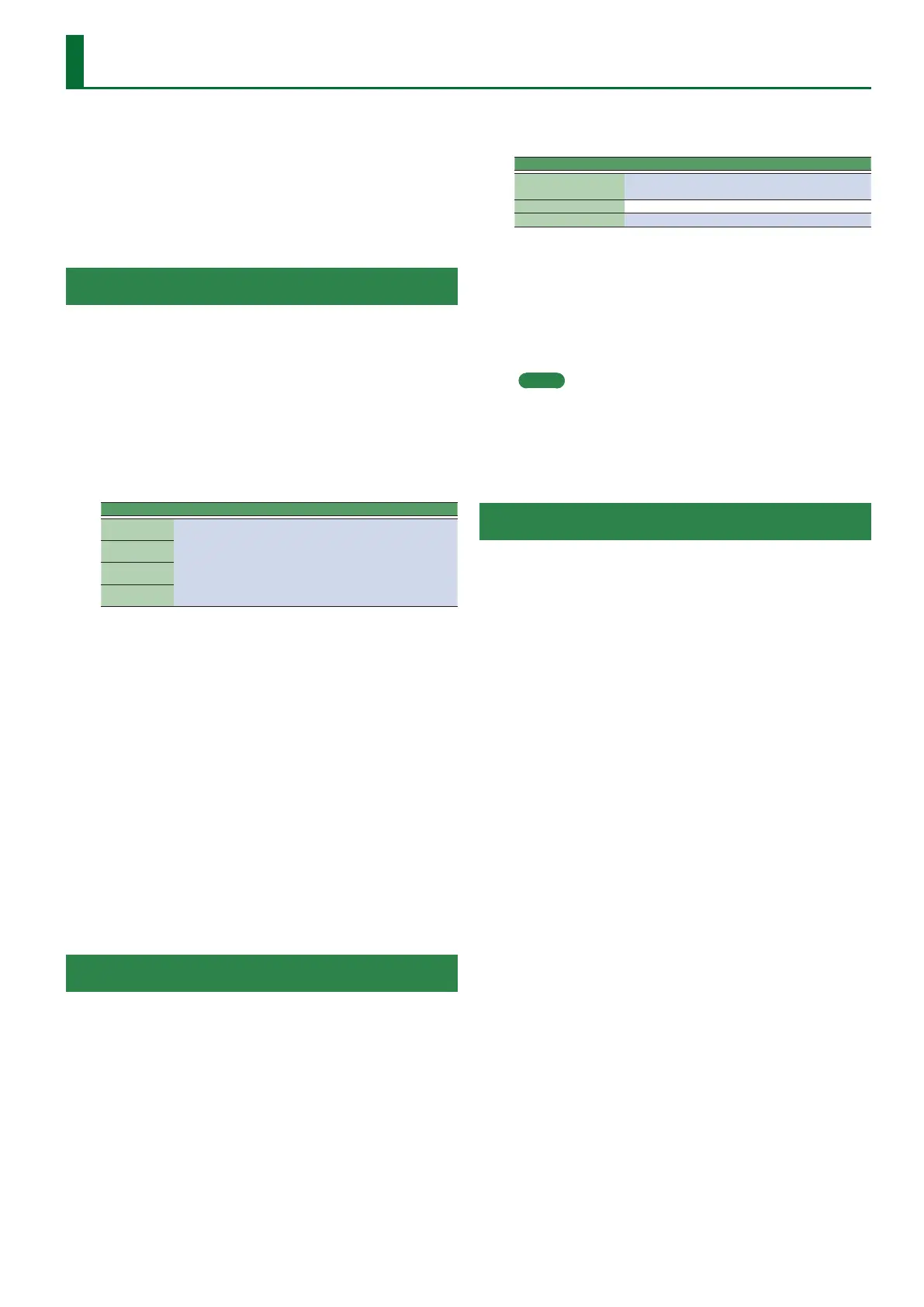55
Using the Mark and Jump Function (SMF Songs Only)
The E-A7 lets you “mark” up to four (storable) locations in the
current song (SMF) and then “jump” to a stored location.
Use the Variation [1]–[4] buttons to select the four “mark and jump”
locations.
When you select a song that contains markers, the Variation [1]–[4]
buttons are lit.
If you select a song that does not contain markers, the Variation [1]–
[4] buttons are unlit.
Here’s how to specify the mark and jump locations.
Creating/Deleting Markers
1. Load an SMF song.
&
“Selecting a Song” (Owner’s Manual: p. 38)
2. Open the “Smf Mark Jump Edit” page:
You have two ways to do it:
a. Long-press the Variation [1]–[4] button.
b. Press the [MENU] button and select the “Smf Mark Jump Edit”
page.
As you can see there are four markers:
Parameter Value Explanation
Mark 1
OFF, 1–measures
in the song
5 OFF
No markers (Variation [1]–[4] buttons
unlit)
5 Number of measures in the song
Measure to which you want to jump
Mark 2
Mark 3
Mark 4
The following operation can be performed whether the song is
playback or not.
3. Use the Variation [1]–[4] buttons or the direct buttons
to select the marker that you want to assign.
4. Press the [
s
] button to play back the song, and listen
until you reach the location at which you want to assign
a marker.
5. Use the function button to press the “Mark Set.”
A mark is assigned to the current measure number.
The indicator of the corresponding button (Variation [1]–[4]) lights,
and the following mark is selected.
6. To assign the next marker, repeat steps 3–5.
7. Press the [
s
] button to stop song playback.
8. To delete a marker, use the function buttons to select
“Mark O.”
The indicator of the corresponding button (Variation [1]–[4]) goes
dark.
Saving a Song That Contains Markers
1. Specify a marker location in the song.
&
“Creating/Deleting Markers” (p. 55)
2. Open the “Smf Mark Jump Edit” page.
There are two ways to do this.
a. Long-press the Variation [1]–[4] button.
b. Press the [MENU] button and select the “Smf Mark Jump Edit”
page.
3. Press the [Option] button.
4. Use the direct buttons to select “Save Song.”
5. Use the direct buttons and function buttons to select
the save-destination.
Button Explanation
[R1] (Int/Ext)
Switches between Internal Storage and External
Storage.
[F4] [F5] (Page) Switch pages.
[L1] Up folder Exits the folder.
6. Press the [Enter] button.
Assign a name.
&
For details on how to assign a name, refer to “Assigning Names”
(Owner’s Manual: p. 16).
If you decide to cancel, press the [Exit] button.
7. Press the [F5] (Exec) button.
The song is saved.
MEMO
If there is a le with the same name as the name you entered, a
screen asks you to conrm that you want to overwrite it.
If you want to save, select “YES” to replace it with the le you
renamed.
If you decide to rename the le, select “NO” and return to the
page where you can rename the le.
Using Markers to Perform
1. Load an SMF song that contains markers.
&
“Selecting a Song” (Owner’s Manual: p. 38)
2. Press the [
s
] button to play back the song.
3. Press a Variation [1]–[4] button to jump to the marker.
